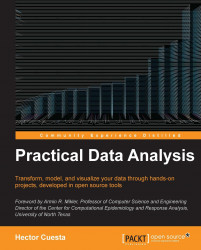Installing and running MongoDB
According to the official website http://www.mongodb.org/, MongoDB (from humongous) is an open source document database, and the leading NoSQL database. Written in C++, MongoDB features:
Document-oriented storage: JSON-style documents with dynamic schemas that offer simplicity and power
Full index support: Index on any attribute, just like you're used to
Replication and high availability: Mirror across LANs and WANs for scale and peace of mind
Auto-sharding: Scale horizontally without compromising functionality
Querying: Rich document-based queries
Fast in-place updates: Atomic modifiers for contention-free performance
Map/Reduce: Flexible aggregation and data processing
GridFS: Store files of any size without complicating your stack
Commercial support: Enterprise class support, training, and consulting available
Installing and running MongoDB on Ubuntu
The easiest way to install MongoDB is through Ubuntu Software Center, as showed in the following screenshot:
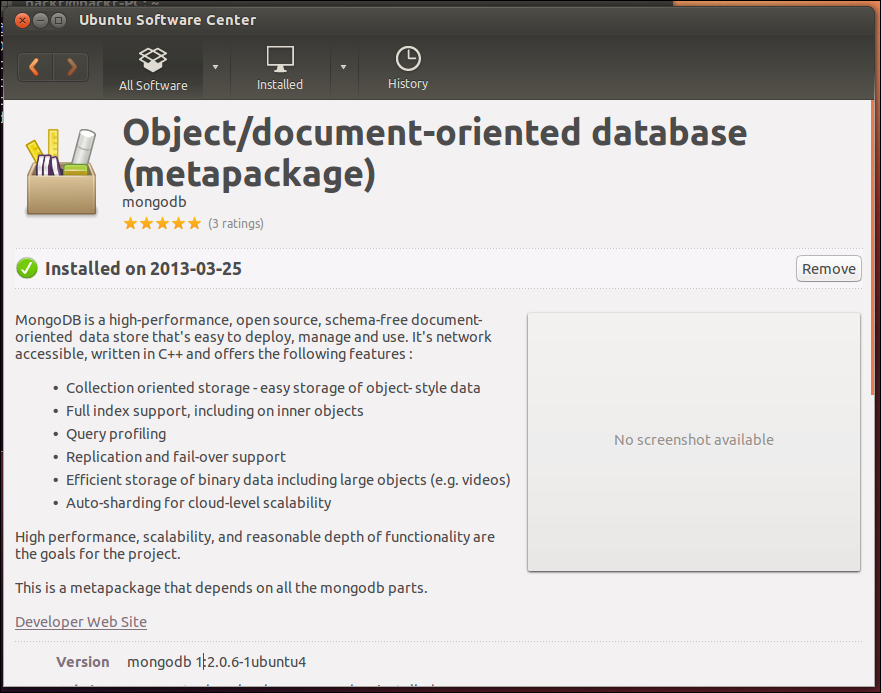
Finally, just open a terminal and execute mongo, as shown in the following screenshot:
$ mongo
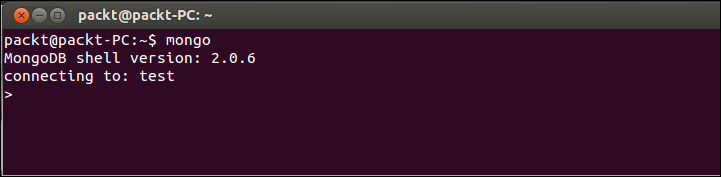
To check whether everything is installed correctly, just execute the Mongo shell as shown in the following screenshot. Insert a record in the test collection and retrieve that record:
> db.test.save( { a: 1 } ) > db.test.save( { a: 100 } ) > db.test.find()
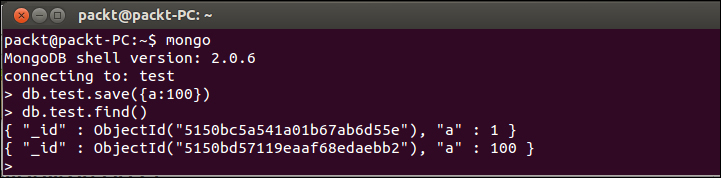
Installing and running MongoDB on Windows
Download the latest production release of MongoDB from the official website, http://www.mongodb.org/downloads.
There are two builds of MongoDB for Windows:
MongoDB for Windows 64-bit runs on any 64-bit version of Windows newer than Windows XP, including Windows Server 2008 R2 and Windows 7 64-bit.
MongoDB for Windows 32-bit runs on any 32-bit version of Windows newer than Windows XP. 32-bit versions of MongoDB are only used in testing and development systems (is limited to less of 2GB for storage capacity).
Unzip in a folder such as c:\mongodb\.
MongoDB requires a data folder to store its files:
C:\data\db
Then to start MongoDB, we need to execute mongod.exe from the command prompt (c:\mongodb\bin\mongod.exe) as shown in the following screenshot:
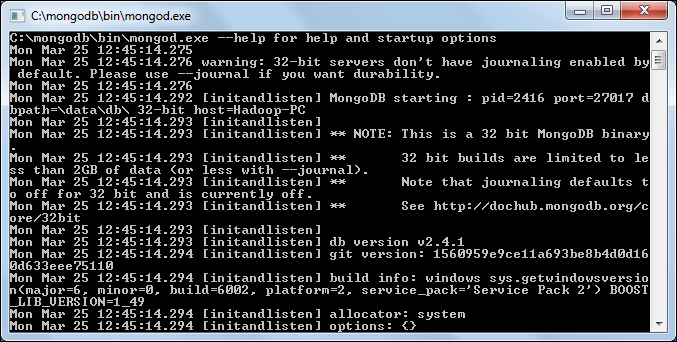
Tip
You can specify an alternate path for c:\data\db, with the dbpath setting for mongod.exe, as in the following example:
C:\mongodb\bin\mongod.exe --dbpath c:\mongodb\data\
You can get the full list of command-line options by running mongod with the --help option:
C:\mongodb\bin\mongod.exe --help
Finally, just execute mongo.exe and the Mongo browser shell is ready to use, as shown in the following screenshot:
C:\mongodb\bin\mongo.exe
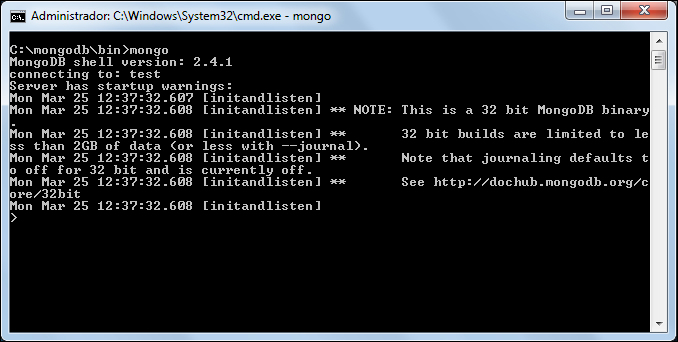
Tip
MongoDB is running on the localhost interface and port 27017 by default. If you want to change the port, you need to use the –port option of the mongod command.
To check whether everything is installed correctly, just run the Mongo shell as shown in the following screenshot. Insert a record in the test collection and retrieve that record:
> db.test.save( { a: 1 } ) > db.test.save( { a: 100 } ) > db.test.find()

Connecting Python with MongoDB
The most popular module for working with MongoDB from Python is pymongo, it can be easily installed in Linux using pip, as shown in the following command:
$ pip install pymongo
Tip
You may have installed multiple versions of Python. In that case, you may want to use virtualenv of Python3, and then install packages after activating virtualenv.
Installing python-virtualenv:
$ sudo apt-get install python-virtualenv
Setting up the virtualenv:
$ virtualenv -p /usr/bin/python3 py3env $ source py3env/bin/activate
Installing packages for Python 3
$ pip install "package-name"
In Windows, we can install pymongo using easy_install, opening a command prompt, and executing the following command:
C:/> easy-install pymongo
To check whether everything is installed correctly, just execute the Python shell as shown in the following code. Insert a record in the test_rows collection and retrieve that record:
>>> from pymongo import MongoClient >>> con = MongoClient() >>> db = con.test >>> test_row = {'a':'200'} >>> test_rows = db.rows >>> test_rows.insert(test_row) >>> result = test_rows.find() >>> for x in result: print(x) ... {'a':'200', 'id': ObjectId('5150c46b042a1824a78468b5')}