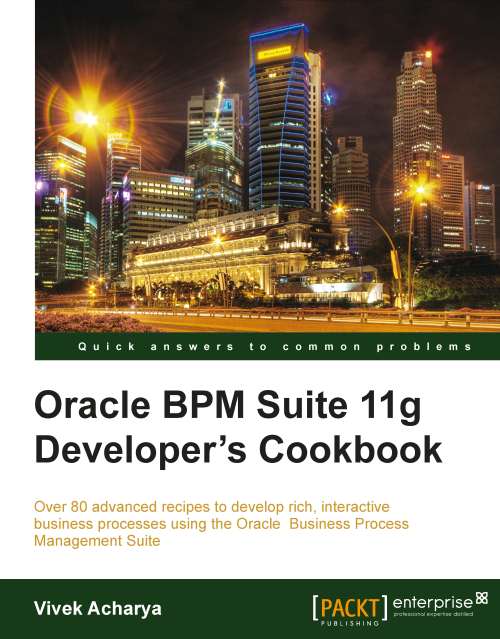Creating Business objects in a Business Catalog
The main elements of a business process are tasks and information related to those tasks. The information of a process may change as you run the process. This information defines the state of a process at a given time. According to the value of this information, the instance may take one path or another. This information defines the state of a process at a given time.
You may store this information in an external system also.
The Sales Quote example process uses the following information:
Approval flow
Approval terms outcome
Quote
BPM data objects have two characteristics: Data Object Name and Data Object Data Type. The business catalog is a repository that stores the reusable components you use to implement some flow objects in BPMN processes. The business catalog stores the following types of components:
Errors
Events
Human Tasks
Business Rules
Service Adapters
Synthesized Types
BPEL Processes and Mediators
Business Objects
Business Exceptions
The Business Catalog holds the different types of Services (System, BPEL processes, Task Services, Rule Services) as well as Business objects (Data). There are different folders for holding different types of BPM artifacts. Some folders have a lock to indicate that the artifacts inside them cannot be deleted. Business objects allow you to model and develop the business entities that are part of your process using the Object Oriented paradigm. Using Business objects simplifies the management of the data in your process by encapsulating the data and business behavior associated with the business entity it represents. A Business object is composed of a set of attributes and a set of methods.
Attributes store the data related to the entity you are modeling.
Methods manipulate the value of these attributes, or perform calculations based on their values.

In a Sales Quote example, you can identify the business entities Quote, Contract, and so on.
You can create Business objects either manually, or based on an XML schema element or complex type, or by customizing a synthetic type in the types.
How to do it...
You will use BPM Studio to create the Quote Business object represented by XML Schema. These Business objects will be stored under Business Catalog.
1. In the BPM Project navigator, right-click on Business Catalog, select New, and then select Business Object.

This will bring up the Business Object dialog, as follows:

2. Type
Quotein the Name field.3. Click on the magnifying glass icon next to the Destination module. This will bring up the Module List dialog. Click on the New symbol to add a module with the name
Dataunder Business Catalog.
4. Click OK.
5. Select the Based on External Schema option and click the magnifying glass icon. This brings up the Type Chooser dialog. Click on the Import Schema Files icon on the top-right corner to import an XSD file into your BPM Project.
6. Select the Copy to Project option in the Import Schema File dialog and select the magnifying glass icon.

7. This brings up the SOA Resource browser window. Locate and select the
Quote.xsdfile.8. Click OK to close the SOA Resource browser and click OK again on the Localize Files dialog.
9. Expand the Project Schema Files folder in Type Chooser, and select the Quote Request element. Click OK and then OK, again.
10. The Quote Business Object opens. You can add description and documentation details here, as desired. When finished, close the Quote window.

11. You have now created the Business object quote.
12. When you have finished the preceding steps, click Save.
How it works...
When you implement Interactive tasks with a Task Service, say the Enter Quote task, you choose a pattern that sets its outcome, and there, you will choose Business object as the task parameter. For the Enter Quote Implementation, you will choose Initiator as the Pattern, outcome will be set to SUBMIT, and the Parameter chosen will be the Business object quote.
 |