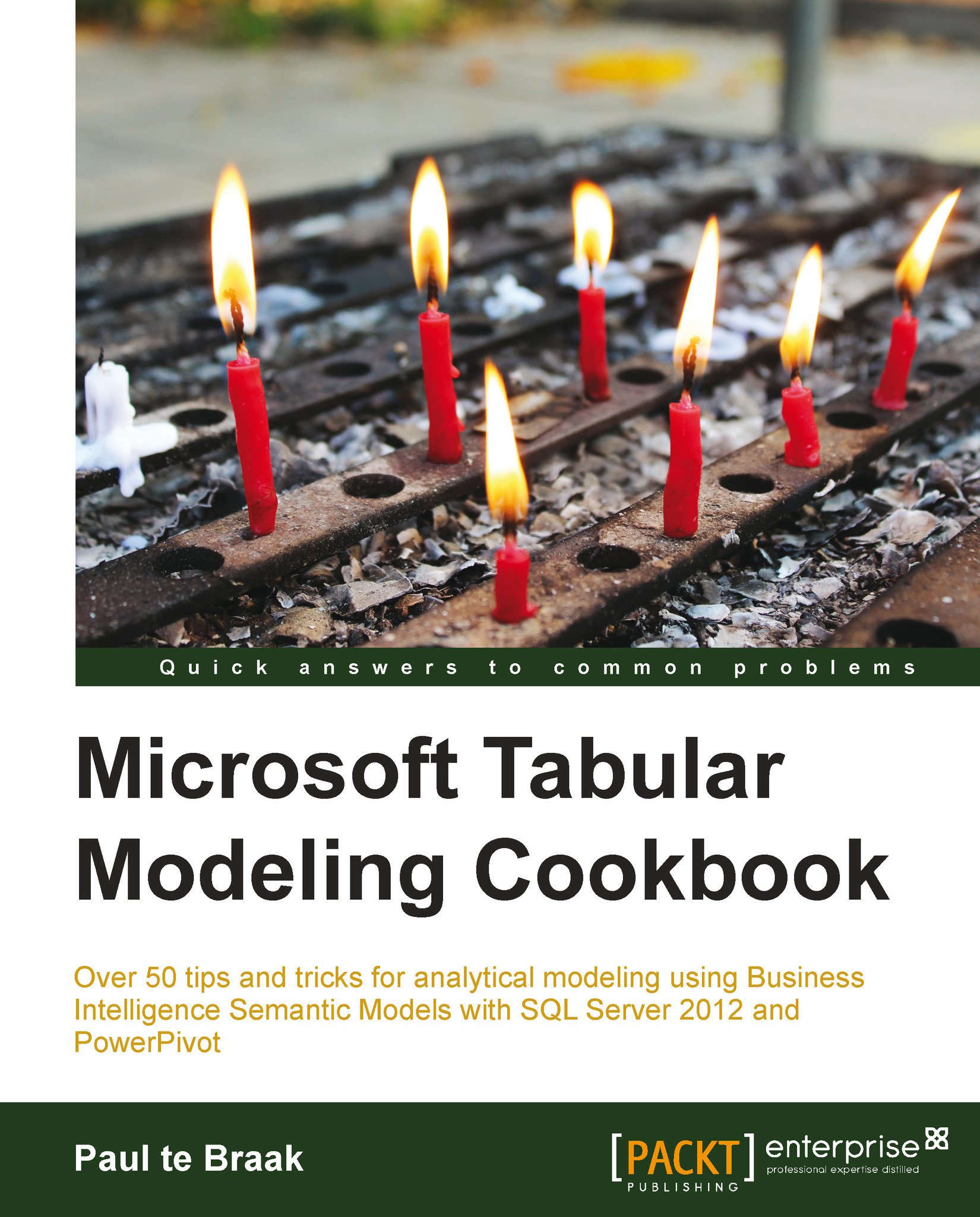Retrieving data from a single table
The first recipe in this chapter examines how to display results from a table in the model; keep in mind that the table may contain calculated columns and these are also included in its structure. The base script includes several alterations, so that segments of the table may be retrieved.
The workbook (with the associated model) is available from the online resources at http://www.packtpub.com.
Getting ready
The model used in this chapter is available from the online resources at http://www.packtpub.com. We have installed DAX Studio so that the model within the workbook can be queried. Alternatively, the model can be imported to a tabular server and queried through SSMS (SQL Server Management Studio) although you would not see the model schema definition.
Tip
While using DAX Studio to query an embedded model (that is, a PowerPivot model stored in the workbook), ensure that the active cell is found on a pivot table that relates to the tabular model (while launching...