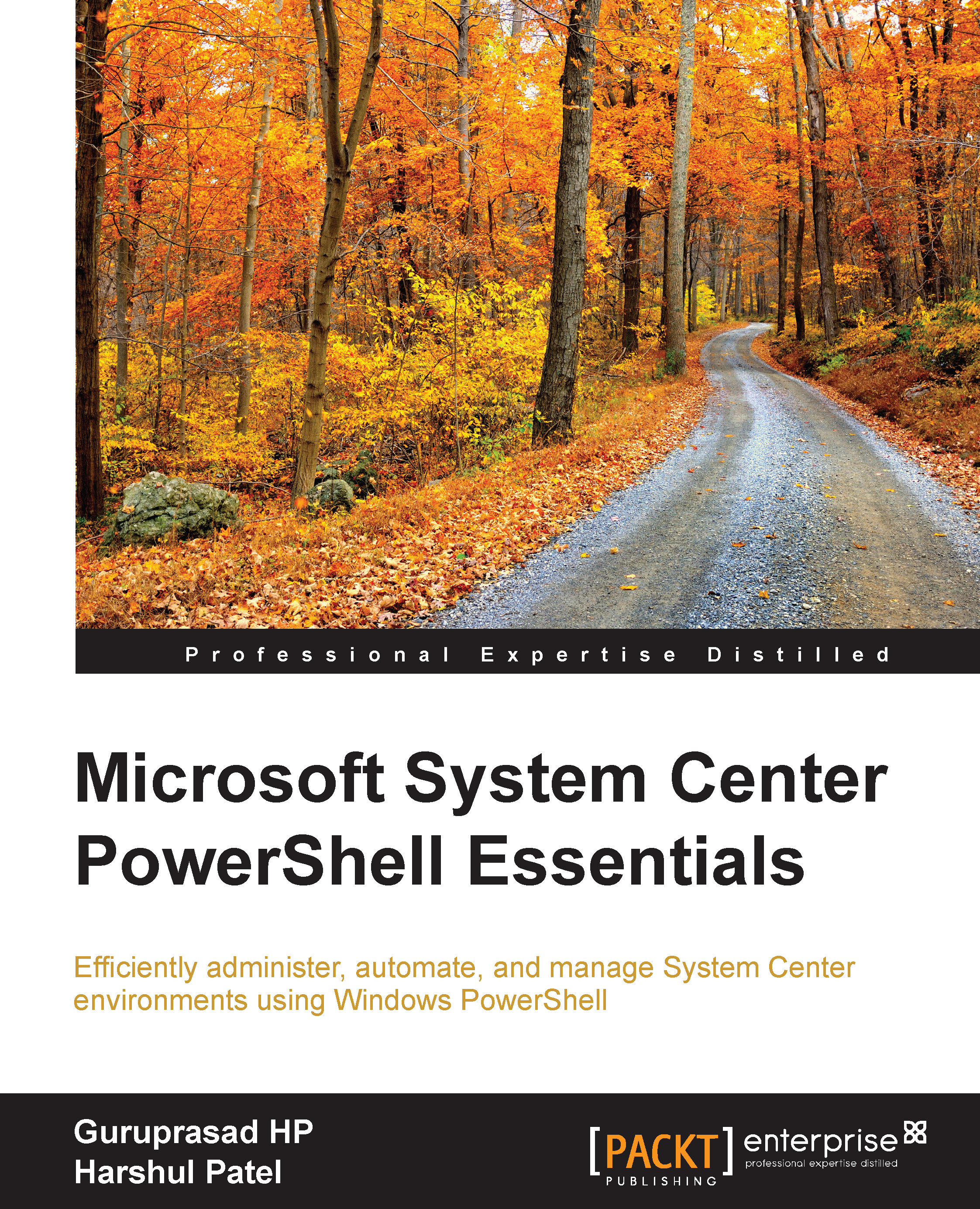Conventions
In this book, you will find a number of text styles that distinguish between different kinds of information. Here are some examples of these styles and an explanation of their meaning.
Code words in text, database table names, folder names, filenames, file extensions, pathnames, dummy URLs, user input, and Twitter handles are shown as follows: "For example, we will refer to the parent installation folder as C:\Program Files(x86)."
A block of code is set as follows:
$UserRoleArgs = @{
UserRoleType = "ReadOnlyOperator"
DisplayName = "restricted role"
Queue = @()
Group = @()
Task = @()
User = "PSLAB\SCSMUser01"
}
New-SCSMUserRole @UserRoleArgsAny command-line input or output is written as follows:
PS C :\> cd "C:\Program Files(x86)\Microsoft Configuration Manager\AdminConsole\bin"
New terms and important words are shown in bold. Words that you see on the screen, for example, in menus or dialog boxes, appear in the text like this: "In the Service Manager console, click on Administration."
Note
Warnings or important notes appear in a box like this.
Tip
Tips and tricks appear like this.