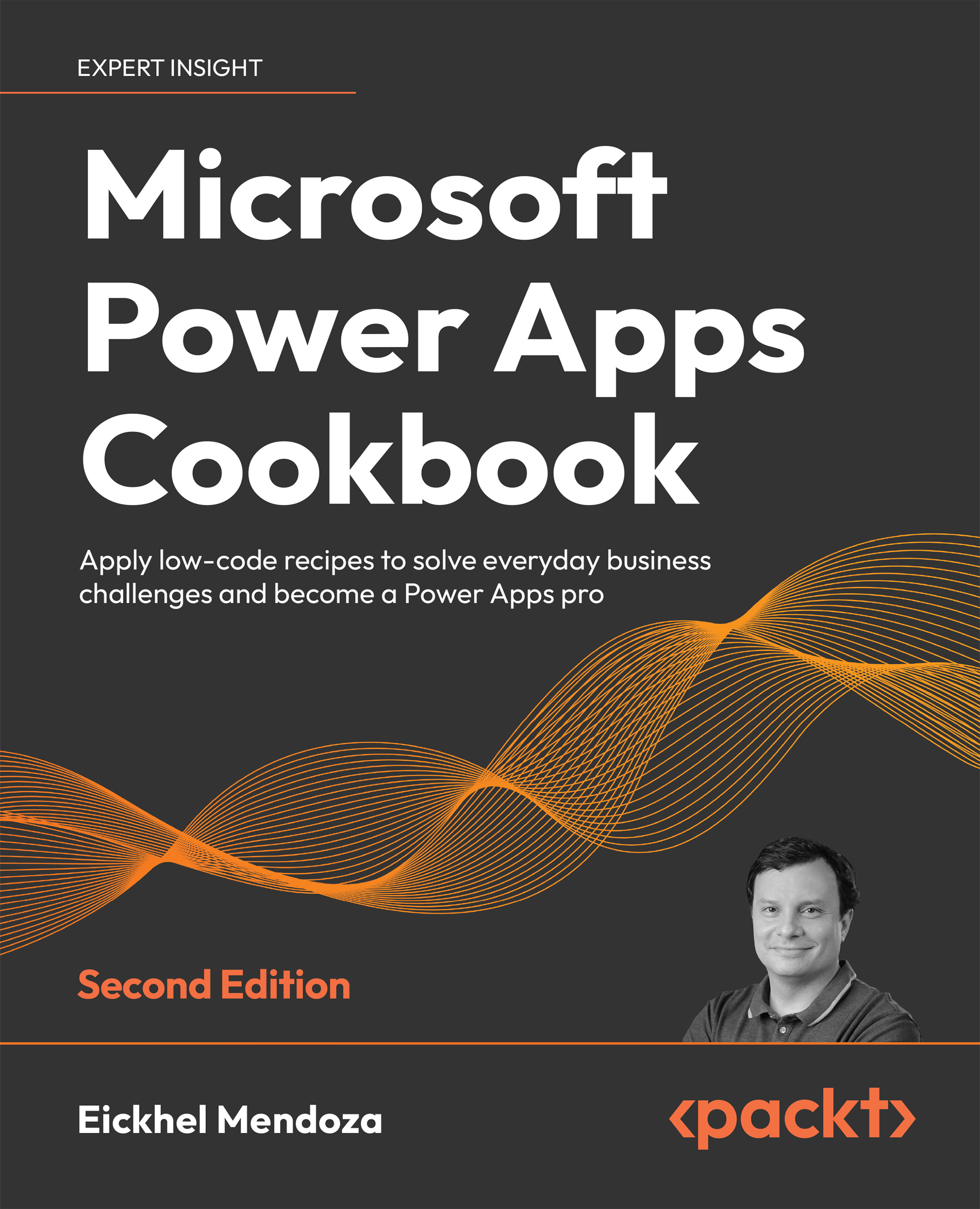Building the application logic
Now that we have completed the project structure and manifest configuration, we can start building the application logic in the provided code resource file: index.ts
This file will be the component’s entry point and will be in charge of the control initialization, event handling, and control removal.
How to do it…
- From the Visual Studio Code menu, click on Terminal | New terminal. This action will open the integrated PowerShell console.
- From this integrated console, enter
npm run build, and press Enter. This command will execute the component’s build process, including the manifest configuration. - Using the Explorer pane, expand FontAwesomeComponent and double-click the
index.tsfile to open it. - Enter the following code just below the
export classsentence:private _URL: string; - Find the
initfunction and enter the following code between the curly brackets:this._URL...