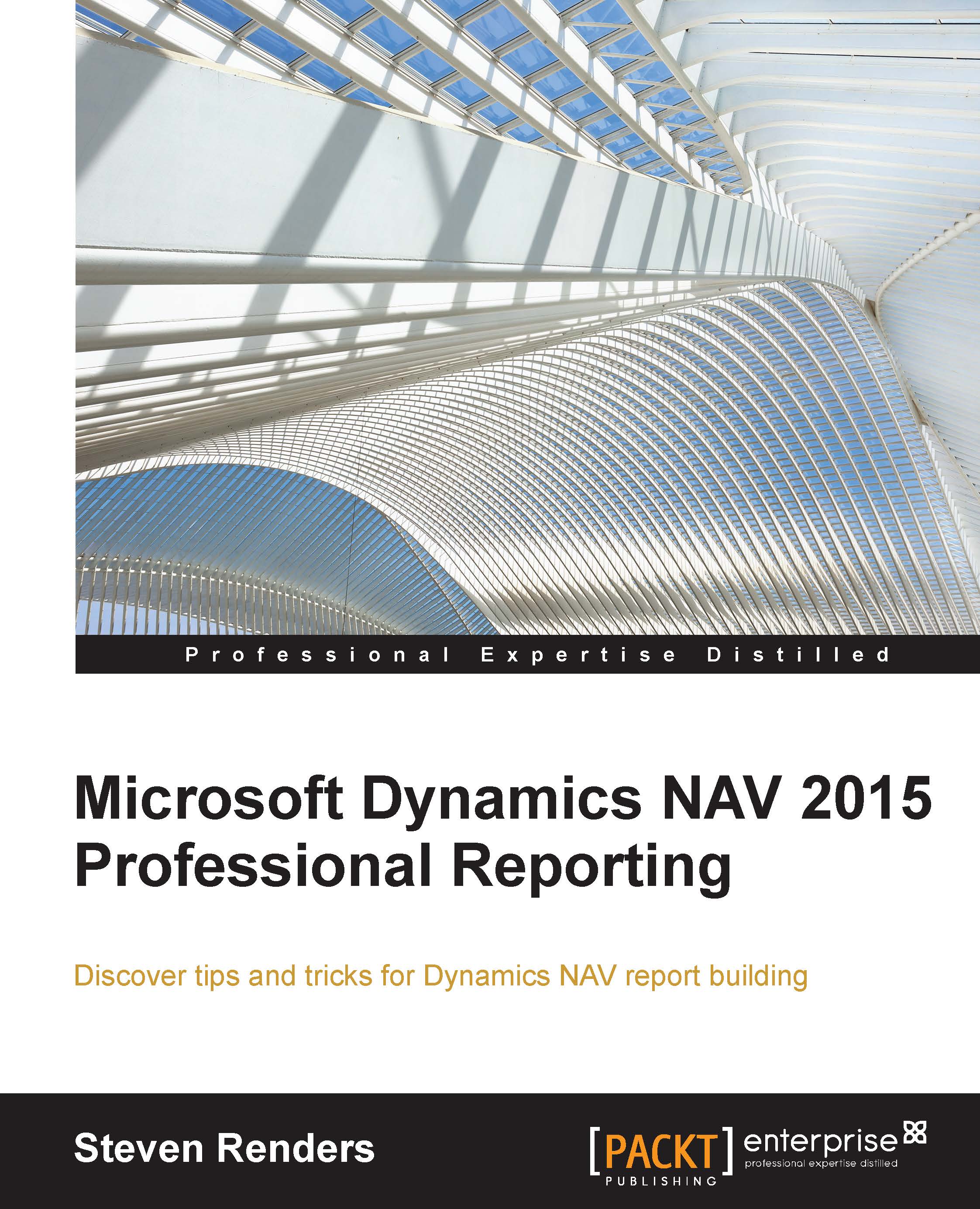Show a footer or header on the last page
A question I get asked a lot is, how can you display information on certain pages and not on others? I will explain in this section how you can show or hide information on the last page of a report, and then use the same method for any page.
Let's start with a report that has a simple dataset with so many records that when you put them in a table, the table is printed on multiple pages:

Note
An example of this report is available in the object: Packt - CH06-4
I have added a field to this dataset named txtLastPage and, as its name suggests, this information only needs to be visible on the last page.
- Build a layout that contains a table with the fields from the dataset and, above the table and inside the body, add a textbox
- Add a page header in which you add a textbox
- Add a page footer in which you add two textboxes, as shown in the following screenshot:

You use expressions in each of the textboxes, as displayed on the right of the image.
Now, as you might...