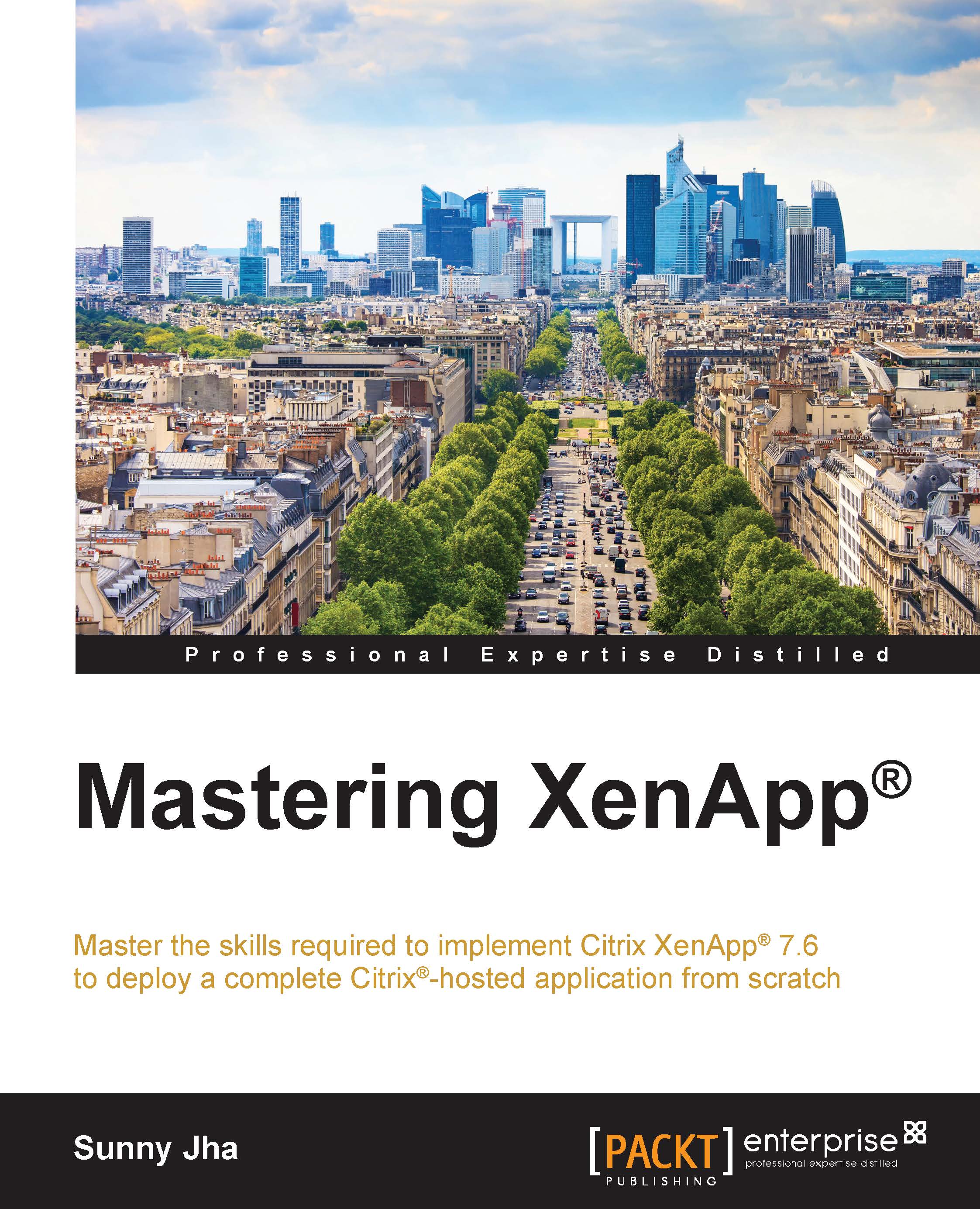Configuring high availability for NetScaler®
We will enable this so that in case of multiple NetScaler appliances we can remove the single point of failure. This will sync the files and make sure that all your configured services on the NetScaler appliance are always running.
In order to do this, you have to repeat the same steps that we did in this chapter before so that you can prepare one more NetScaler, which will be added to the high availability. Make sure the new appliance has NSIP and licensing configured on it.
Once you have the new appliance ready, go to the previous appliance and in the Configuration tab, expand the System node and select High Availability:

On the right-hand side, you will be able to see a node that is the current appliance you are connected to. Now you have to add the newly-configured appliance here and for that, click on Add:

The next screen will be where you have to enter the details about your secondary node, such as NSIP, and username and password:

After filling...