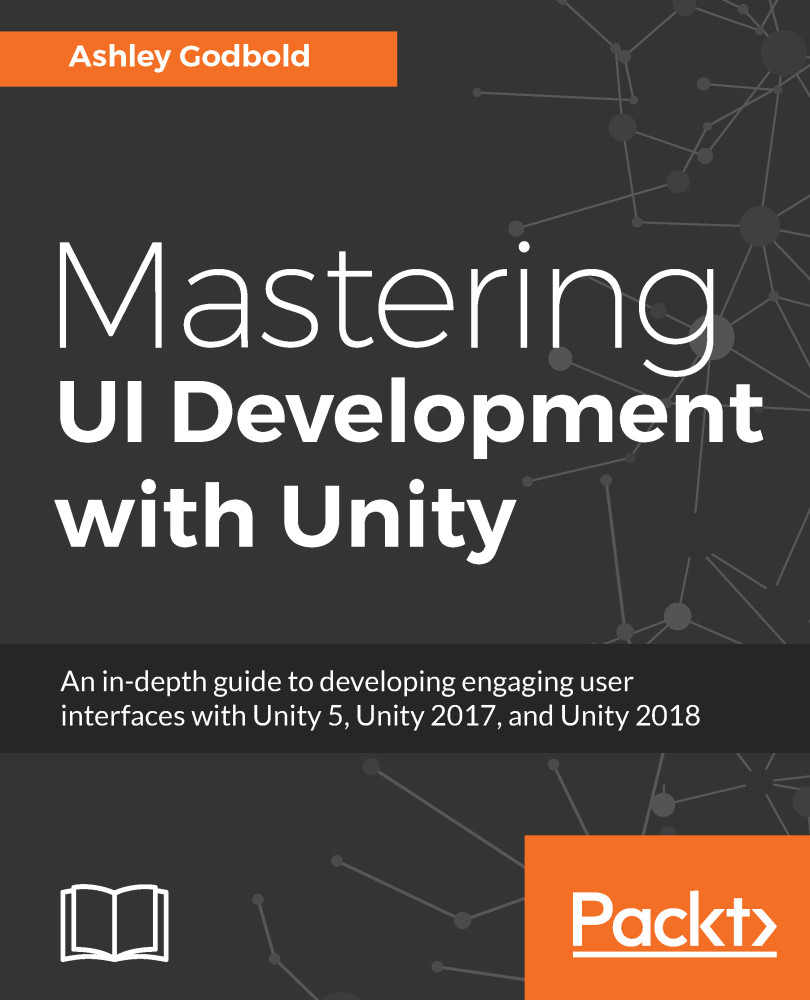Once you learn how to work with the Event System, working with buttons is a very easy extension. Buttons are the most common interactive UI element, so having a good grasp on them is essential to effective UI development. Setting them up so that they function when clicked on is only half the process, though. You want to also ensure that you have your button navigation set up properly if you will be developing for PC, Mac, or console.
In this chapter, we discussed the following topics:
- Creating UI Buttons and setting their properties
- Setting button transitions that make the button change appearance when it is highlighted, pressed, or disabled
- Navigating button selection on screen with the keyboard or joystick
- Creating an onscreen button that looks like it is physically being pressed
- Creating buttons that swap images without using the built-in transitions, like a mute/unmute...