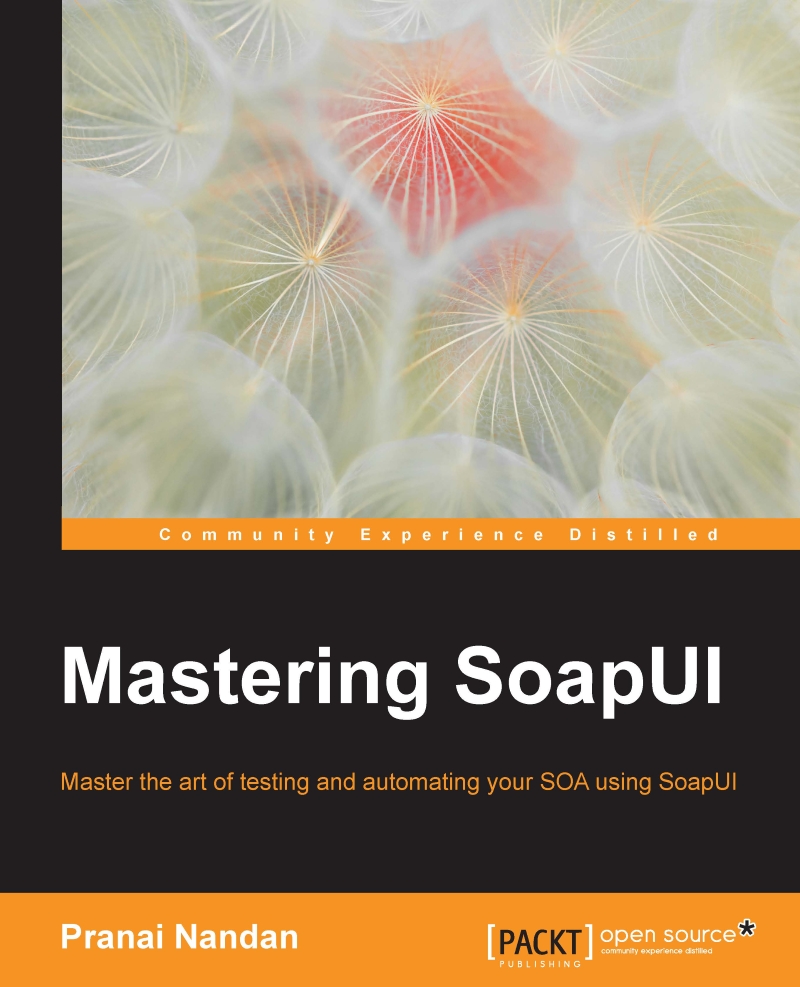SoapUI and Selenium integration
To integrate SoapUI with Selenium and work on creating scripts with it, we need the following prerequisites:
Java 1.7 (preferably the latest version)
Selenium Jars 2.0 or webdriver
Object Inspectors, for example, Firebug or Fire path which are add-ons for Firefox
Groovy script Jars
Any browser supported by Selenium and compatible with the version used.
Now let's start with Selenium integration with SoapUI:
Download
Selenium.jarfiles from the following link, shown in the image:http://www.seleniumhq.org/download/

Download the Java language version of the Jars, once that is done a ZIP folder should be downloaded onto your PC.
Unzip the Selenium – Java-'version no' folder.

Open the unzipped folder.

Copy the
selenium-java-2.52.0.jarandselenium-java-2.52.0-srcs.jarfrom the folder.Open the SoapUI directory folder (In the previous chapter I opted for a default location, such as
C:\Project\SoapUI. Refer to this location).Place these jars in the following locations:
ext...