Recording product sales in QuickBooks Online
After adding your products to QBO, you are ready to record sales to your customers. Recording sales for products is very similar to recording services. In Chapter 6, Recording Sales Transactions in QuickBooks Online, we covered how to record sales for services, and we touched on how this would work for product sales. In this section, we will cover how to record an invoice for product sales as well as the impact that would have on the financial statements.
Follow the steps below to record product sales on an invoice:
- Navigate to the +New button (1) and select Invoice (2) as indicated here:
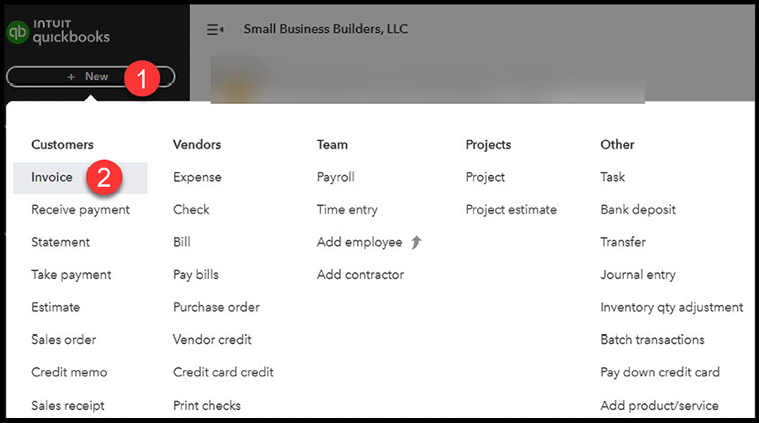
Figure 12.9: Navigating to the Invoice form
- A blank invoice form will be displayed. Complete the form as shown:
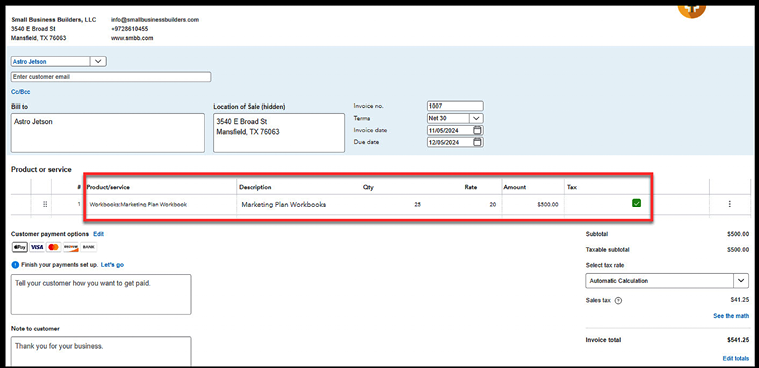
Figure 12.10: Completing an invoice form for a product sale
As you can observe, 25 marketing plan workbooks were sold to Astro Jetson. Since we added this product to QBO prior to creating...































































