Ordering products from vendor suppliers in QuickBooks
When you are running low on products and need to place an order with a vendor supplier, you should complete a purchase order form in QBO. The purchase order includes the contact details of the vendor supplier, a description of the product, the quantity, and the total amount. After completing this form, you can email it directly to your vendor supplier to place your order.
Follow the steps below to create a purchase order:
- Click on the +New button and select Purchase order listed below the Vendors column, as shown below:
Figure 12.12: Navigate to Purchase order
- A blank purchase order form displays. Complete the fields as follows:
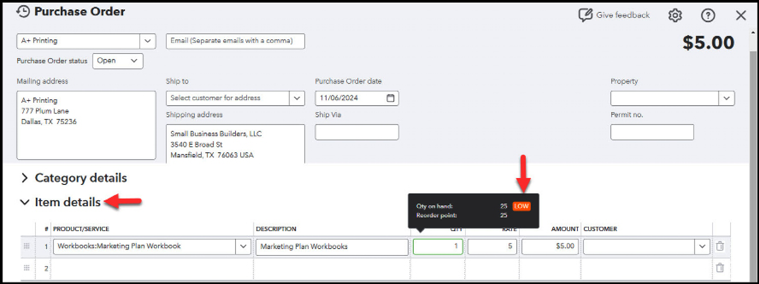
Figure 12.13: Complete purchase order form
- Vendor name: Select the vendor supplier from the drop-down menu.
- Mailing address: This field will automatically populate with the address you have on file.
- Purchase Order date: This field...































































