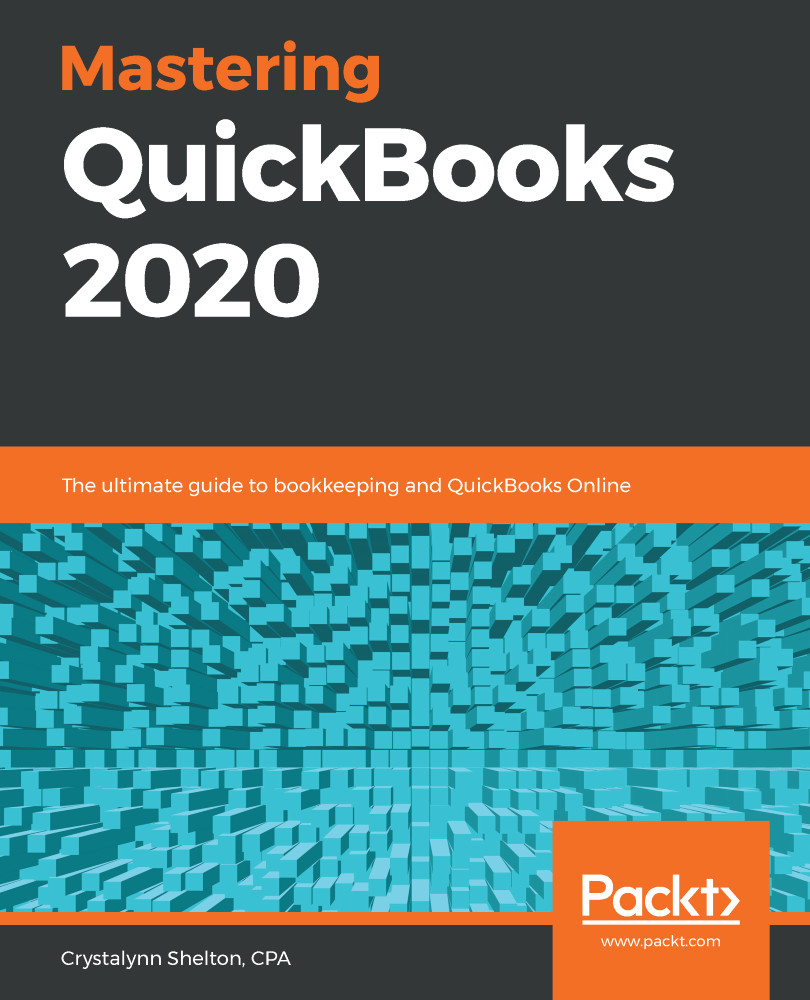Bank rules are a list of conditions that must be met in order for QuickBooks to automatically assign a payee, account (category), class, and a location to download banking transactions. Bank rules will apply only to bank or credit card transactions in the For Review tab of the banking center. Since most businesses have the same transactions that take place month after month, using bank rules can save you the time you would have spent reviewing transactions in the banking center, before they are recorded in QuickBooks.
Follow these steps to create a bank rule:
- Click on the Banking tab, located on the left menu bar, as indicated in the following screenshot:

2. Click on the Rules tab, as indicated in the following screenshot:

3. Click on the New rule button, as indicated in the following screenshot:

4. The following screen will be...