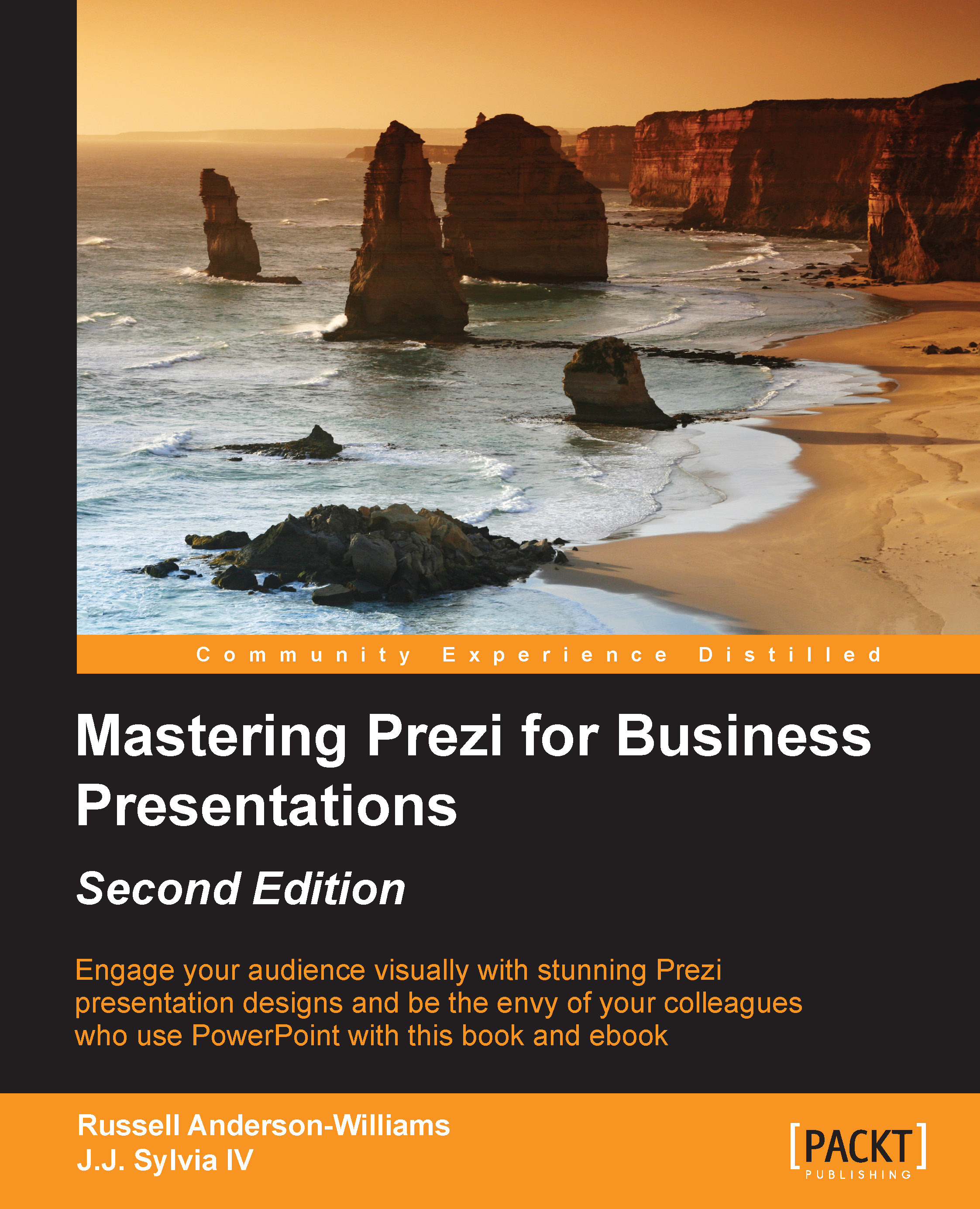Grouping
Grouping is a great feature that allows you to move or edit several different elements of your presentation at once. This can be especially useful if you're trying to reorganize the layout of your Prezi after it's been created, or to add animations to several elements at once. Let's go back to the drawing we created earlier to see how this might work:
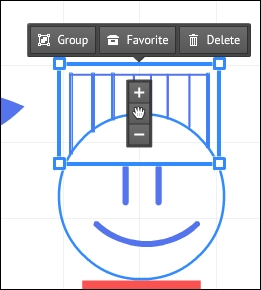
The first way to group items is to hold down the Ctrl key (Command on Mac OS) and to left-click on each element you want to group individually. In this case, I need to click on each individual line that makes up the flat top hair in the preceding image. This might be necessary if I only want to group the hair, for example:
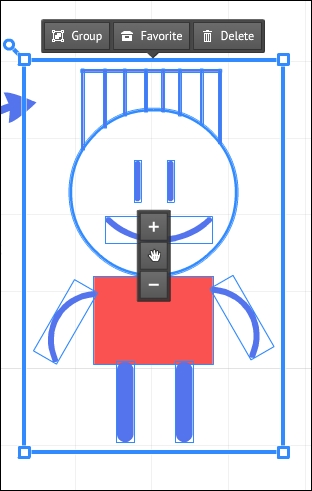
Another method for grouping is to hold down the Shift key while dragging your mouse to select multiple items at once. In the preceding screenshot, I've selected my entire person at once. Now, I can easily rotate, resize, or move the entire person at once, without having to move each individual line or shape.
Tip
If you...