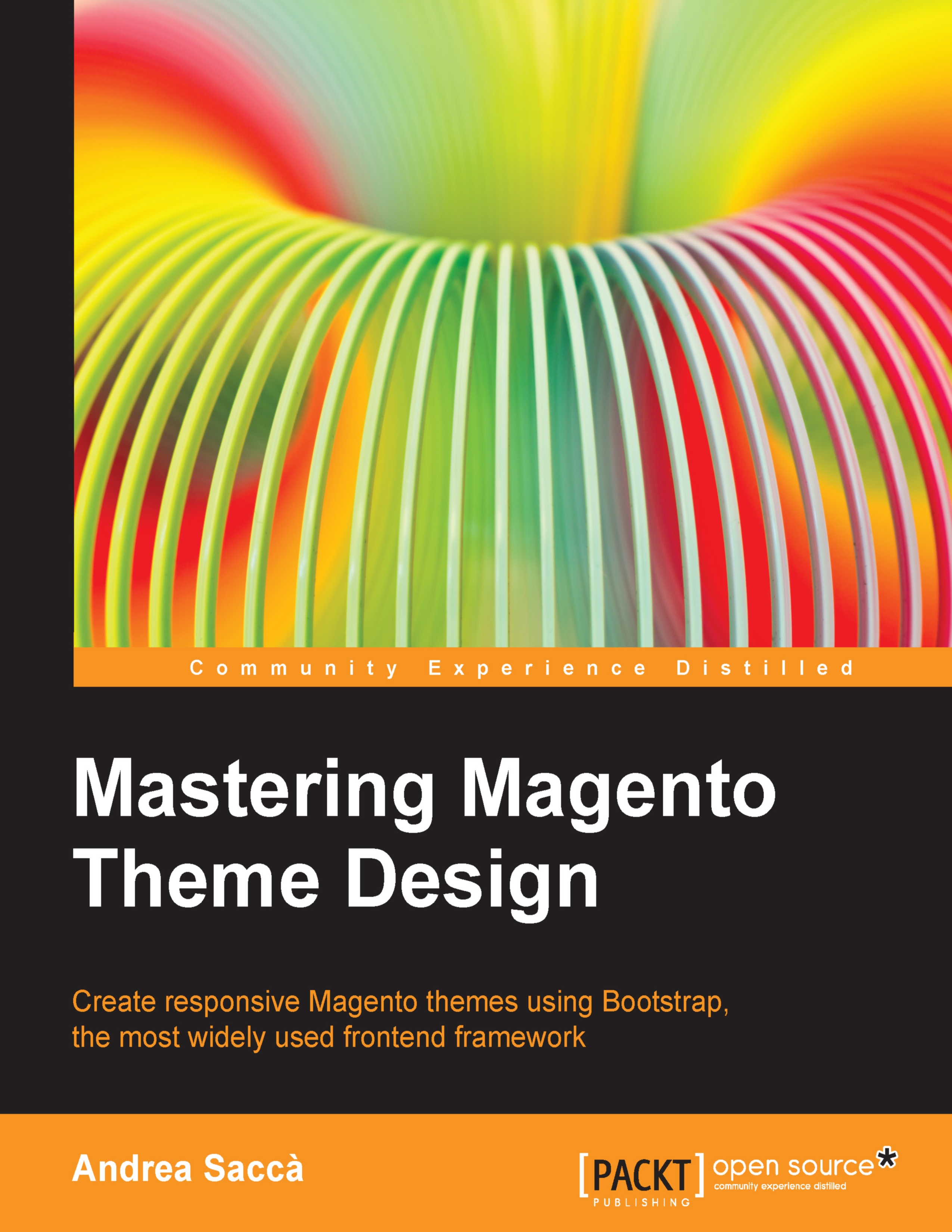Creating a visual color picker in admin
Sometimes you may want to add color picker in the admin configuration page of your Magento module or extension. In our case, this is a must-have option for a theme configuration module. To do this, you don't have to download or add new JavaScripts into the module, because Magento includes the jscolor picker by default. Perform the following steps:
Create the
bookstore_themeoptions.xmlfile inapp/design/adminhtml/default/default/layoutwith the following code:<?xml version="1.0"?> <layout version="0.1.1"> <adminhtml_system_config_edit> <reference name="head"> <action method="addJs"> <file>jscolor/jscolor.js</file> </action> </reference> </adminhtml_system_config_edit> </layout>Open
config.xmland inside the<adminhtml>tag, insert the following layout update to thejscolorscript in the admin theme panel section:<layout> <updates> ...