Adding an introduction
When you deploy new JIRA instances, users need to be trained; however, JIRA doesn't require in-depth training to start with basic usage and it's a good practice to give useful introductory information to users. This introduction will be visible not only to the users who are logged in, but also to the users who are logged out.
Perform these steps to add the introductory text:
- Navigate to Administration | System | General Configuration and click on the Edit Settings button in the top-right corner:
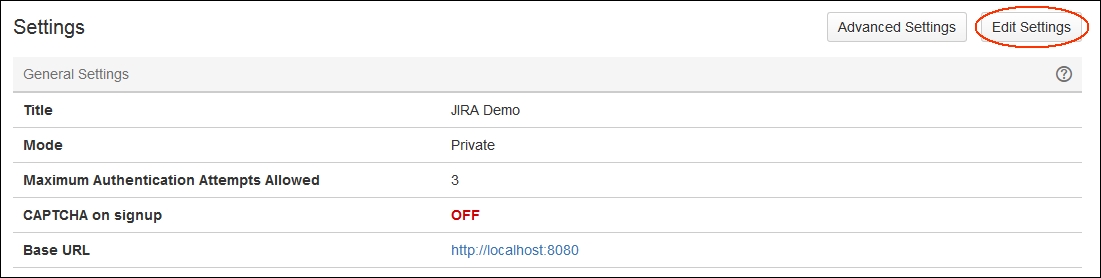
- On the new screen that opens up, scroll down until you see the text area for Introduction. Just type in the instructions for the users and click on the Update button.
- Now, visit your dashboard and note the Introduction box, which is updated with your message:
























































