Creating a custom block
So far, we have been working with system-generated blocks. However, with the introduction of fieldable blocks in Drupal 8, we can create custom blocks. Custom blocks are quite powerful and will be used to display content in ways not possible previously without a contributed module.
Begin by navigating to the Block layout page by directly entering /admin/structure/block, or by using the Admin toolbar and clicking on Structure | Block layout.
We can create a custom block by following these steps:
- Locate the
Sidebar secondregion. - Click on the
Place blockbutton. - Click on the
Add custom blockbutton.
We are now presented with the Add custom block screen that will allow us to create a default custom block that includes a Block description and a Body field.
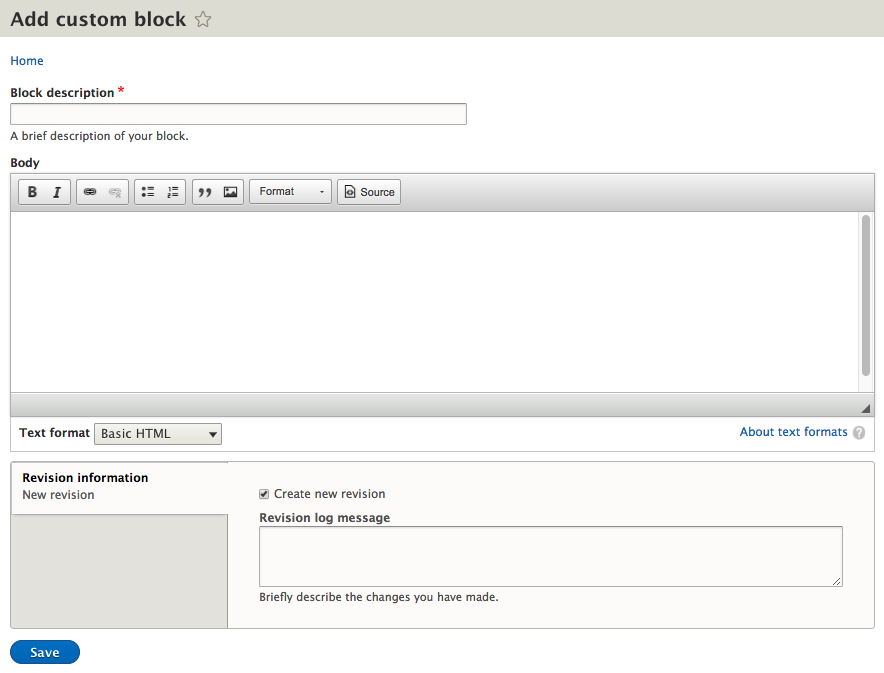
We can continue filling out our custom block by entering the following values:
Block descriptionis our custom block.Bodyis some basic content.- Click on the
Savebutton.
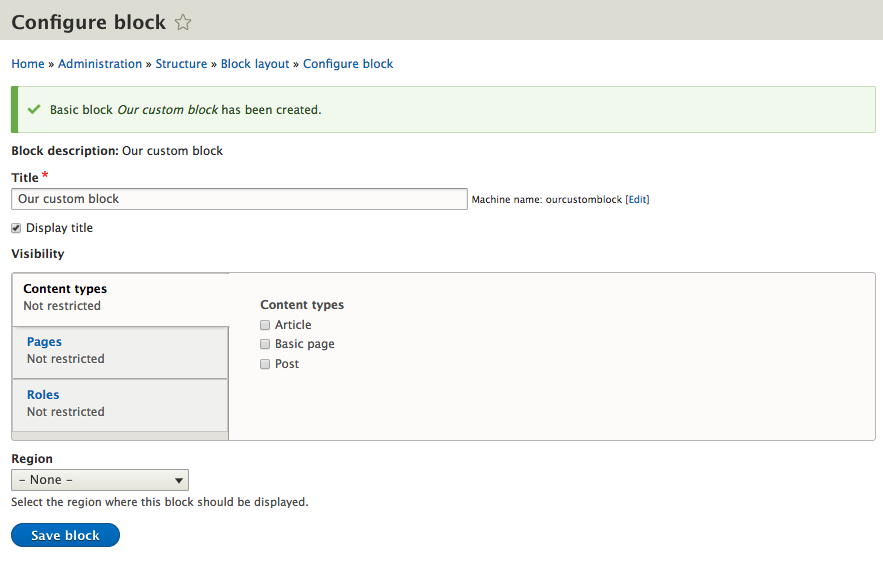
Our custom block has been created, but we still need to...






































































