Collages: Auto Page Layout
If you want a quick result don't go past this excellent Elements feature that you'll find under the Create>Photo Collage menu. All that's required to arrange a collection of images across a page is a bunch of photos and one of the templates displayed on the right hand side of the Organizer/Editor>Create>Photo Collage page.
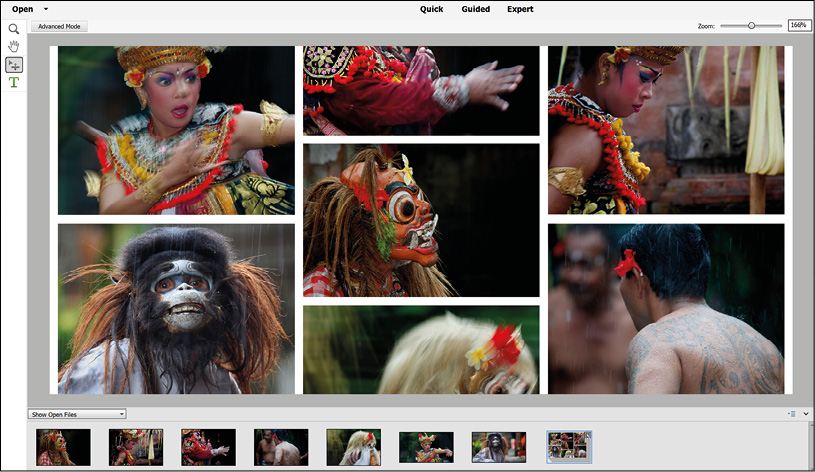
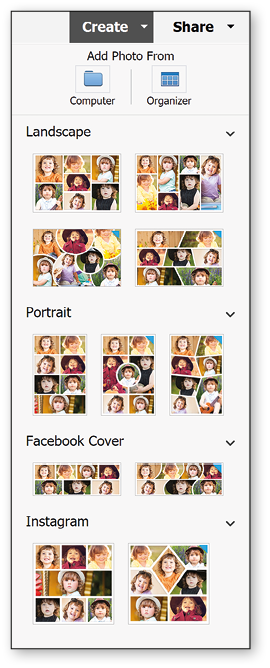
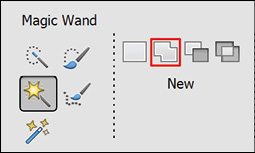
Cut and Paste Technique
Being able to select a part of an image and place it into another image before resizing it to fit artistically is a fundamentally important part of picture creation. Providing the image 'bits' are easy to select, the process is quite easy. Let's have a go:
Step One: Open an image file and create a new page (File>New Blank Document) to your required size.
Step Two: Depending on the complexity of the image, choose an appropriate selection tool: Magic Wand or Selection Brush would be my first choice.
Step Three: Click-draw over the object...































































