Fixing Skin Tones
Getting the skin tones in a portrait 100% correct is always tricky. Factors such as memory (the photographer's), computer monitor calibration, and printer calibration can all play a role in not producing the best result. The Adjust Color for Skin Tone tool can help you produce the best color—and what's more, it's simple and fast to use.
Step one: Choose the Adjust Color for Skin Tone tool (Enhance>Adjust Color>Adjust Color for Skin Tone) and follow the onscreen panel instructions. It's simple to use.
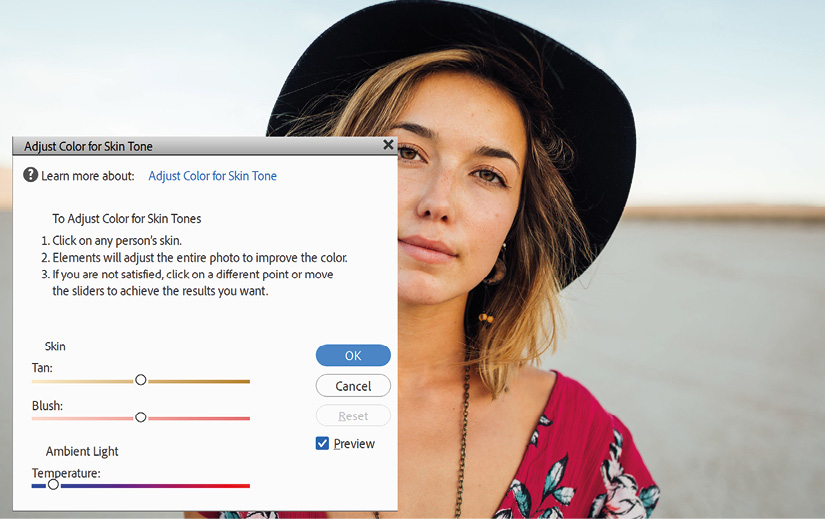
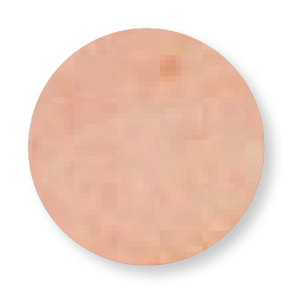
Step two: Click on the skin tones, and if it corrects the color nicely, either click OK and save, or make further tweaks using the Tan, Blush, and Ambient Light sliders. Although your subject might look like they have a slightly tanned complexion, the skin tones in the image are a blend of different colored pixels—from yellow to ochre, brown, gray, and even red (inset)—with a specific but complex distribution...
































































