Exploring the preferences
In this section, you will explore the remaining recording preferences of Captivate. You will start by exploring the automatic recording modes.
Exploring the automatic recording modes
In the previous section, your first recording experience was based on the default preferences of Captivate. In order to take full control of the situation, you will explore and fine-tune the automatic recording modes before having a second try. Perform the following steps to explore the automatic recording modes:
- On the left-hand side of the Preferences window, click on the Modes category under the Recording section.
- At the top of the Preferences window, make sure the Mode drop-down list is set to Demonstration, as shown in the following screenshot:
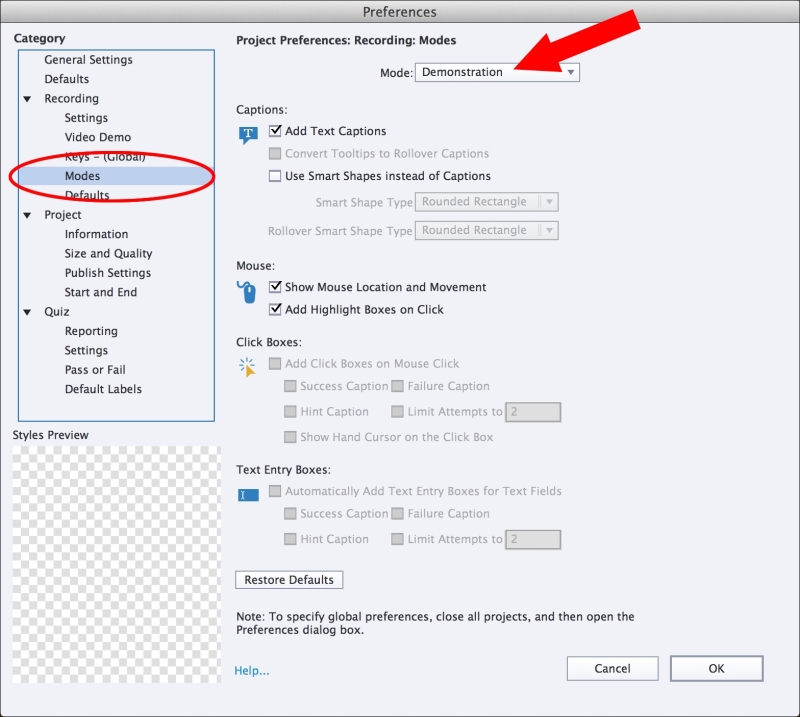
The Preferences window currently displays the settings of the Demonstration recording mode you used during your first capture session. As expected, this recording mode adds Text Captions to the slides. It also shows the mouse and adds a Highlight...
























































