In this section, you will associate an audio clip with the entire project. Usually, project level audio is used to add background music, but nothing prevents you from adding other types of audio content at that level. To make sure that the music plays during the entire project, you will use a 15 to 30 second sound clip (called a sample) and make it loop for the duration of the course.
In the next exercise, you will add background music to the Take the Train project:
- If needed, return to the Chapter03/takeTheTrain.cptx file.
- Use the Audio | Import To | Background menu item.
- Choose the Loop Acoustic.mp3 file from the /Sound directory of the Captivate Gallery and click Open.
- The Background Audio dialog opens.
The Background Audio dialog informs you that the duration of the loop Acoustic.mp3 sound clip is 16 seconds (see the arrow in the following screenshot):
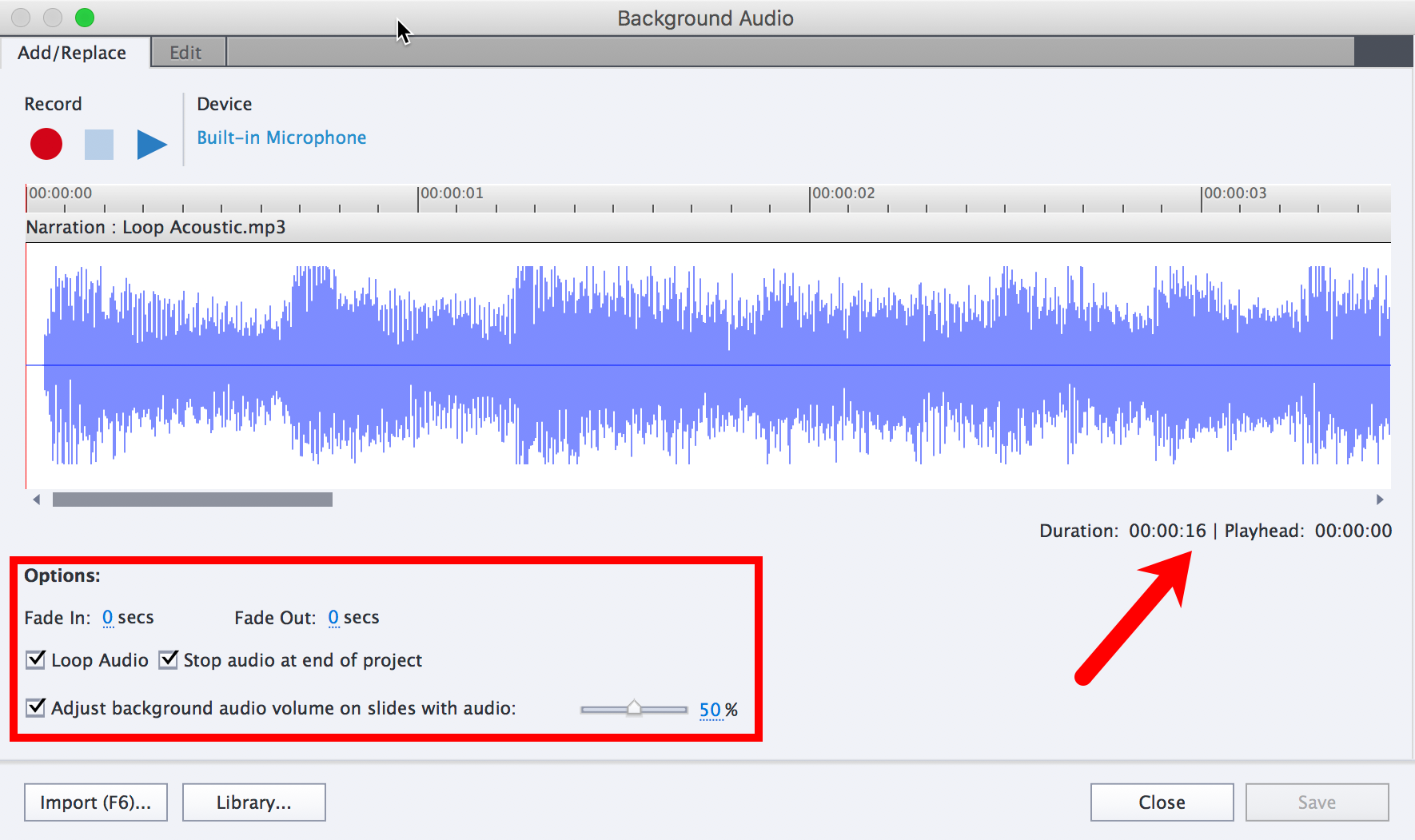
Some interesting options are located in the lower part of the Background Audio dialog...


































































