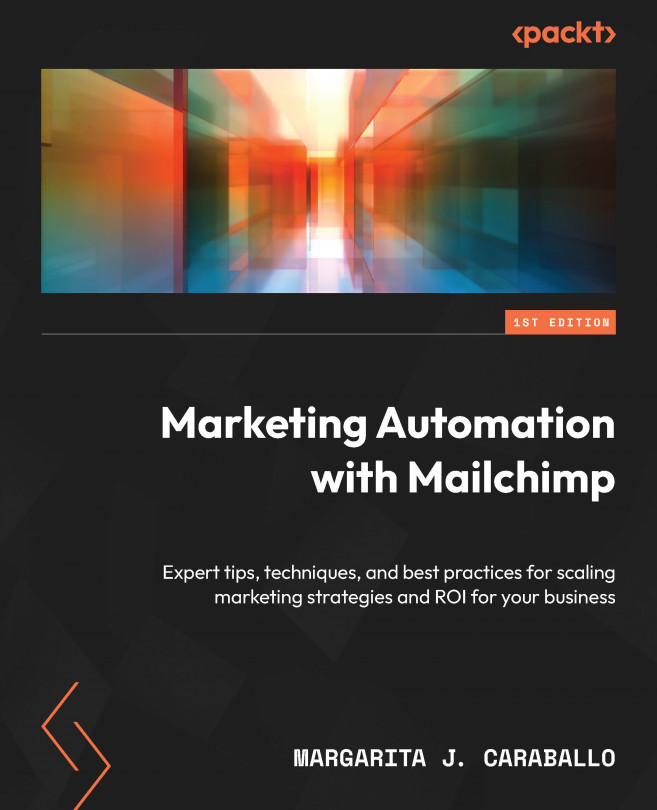Making a website
In the same left-hand menu where we found Domains, we’ll see Websites. When we click on it, to start, you will need to put in the name of your website and pick the Audience option within your account that you would like the website to be associated with. Because websites can be a point of ingress for people to join your audience, it absolutely is a feature that will be connected to the audience itself to make sure your new visitors as you expand your digital presence can stay in touch.
Once you’ve named your site and selected the audience, you can then start adding content and designing.
The next interface you’ll see is called the Manage Site page. Here, you can add Pages to your overall site, set Styles for the home page and future pages you add, and, critically, if you have customers in California or the EU in particular, you can enable a Cookie Banner option to make sure you have informed consent from visitors from there. You can see a...