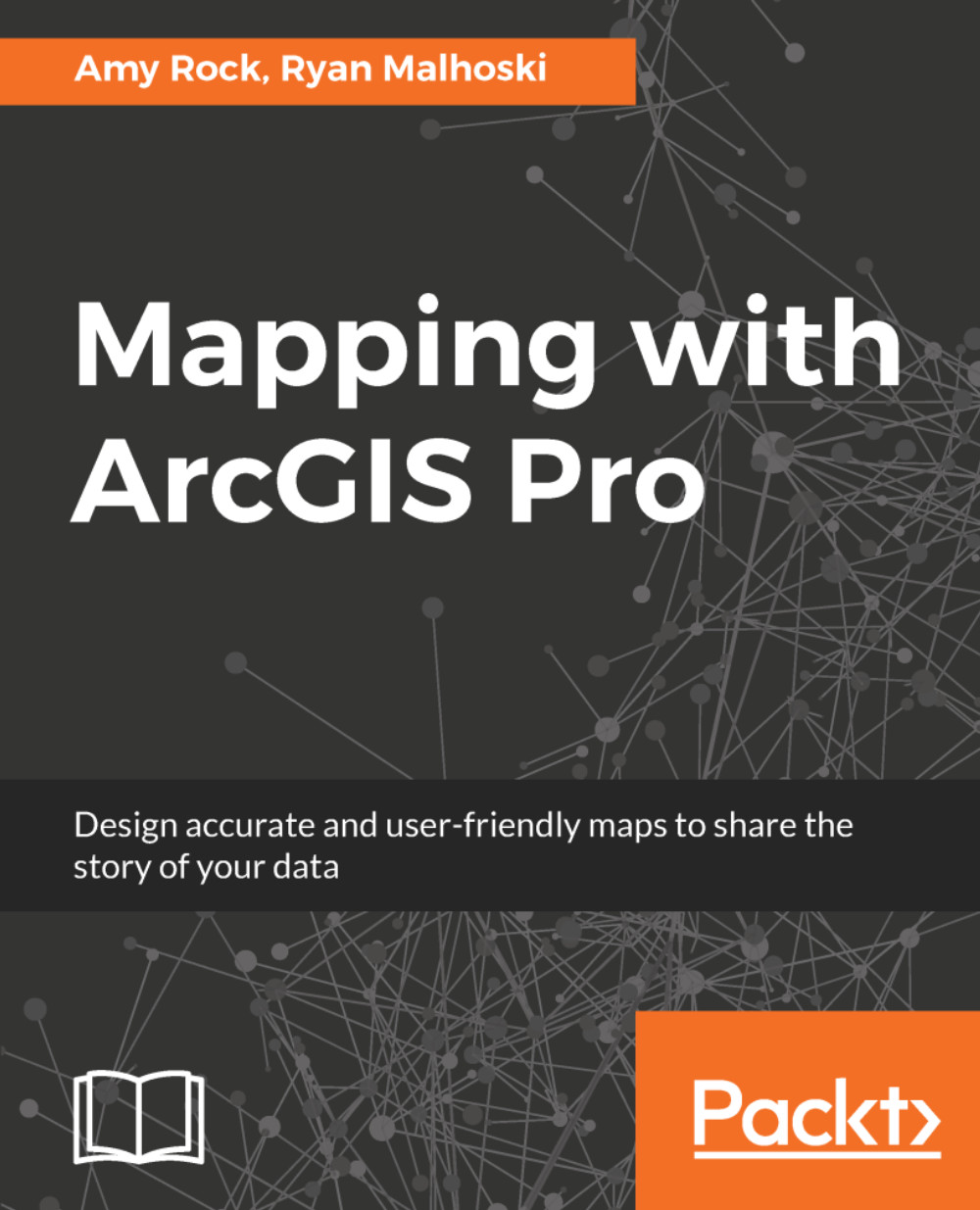Let's open an existing project and take a look at the ArcPro interface. When you first launch the application, you'll be asked to sign in with your ArcGIS Online account (if you don't want to sign in each time, check Sign me in automatically).
If you will be working without an internet connection, you can check out a license for up to 30 days from the licensing settings.
On the opening screen, select Open another project. From the folder where you installed the sample data, select GettingStarted:
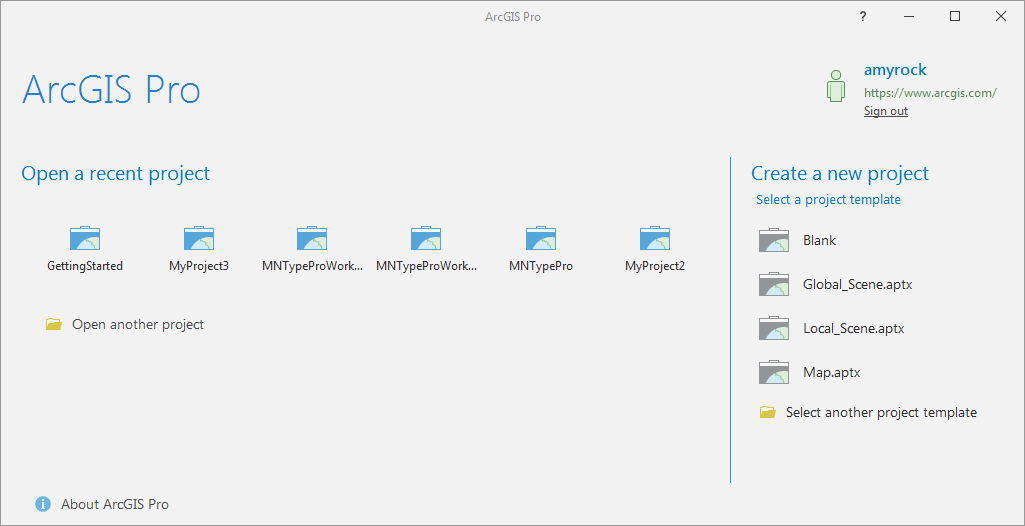
Figure 2.1: The ArcGIS Pro startup window
Once your project opens, it may look familiar to you if you use Microsoft Office. This is not accidental, but part of a collaboration between Esri and Microsoft. Across the top, you'll find the ribbon and tabs (Project, Map, Insert, Analysis, View, Edit, Imagery, and Share) in one or more panes. The...