Creating a presentation with Titles
If your main goal for the animation is to provide a project presentation, you may want to have a look at the Titles effect. This effect lets you add text to the movie and create professional presentations. The main options of this effect are shown in the following screenshot:
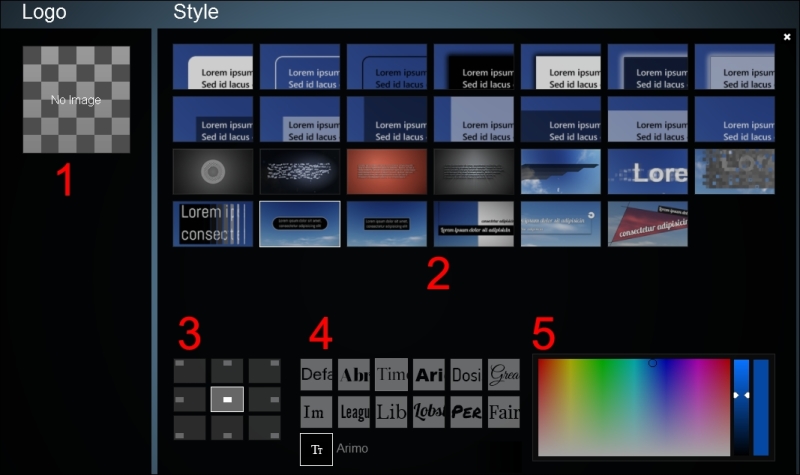
You need to press the Titles button in order to access these options:
Adding a logo to the presentation (refer to image 1)
Choosing the text's style presented on the screen (refer to image 2)
Choosing the text's location on the screen (refer to image 3)
You can select one of the twelve text fonts available, or press the Custom button to select another font installed on your system (refer to image 4)
Select the text's color that is presented (refer to image 5)
However, instead of doing this for every single clip in the movie, don't forget to use the copy and paste functions available in each effect.
























































