The DIRECTORY menu
The DIRECTORY menu is all about displaying details of App Volumes' interaction with Active Directory, showing details of your Active Directory environment, listing users, groups, computers, and OUs, as well as showing those that are currently online.
The first tab is for displaying users who are currently online, so let's start there.
Online
Click on the DIRECTORY menu (1), shown in the following diagram:
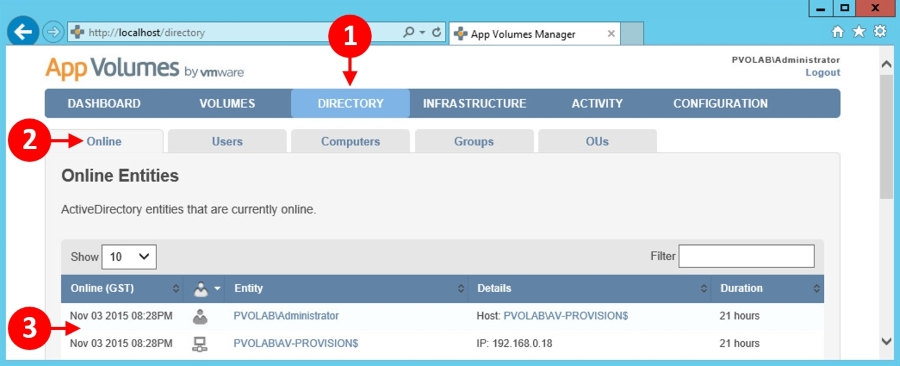
The first tab you will see is the Online tab (2). This shows details of the current users or computers that are currently online (3).
Next, we will take a look at the Users tab.
Users
Click on the Users tab (4), shown in the following diagram:
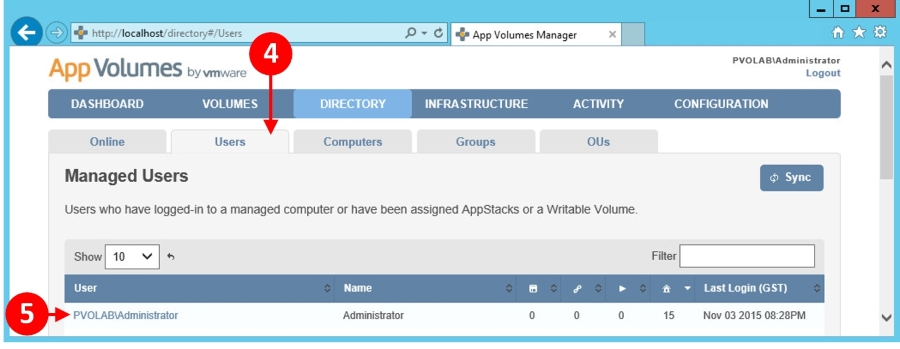
App Volumes Manager now shows you a list of users who are currently logged in to a virtual desktop machine that is running App Volumes Agent, have either an AppStack or Writable Volume attached, or have previously logged in to a virtual desktop machine running App Volumes Agent.
You can see in this example that the administrator is currently...























































