Waterfall charts
A waterfall chart is useful when you want to show how parts successively build up to a whole. In the following screenshot, for example, a waterfall chart shows how profit builds up to a grand total across Departments and Categories of products. Sometimes profit is negative, so at that point, the waterfall chart takes a dip, while positive values build up toward the total:
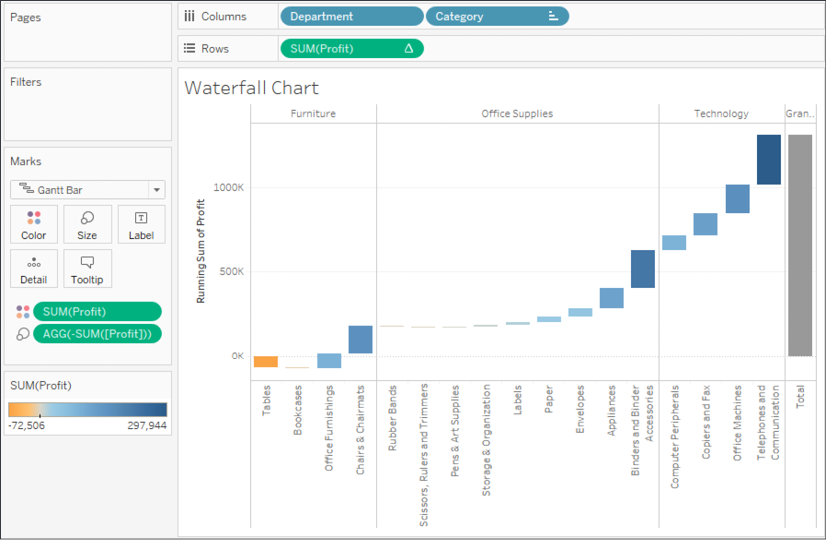
Figure 10.3: This waterfall chart shows how each Category adds (or subtracts) profit to build toward the total
Here are the features and techniques used to build the chart:
- The SUM(Profit) field on Rows is a Running Total table calculation (created using a Quick Table Calculation from the drop-down menu) and is computed across the table.
- Row Grand Totals have been added to the view (dragged and dropped from the Analytics pane).
- The mark type is set to Gantt Bar and an ad hoc calculation is used with code: SUM(Profit) for the size. This may seem a bit...









































































