The initial view of this map, as illustrated in the following screenshot, is crowded with bubbles, and you cannot interpret the results from this view. With the help of location clustering, you can make the map easier to work with.
Execute the following steps to see how location clustering works:
- Select the map, and expand the Cluster Properties section located at the bottom of the Builder panel. Note that if you arrive from another story location to this page and click on the map, you see the map layers information on the Builder tab. In the content layers section, click on the Edit icon next to Layer 1 to access the Cluster Properties section:
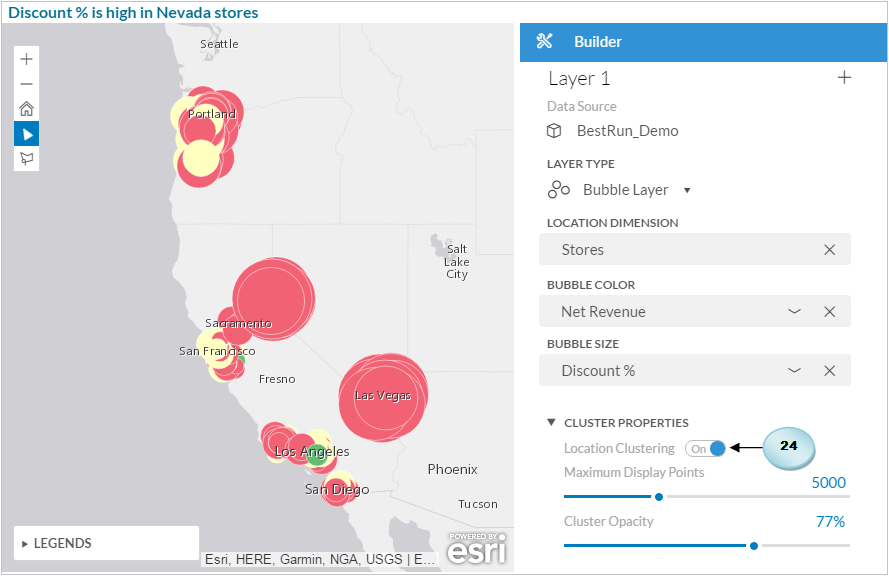
-
If not turned on, switch Location Clustering to the On position.
-
Double-click on the existing Maximum Display Points number (5,000), and replace it with 10.
-
Set Cluster Opacity to 100%, and, if needed...




































































