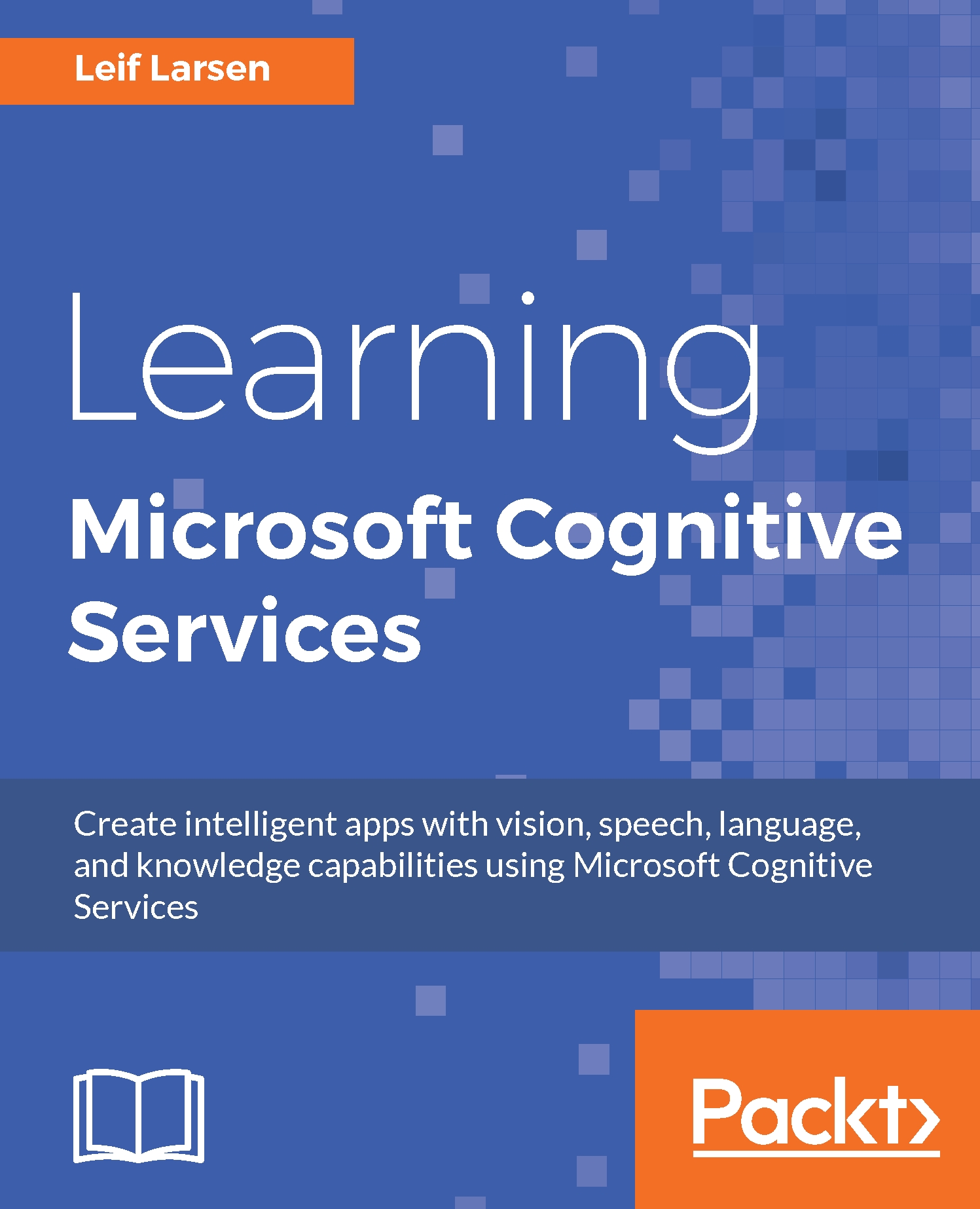Helping the user with auto suggestions
Auto suggestions are a great way to enhance the user experience. The typical use case is where, whenever a user enters some text into a text field, a list of suggested words is displayed.
Note
If you have not already done so, sign up for the Bing Autosuggest API at https://www.microsoft.com/cognitive-services/en-us/bing-autosuggest-api.
Adding Autosuggest to the user interface
As textboxes in WPF do not contain any auto-suggestion features, we need to add some on our own. We are going to use a third-party package, so install the WPFTextBoxAutoComplete package through the NuGet package manager, in our example project.
In the MainView.xaml file, add the following attribute to the starting Window tag:
xmlns:behaviors="clr-namespace: WPFTextBoxAutoComplete; assembly=WPFTextBoxAutoComplete"
We will also need to make sure that the TextBox binding for our search query updates whenever the user enters data. This can be done by making sure the Text attribute...