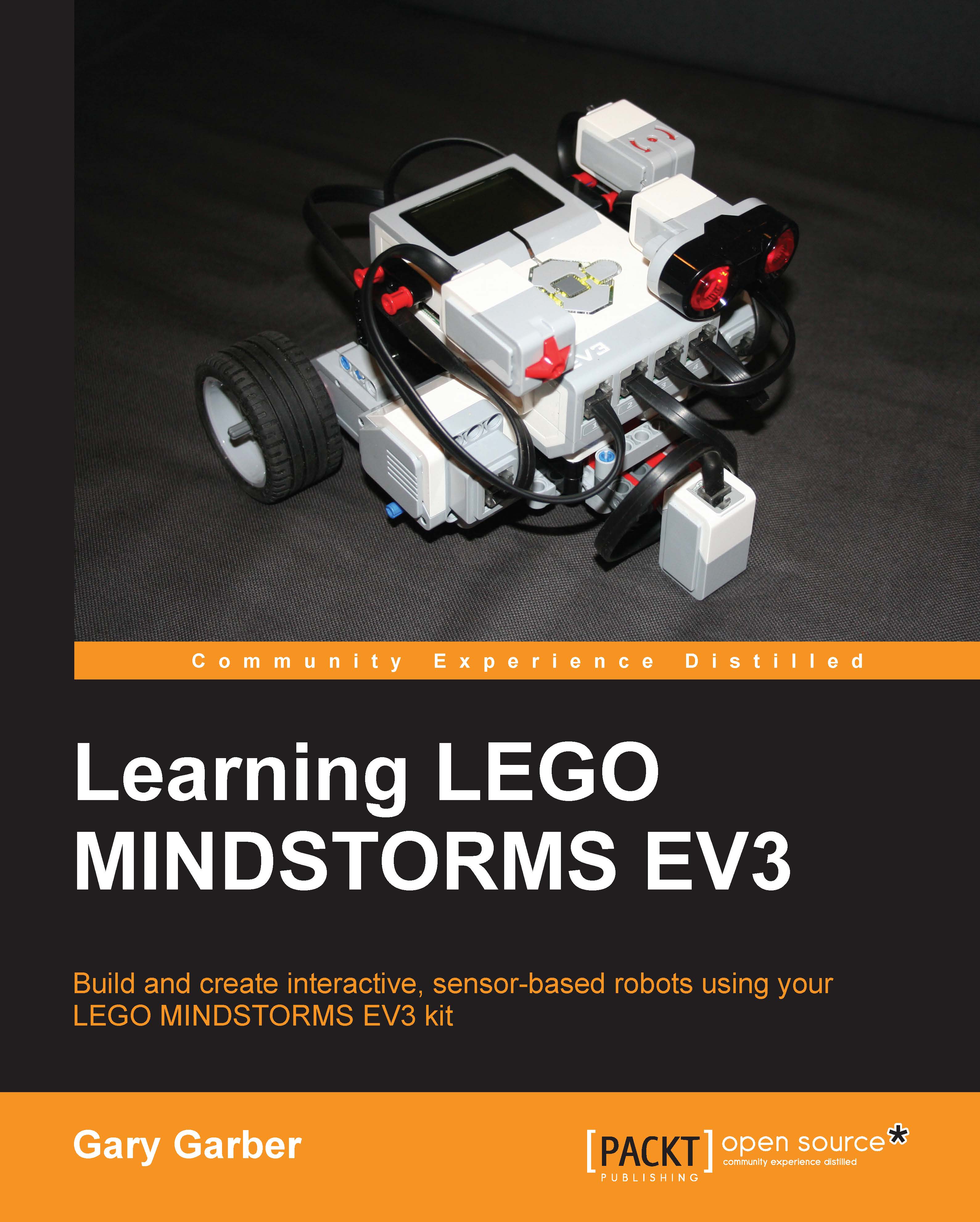Enabling communication
The official EV3 tutorials walk you through setting up Bluetooth communication and setting up connections on the brick. The tutorials then move on to how to send a message from one robot to another. One master EV3 robot can control up to seven slave EV3 robots. Master-Slave robotic control is a common term in engineering. In this arrangement, the master can communicate back and forth with all of the slave robots. However, the slave robots cannot communicate with each other. There are many examples on the Web using one EV3 as a remote control for a full robot. In this chapter, I will focus on two full robots communicating with each other.
To start, we must name the robots. You can do that by connecting your EV3 brick to your computer with the USB cable. In the Brick Information panel, you can change the name of your EV3 brick by typing a new name in the Brick name box as shown in the following screenshot. Following the industry standards, I have called the primary...