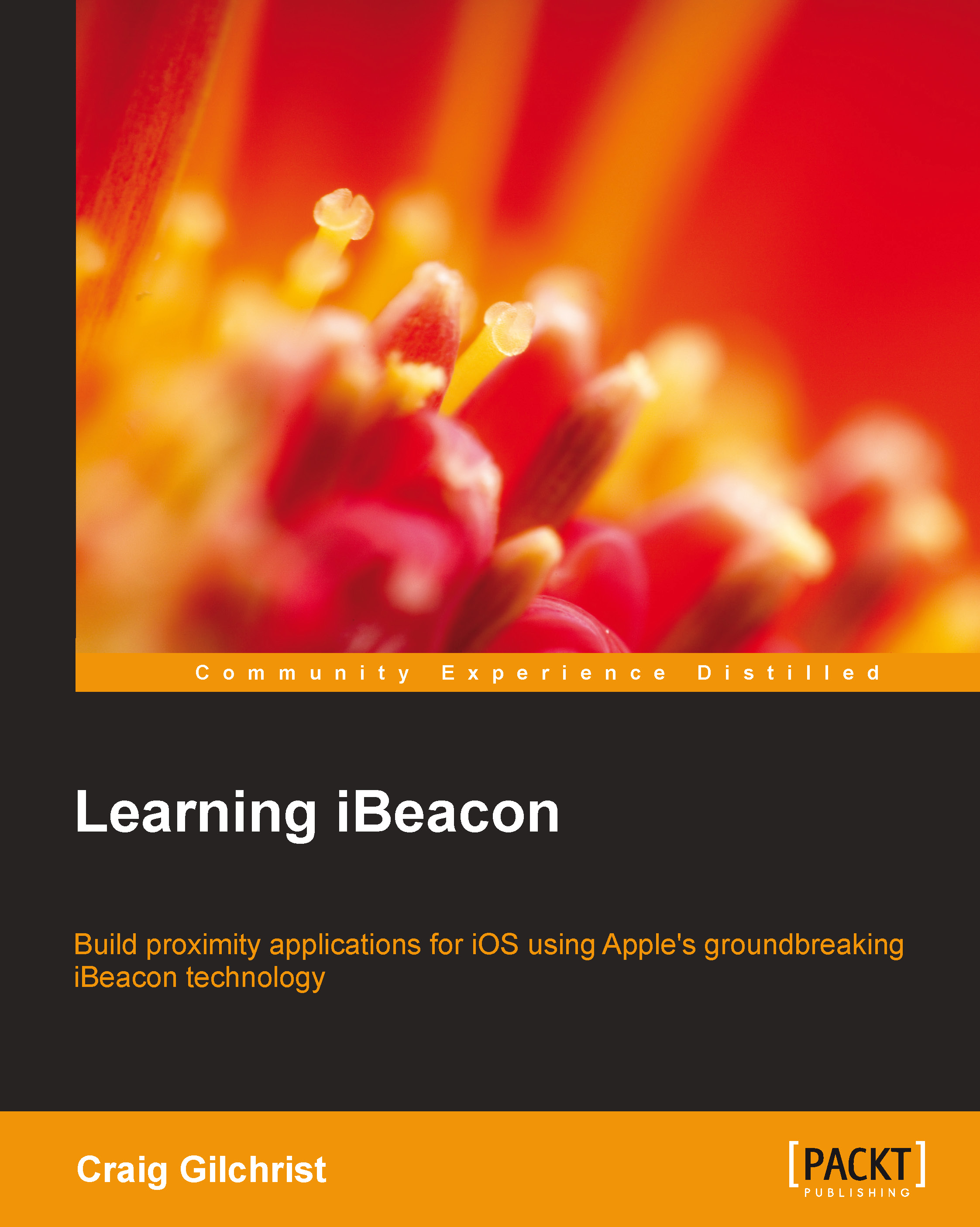What you need for this book
For this book, you will be required to download Xcode on your Mac OS X machine.
In order to jump quickly into the tutorials, you will need to download the companion app, which allows your Mac machine to act as an iBeacon and contains all of the iBeacon profiles featured in the book.
Your Mac needs to have Bluetooth 4.0 (which most do), but if it doesn't, there's no need to worry, as you can pick up a Bluetooth 4.0 USB dongle for under $ 15, which will allow the companion app to work.
To see whether your Mac is Bluetooth 4.0 enabled, follow these steps:
- Click on the menu.
- Select About This Mac.
- Click on the More Info button.
- Click on the System Report button.
- Select Bluetooth from the sidebar on the left, underneath Hardware.
- Scan down the list of information until you find LMP Version.
- If your Mac is equipped with Bluetooth 4.0, LMP Version will say 0x6. Anything lower than that is an older version of Bluetooth and will need a USB dongle.