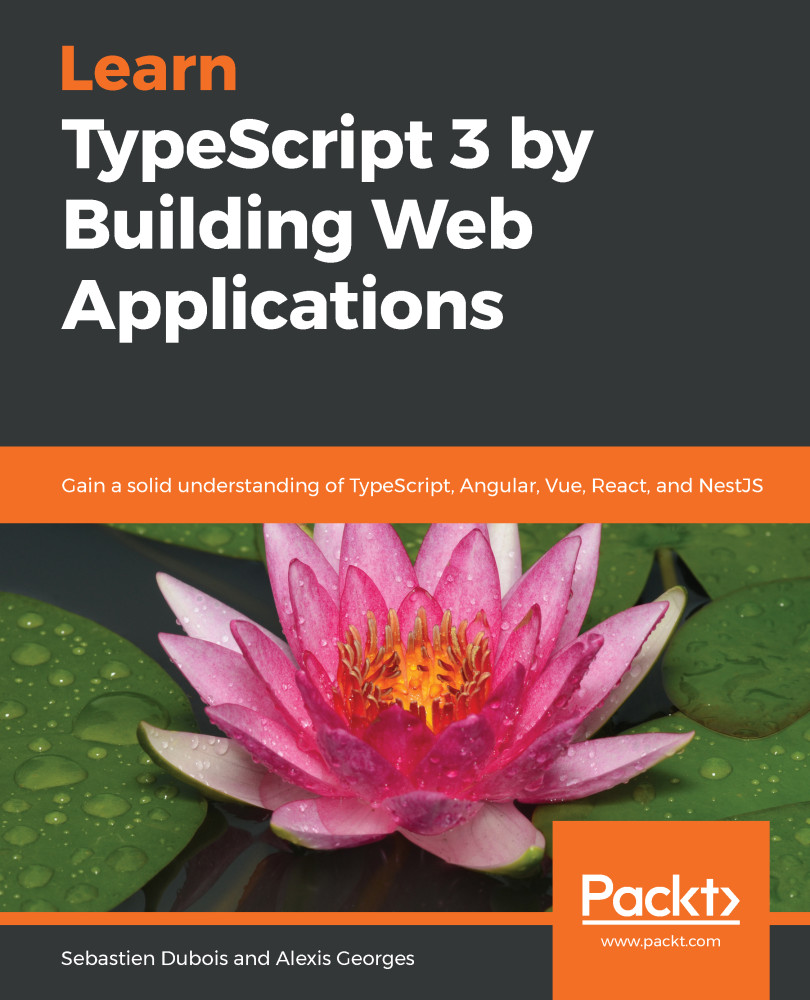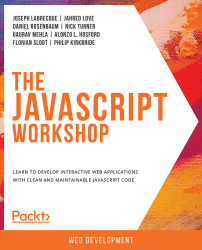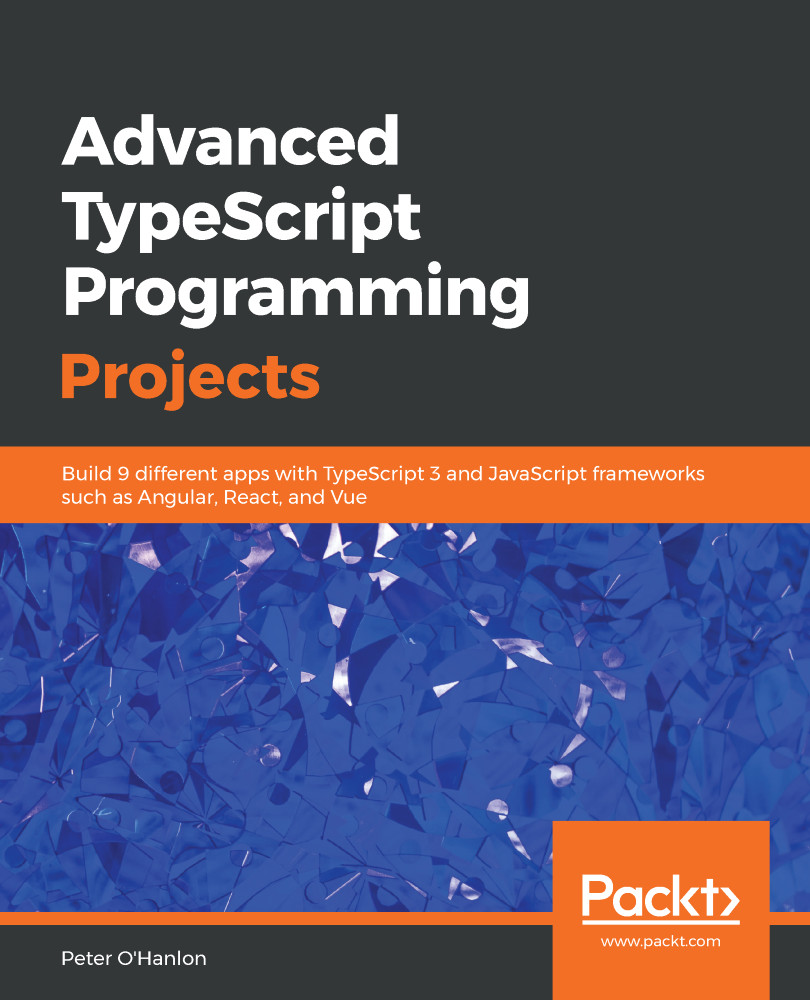To wrap this chapter up, let's write another example. This time, we will write an unsafe program and then we will see how we can make it safer using TypeScript.
Our program will be a simple calculator. For the sake of the example, our calculator will only be able to multiply values together, but don't hesitate to extend the example to include other operations as well.
Create a new file and call it calculator.ts. In that file, add the following code:
function multiply(a, b) {
const result = a * b;
console.log("The multiplication of "+a+"*"+b+" equals to :
"+result);
return result;
}
multiply(1, 2);
multiply(2,2);
multiply(-10,10);
//multiply('foo', "bar");
We've used const this time because the calculation result should never be changed.
If you now compile and execute this calculator (using tsc calculator.ts, remember?), you'll see the results of our calls to the multiply function.
Everything seems fine so far, as shown here:
$ node calculator-unsafe.js
The multiplication of 1*2 equals to : 2
The multiplication of 2*2 equals to : 4
The multiplication of -10*10 equals to : -100
However, that code isn't very safe. What if you uncomment the last line? Do you think it makes sense to multiply strings together when doing calculations?
Now, indeed, the output is more problematic:
$ node calculator-safer.js
The multiplication of 1*2 equals to : 2
The multiplication of 2*2 equals to : 4
The multiplication of -10*10 equals to : -100
The multiplication of foo*bar equals to : NaN
Is this a behavior that you had intended? Probably not! The main problem that you have here, since that code is actually again mostly JavaScript, is one of expressiveness; you cannot easily/clearly state which types you expect as an input of the function. This is really unsafe because you could pass just about anything to your function.
You can, of course, write safer code in JavaScript, but at the expense of readability and conciseness.
Now, let's see how TypeScript can help. Actually, without you knowing, it already does!
Try to add this line to the code: multiply(1). This lacks an expected parameter. In pure JavaScript code, this would be alright, but TypeScript's compiler does complain now: TS2554: Expected 2 arguments, but got 1.
Let's go further now. Adapt the code as follows to specify the types that you expect:
function multiply(a: number, b: number) {
const result: number = a * b;
console.log(`The multiplication of ${a}*${b} equals to
${result}`);
return result;
}
multiply(1, 2);
multiply(2,2);
multiply(-10,10);
multiply("foo", 'bar');
We now have changed the console.log call to make use of a template string. Doesn't this make the code more readable? Also, take a look at the generated JavaScript code for this line: console.log("The multiplication of " + a + "*" + b + " equals to " + result);. As you can see, TypeScript has replaced our template string, making the code compatible with ES3.
As you can see, we can easily specify variable types using the : type notation, including for function parameters.
If you try to compile the program again, you'll see that TypeScript now helps us to avoid more mistakes:
$ tsc calculator-safer.ts
calculator.ts:10:10 - error TS2345: Argument of type '"foo"' is not assignable to parameter of type 'number'.
10 multiply("foo", "bar");
~~~~~
Isn't this wonderful? But wait, there's so much more yet to discover!
 United States
United States
 Great Britain
Great Britain
 India
India
 Germany
Germany
 France
France
 Canada
Canada
 Russia
Russia
 Spain
Spain
 Brazil
Brazil
 Australia
Australia
 Singapore
Singapore
 Hungary
Hungary
 Ukraine
Ukraine
 Luxembourg
Luxembourg
 Estonia
Estonia
 Lithuania
Lithuania
 South Korea
South Korea
 Turkey
Turkey
 Switzerland
Switzerland
 Colombia
Colombia
 Taiwan
Taiwan
 Chile
Chile
 Norway
Norway
 Ecuador
Ecuador
 Indonesia
Indonesia
 New Zealand
New Zealand
 Cyprus
Cyprus
 Denmark
Denmark
 Finland
Finland
 Poland
Poland
 Malta
Malta
 Czechia
Czechia
 Austria
Austria
 Sweden
Sweden
 Italy
Italy
 Egypt
Egypt
 Belgium
Belgium
 Portugal
Portugal
 Slovenia
Slovenia
 Ireland
Ireland
 Romania
Romania
 Greece
Greece
 Argentina
Argentina
 Netherlands
Netherlands
 Bulgaria
Bulgaria
 Latvia
Latvia
 South Africa
South Africa
 Malaysia
Malaysia
 Japan
Japan
 Slovakia
Slovakia
 Philippines
Philippines
 Mexico
Mexico
 Thailand
Thailand