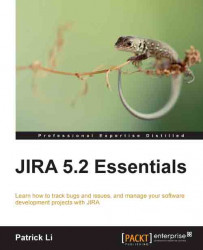Project administration
The Project Administration interface is where project administrators can manage the settings and configurations for their projects. For example, you can change the project's name, select what issue types will be available for the project, and manage a list of components within the project. As we have seen earlier, any user with the Administer Projects permission for a given project will be able to access this interface.
Browse to the JIRA Administration interface.
Bring down the Projects menu from the top navigation bar and select the Projects menu item.
Select a project from the list. This will take you to the Project Administration interface:

From the Project Administration page, you will be able to perform the following key operations:
Update project details, such as project name, description, and avatar
Manage what users see when working on the project, such as issue types, fields, and screens
Control permission settings and notifications
Manage the list of available components...