Let's take a look at what the exploreCell collection view cell looks like in the app tour:
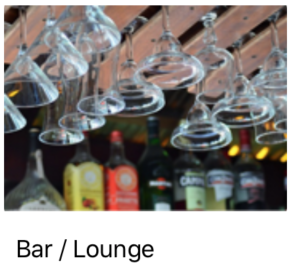
In the previous chapter, you set the background color for the exploreCell collection view cell and configured the collection view to display a grid of 20 exploreCell collection view cells. You'll now add some more graphic elements to the exploreCell collection view cell to match the design shown in the app tour. Perform the following steps:
- Select exploreCell in the document outline of the Explore View Controller Scene. Click the Attributes inspector. Confirm Identifier is set to exploreCell. Change Background to White Color:

- Click the Object library button. Type uiview into the filter field. A View object will appear in the results. Drag it into the prototype cell:

- Make sure the View you just added is selected and is a subview...
































































