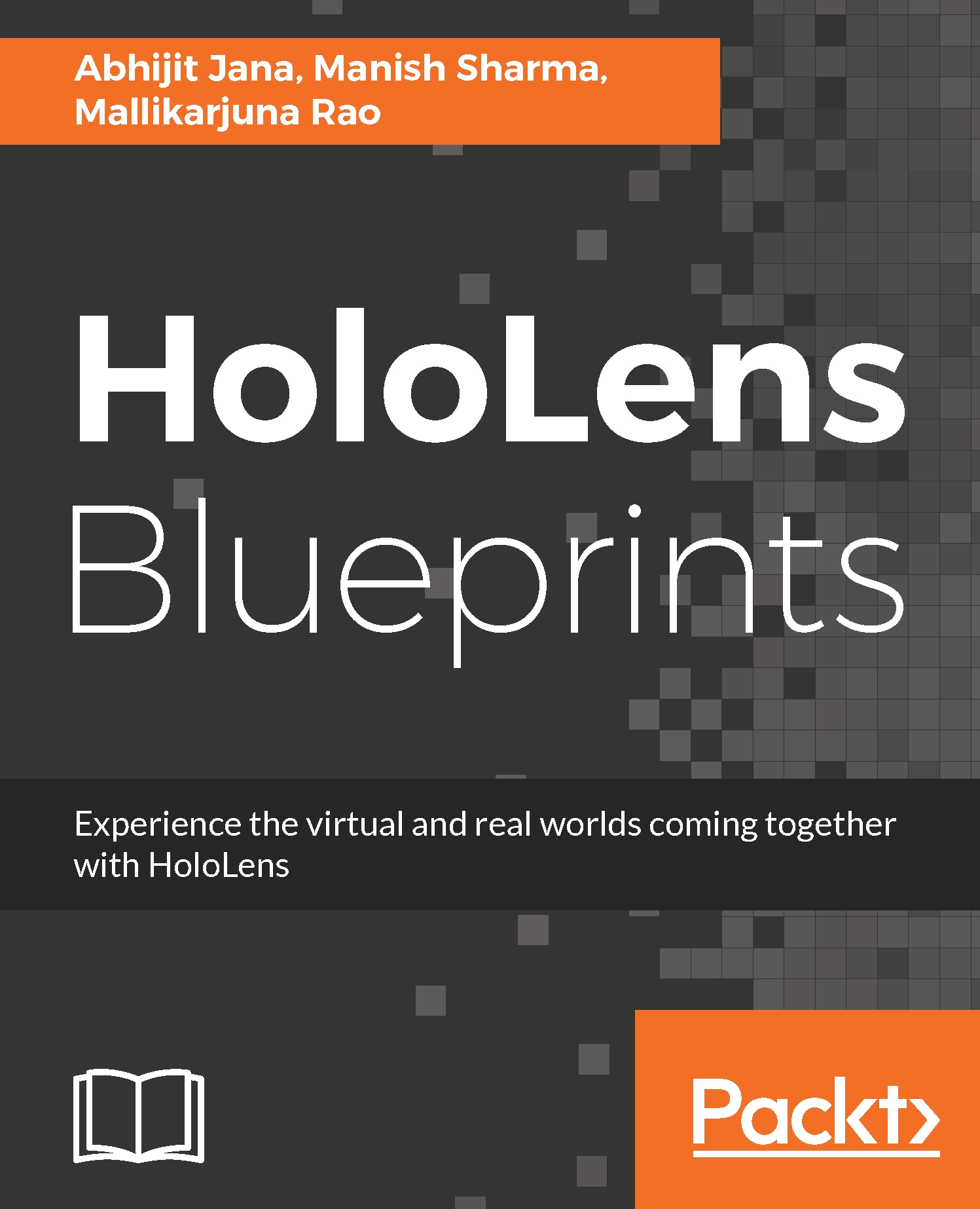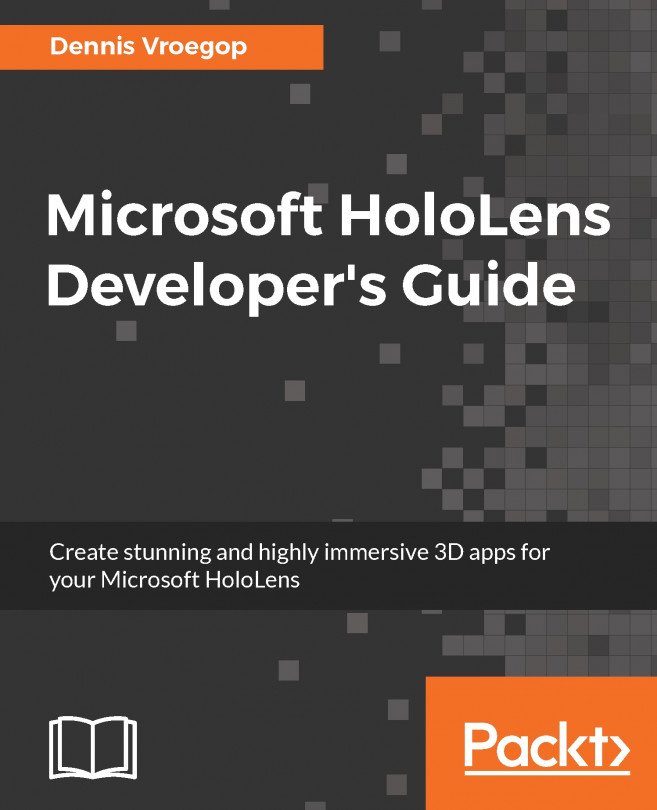When our basic setup for the project is done, we can just build and run the application to test if everything is working fine. In the previous chapter, we already talked about setting up the development environment and tested the emulator with a simple holographic application. Here, we have already set project settings in the Apply Project Settings section of this chapter. To cross verify it, from the main menu select File|Build Settings and verify all the build settings or update the values as below:
- Platform| Windows Store
- SDK | Universal 10
- Target Device| HoloLens
- UWP Build Type | D3D
- Build and Run on | Local Machine
- For local development reference, you can also check the Unity C# Projects and Development Build checkbox.
- Click on Add Open Scene button and select the checkbox associated with the Main scene from the Scenes in Build section...