Sales and marketing
From the WC, go to Departments | Sales & Marketing | Sales | Customers. You can also access the list of customers by using page search, as described in Chapter 2, Getting Familiar with Dynamics NAV 2013.
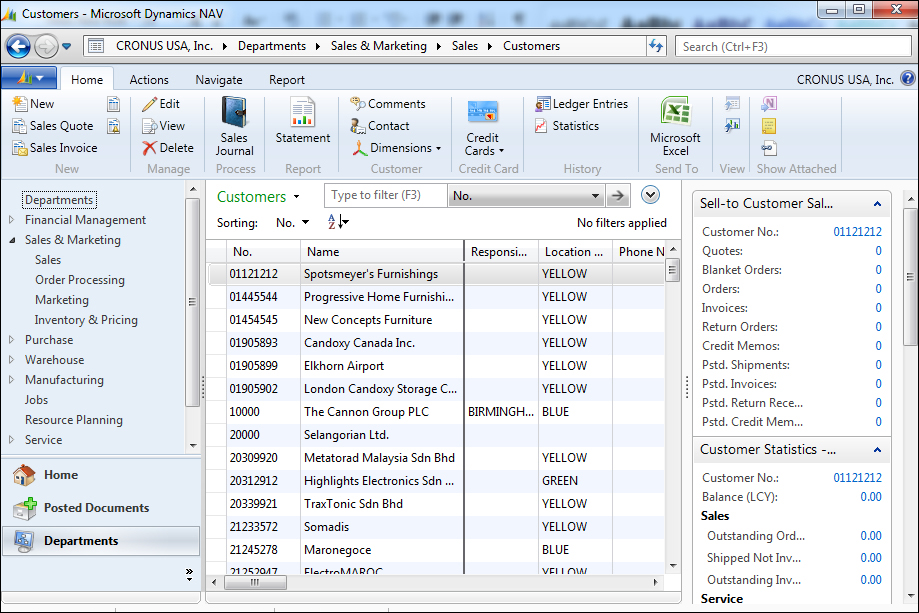
Double-click on customer 10000, The Cannon Group PLC, to bring up the card page.
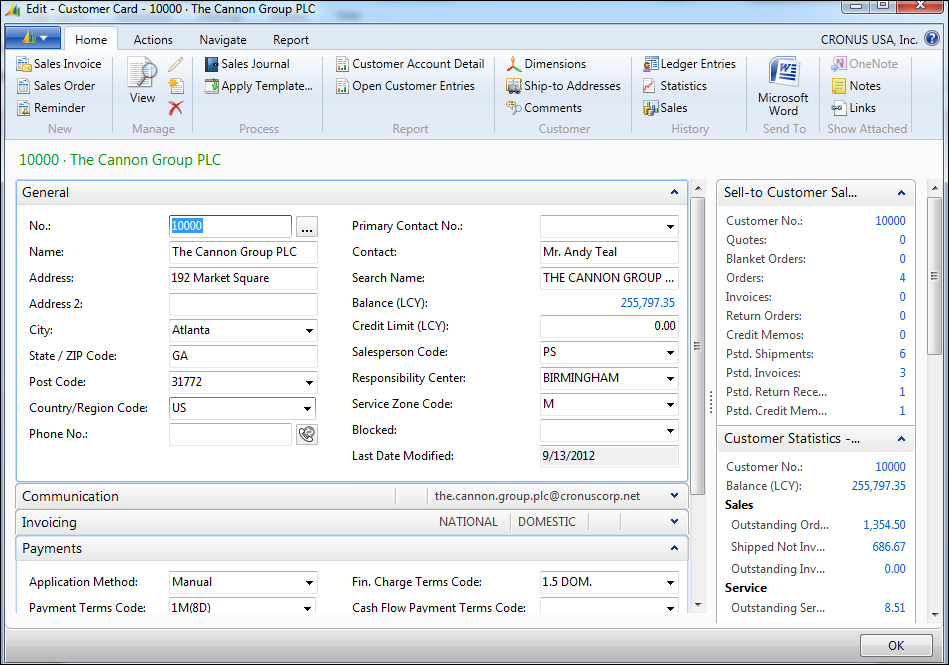
As you may have guessed, the Customer master data holds attributes related to your customers, such as the name, address, and payment terms.
Along with the information on the customer, you can see the outstanding balance in the General FastTab; you can also see any outstanding orders and the amount of orders from the FactBoxes to the right.
From the customer card, let's take a look at the outstanding sales orders entered for this customer. On the Sell-to Customer Sales History FactBox, click on 4 next to Orders:. This will give you a list of the outstanding orders associated with this customer.
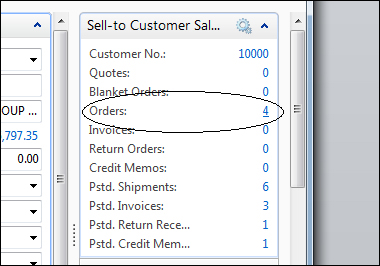
From the list of orders for this customer, click on the View or Edit button to see the full sales...























































