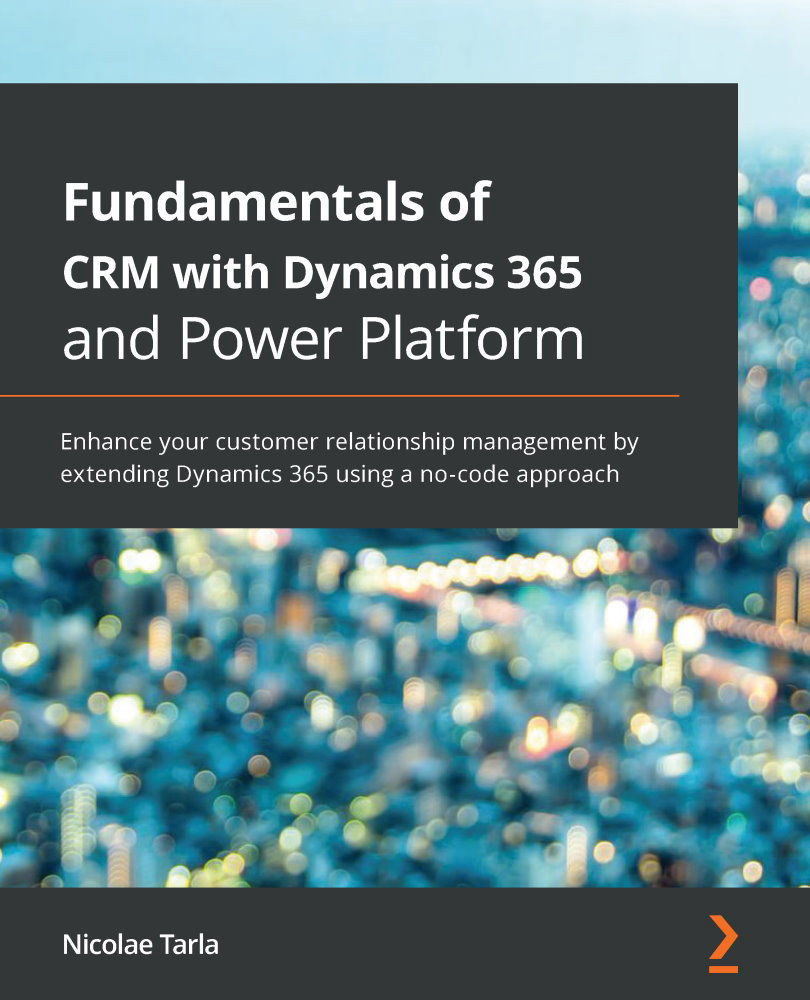Geolocation has been available for a few versions now. While not greatly popular, out of the box, we can map elements on a Bing map. We can, for example, map the locations of various offices and warehouses for a client, or extend the mapping capabilities to show the location of all customers in a specific serviced area. There are, however, a few small configurations required to enable it.
To use this feature in Microsoft Dynamics 365, you must enable it from System Settings. Some previous versions had this enabled by default, which caused additional customization requirements to hide it when not in use.
Navigate to Settings | Administration | System Settings. Scroll down on the General tab until you find the Enable Bing Maps section. Set Enable Bing Maps to Yes:

Once enabled, check which address fields it is using. For the out-of-the-box account, for example, Address 1 is used as the source:
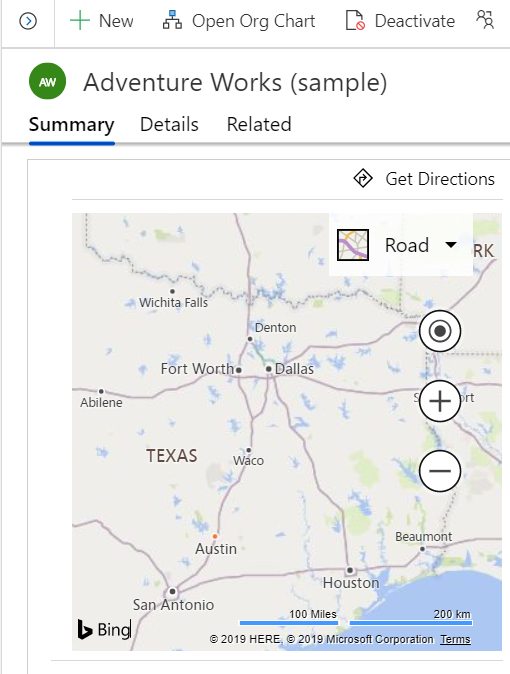
Make sure that, when using this feature, the required licensing...