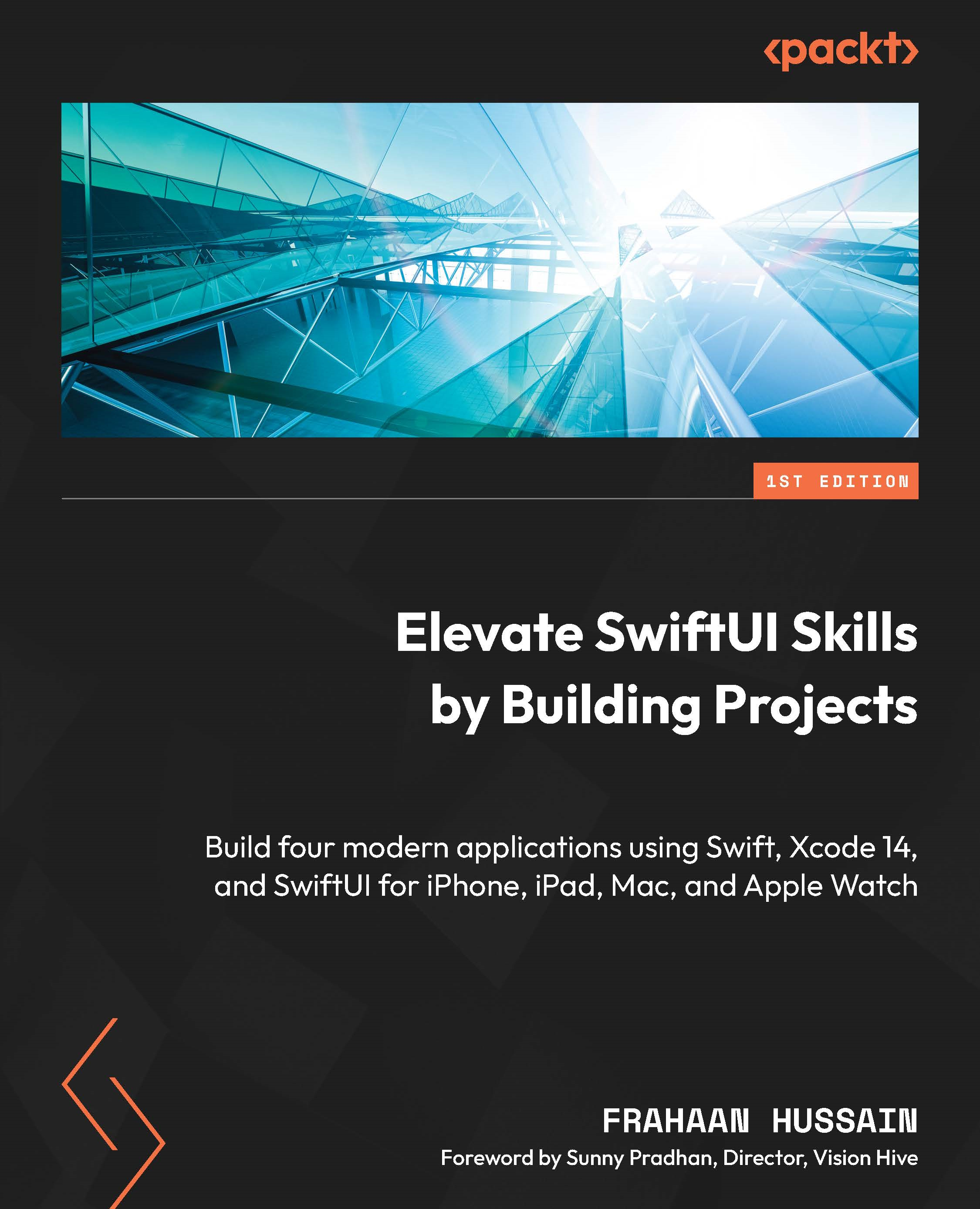Testing EnhancedView
In this section, we will finally get to test our application. Launching it up will take us to the HighlightView; click on any image and it will take you to the EnhancedView. The portrait mode will look as follows:
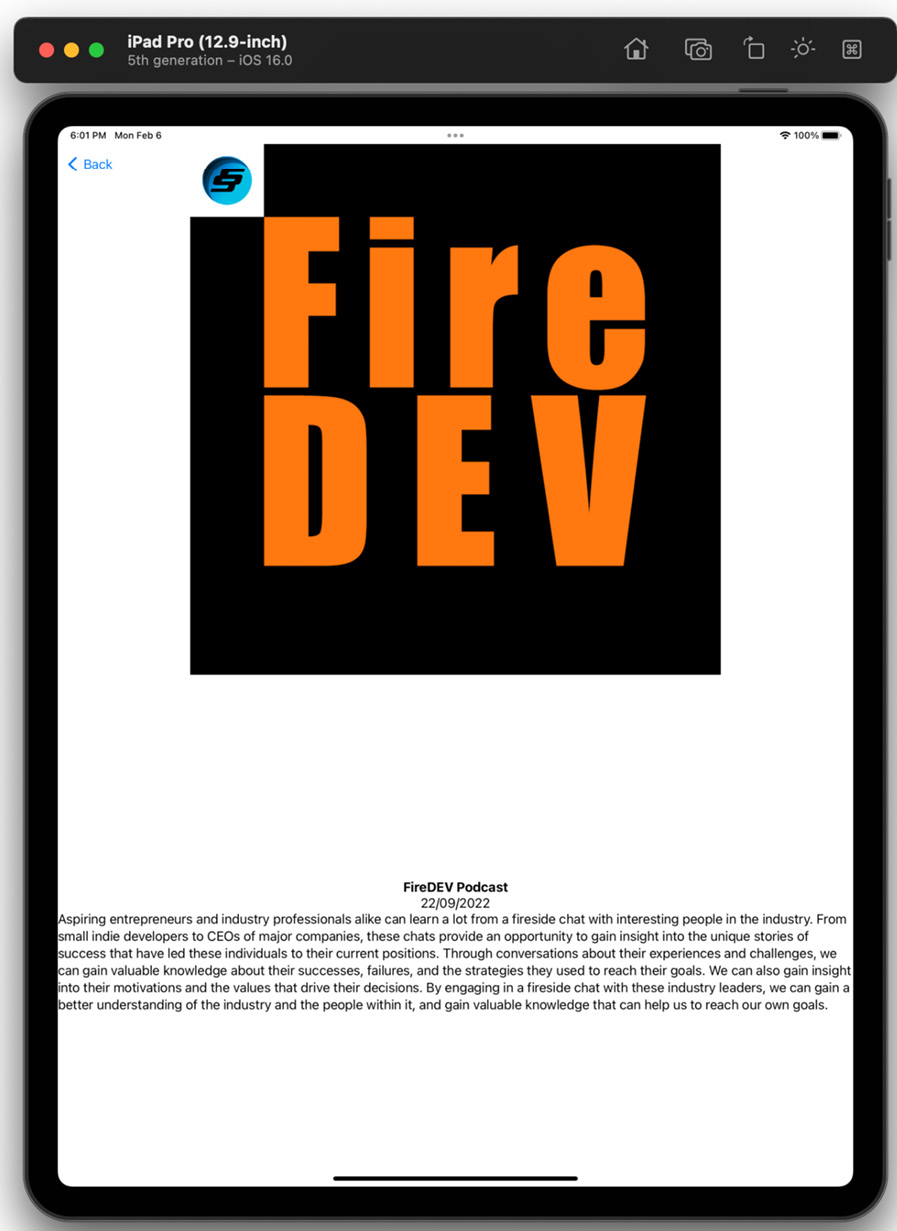
Figure 5.10 – Portrait mode
Rotating the application will result in the following output:
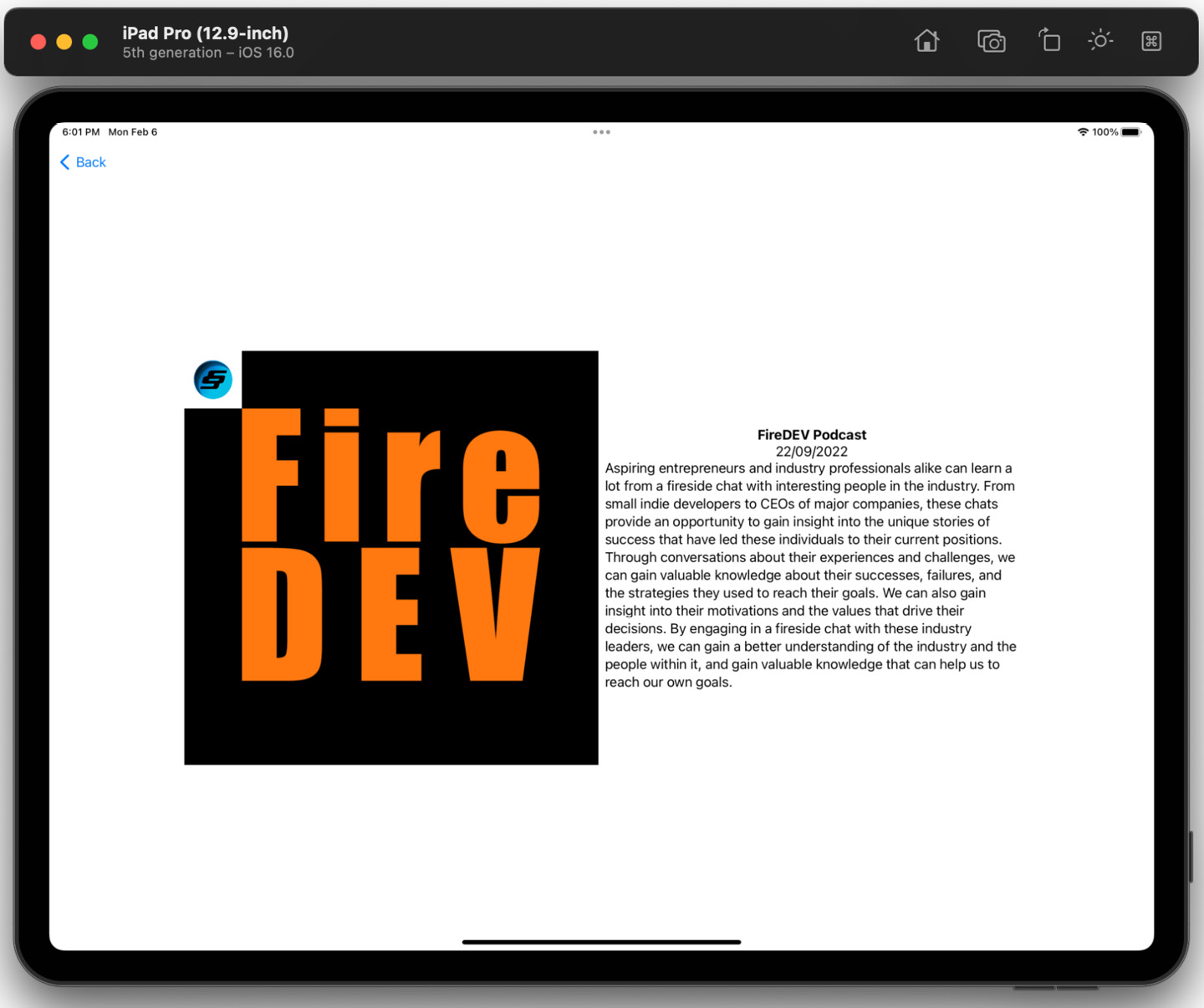
Figure 5.11 – Landscape mode
Now, our application is complete and features a navigational menu for going back to the HighlightView.
Note
If you require help with rotating the simulator, please refer to the previous chapter.