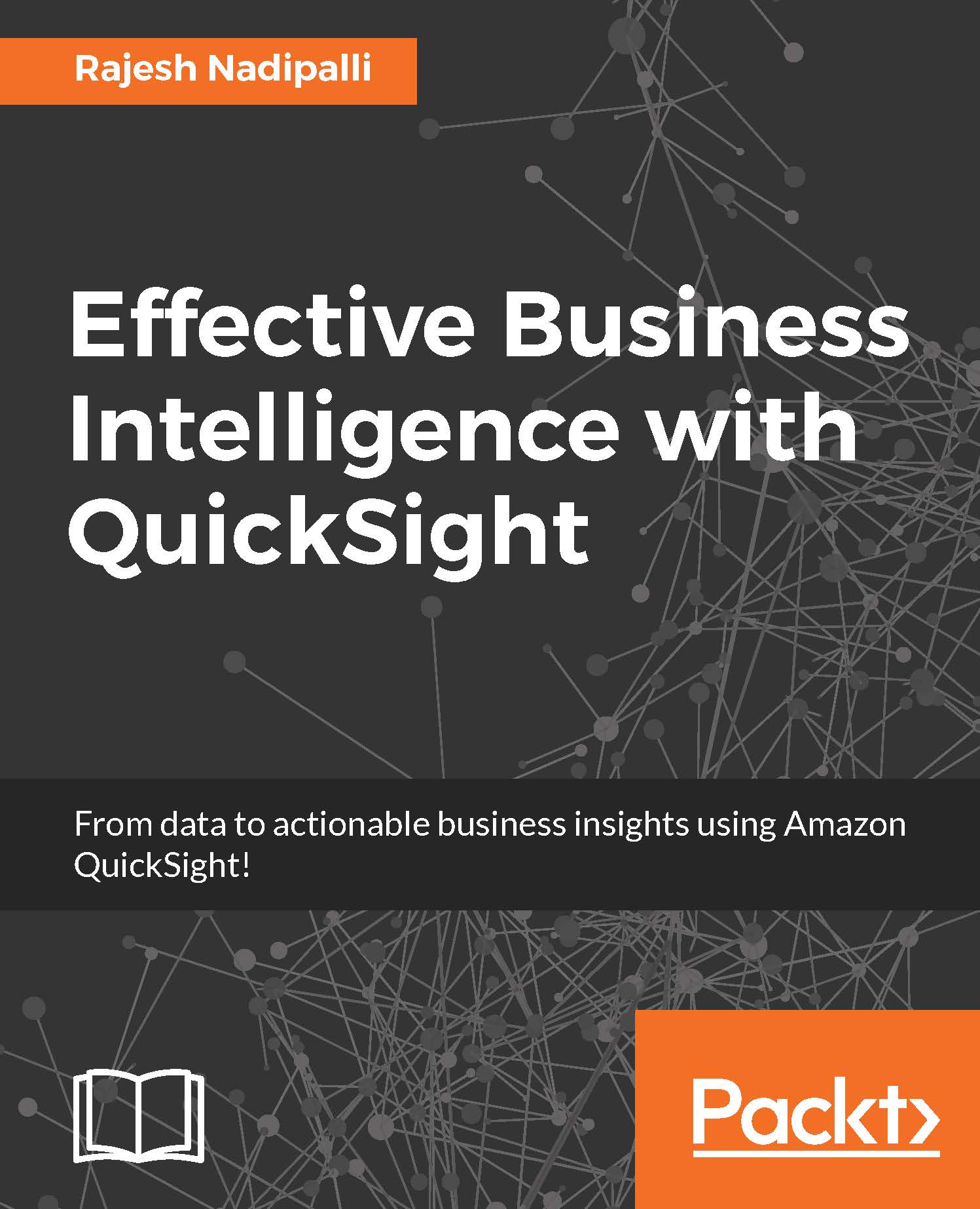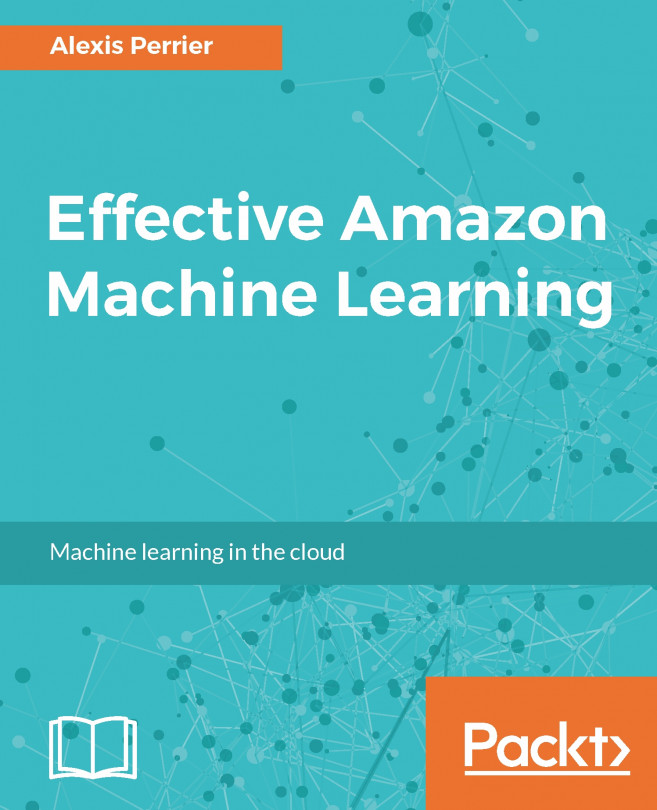Telling a story
Story is an exciting feature from QuickSight that can be used for effective presentations and snapshots of your analysis that you want to share with your team members or executive management. QuickSight allows you to take a snapshot of your chart and preserve all the formatting and filters to what is called a scene. A story is a set of scenes that can be played in a sequence. In this section, we will review how to create and manage stories.
Creating a story
Every analysis comes with a default story called Storyboard1. As you work with your analysis, you can capture a specific visual to the StoryBoard as a scene. Let's review the steps to create a story using the USA census analysis.
From the QuickSight home page, select the USA Census analysis.
Next, select the first chart that you want to add to the Story and click on Capture in the top-right corner.
This will change the focus of the toolbar from Visualize to Story.
Next, you can rename the scene from Scene 1 to Bubble Chart.
You...