Understanding the timeline view tools
The height and duration of the timeline can be changed from the right-hand side of the center menu bar, by pressing the filmstrip icon. The top slider lets you zoom in and out of the timeline to see more or less detail. The six icons below this slider give you different configurations of video views compared to audio. The second, lower slider bar changes the height of the timeline.
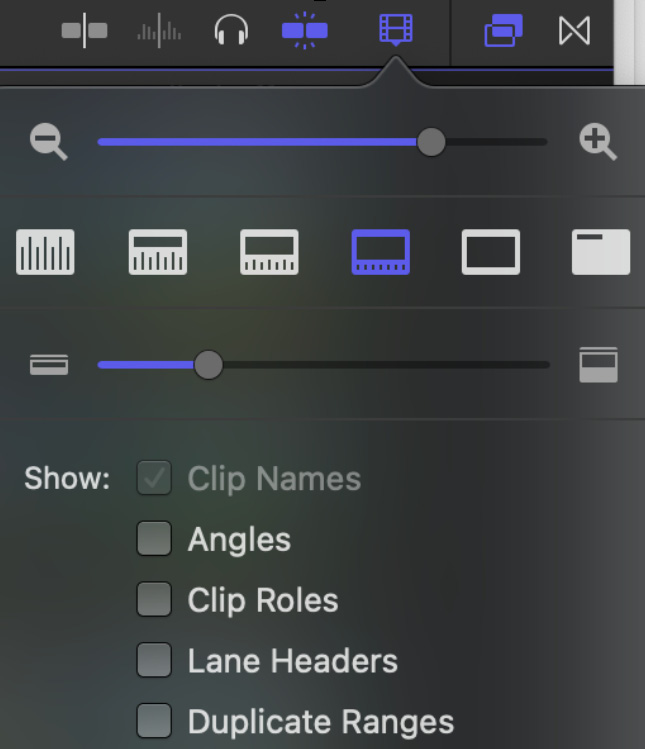
Figure 5.7 – Timeline view tools
The Command + + and Command + - shortcuts are very useful to zoom in and out of the timeline in incremental steps. Shift + Z will show a fit-in-window view, so everything in the timeline fits in one window. The Home key and End key on extended keyboards jump to the beginning and end of the timeline.
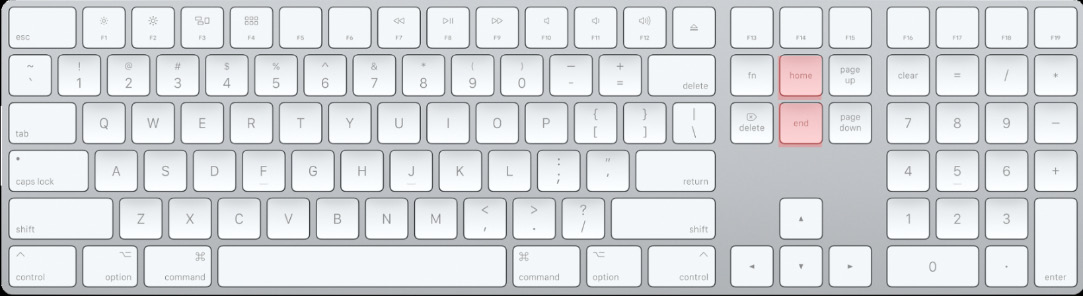
Figure 5.8 – Home and End keys
The secret to a seamless edit is to have the action at the end of one clip flow into the following clip. A classic example of a transition...































































