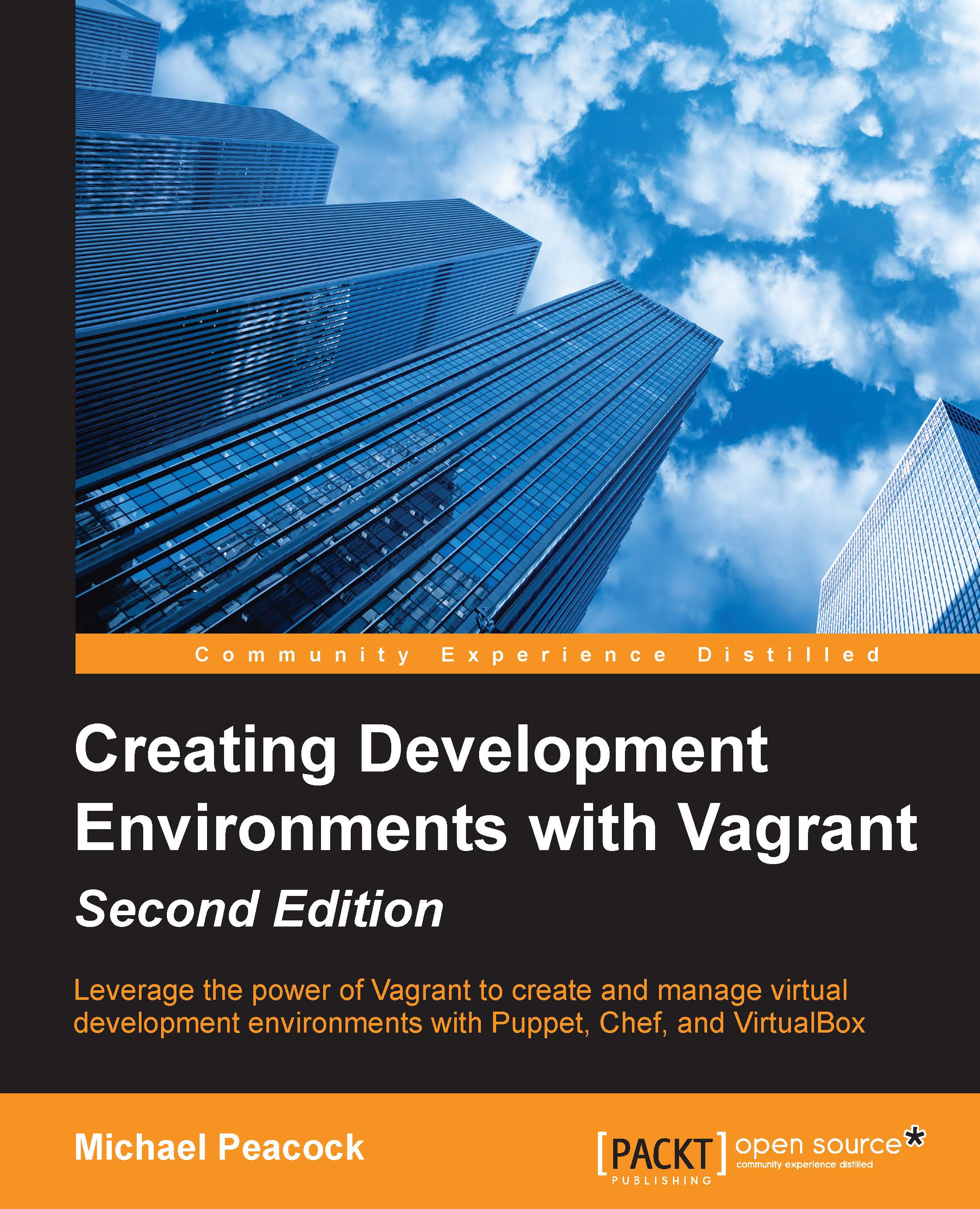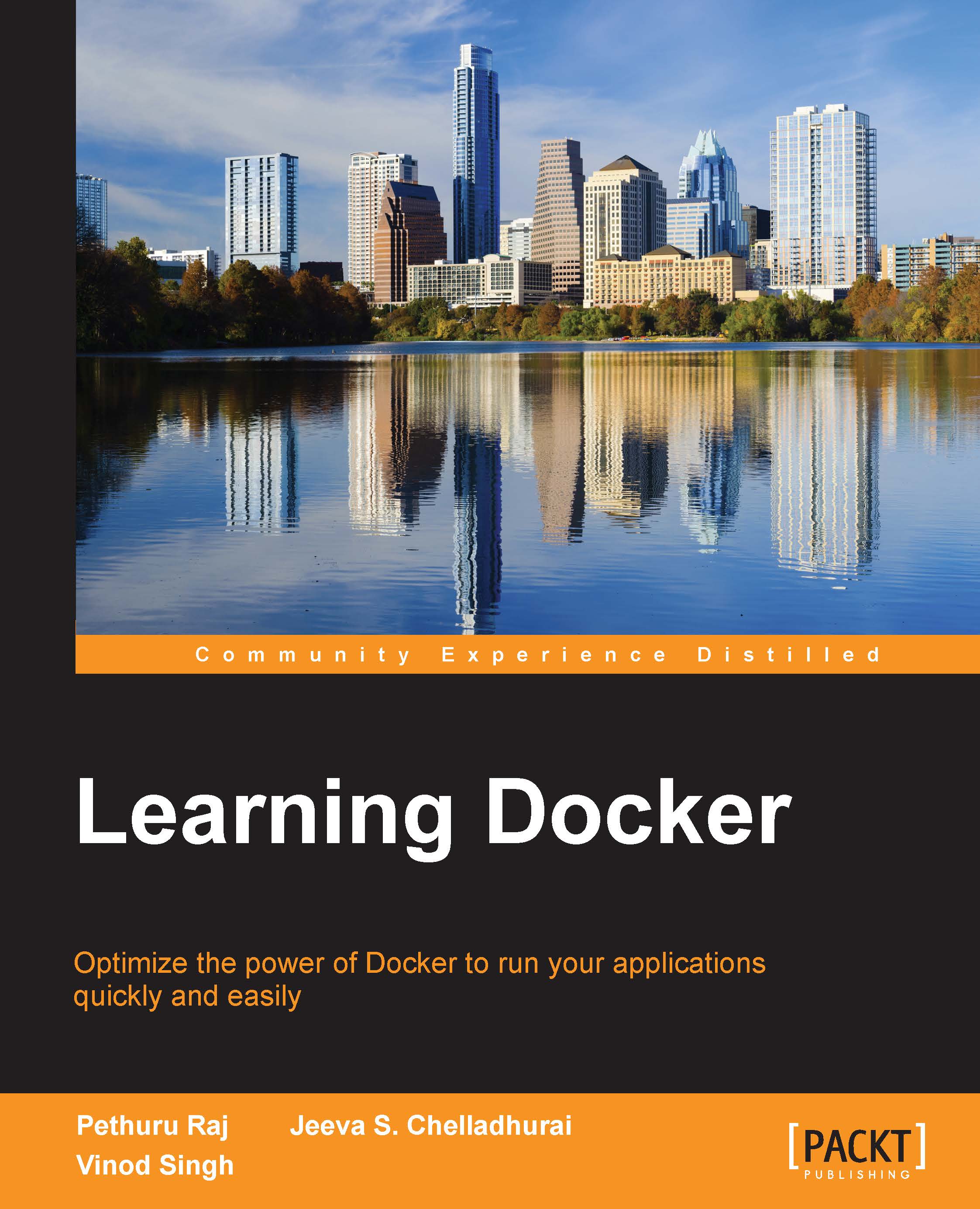Michael Peacock is an experienced software developer and team lead from Newcastle, UK, with a degree in software engineering from the University of Durham. After spending a number of years running his own web agency, and subsequently, working directly for a number of software start-ups, he now runs his own software development agency, working on a range of projects for an array of different clients. He is the author of Creating Development Environments with Vagrant, PHP 5 Social Networking, PHP 5 E-Commerce Development, Drupal 7 Social Networking, and Selling online with Drupal e-Commerce and Building Websites with TYPO3, all by Packt Publishing. The other publications Michael has been involved in include Advanced API Security, Mobile Web Development, Jenkins Continuous Integration Cookbook, and Drupal for Education and E-Learning; for these he acted as a technical reviewer. Michael has also presented at a number of user groups and technical conferences, including PHP UK Conference, Dutch PHP Conference, ConFoo, PHPNE, PHPNW, and Could Connect Santa Clara. You can follow Michael on Twitter (@michaelpeacock), or find out more about him through his website (www.michaelpeacock.co.uk).
Read more
 United States
United States
 Great Britain
Great Britain
 India
India
 Germany
Germany
 France
France
 Canada
Canada
 Russia
Russia
 Spain
Spain
 Brazil
Brazil
 Australia
Australia
 Singapore
Singapore
 Hungary
Hungary
 Ukraine
Ukraine
 Luxembourg
Luxembourg
 Estonia
Estonia
 Lithuania
Lithuania
 South Korea
South Korea
 Turkey
Turkey
 Switzerland
Switzerland
 Colombia
Colombia
 Taiwan
Taiwan
 Chile
Chile
 Norway
Norway
 Ecuador
Ecuador
 Indonesia
Indonesia
 New Zealand
New Zealand
 Cyprus
Cyprus
 Denmark
Denmark
 Finland
Finland
 Poland
Poland
 Malta
Malta
 Czechia
Czechia
 Austria
Austria
 Sweden
Sweden
 Italy
Italy
 Egypt
Egypt
 Belgium
Belgium
 Portugal
Portugal
 Slovenia
Slovenia
 Ireland
Ireland
 Romania
Romania
 Greece
Greece
 Argentina
Argentina
 Netherlands
Netherlands
 Bulgaria
Bulgaria
 Latvia
Latvia
 South Africa
South Africa
 Malaysia
Malaysia
 Japan
Japan
 Slovakia
Slovakia
 Philippines
Philippines
 Mexico
Mexico
 Thailand
Thailand