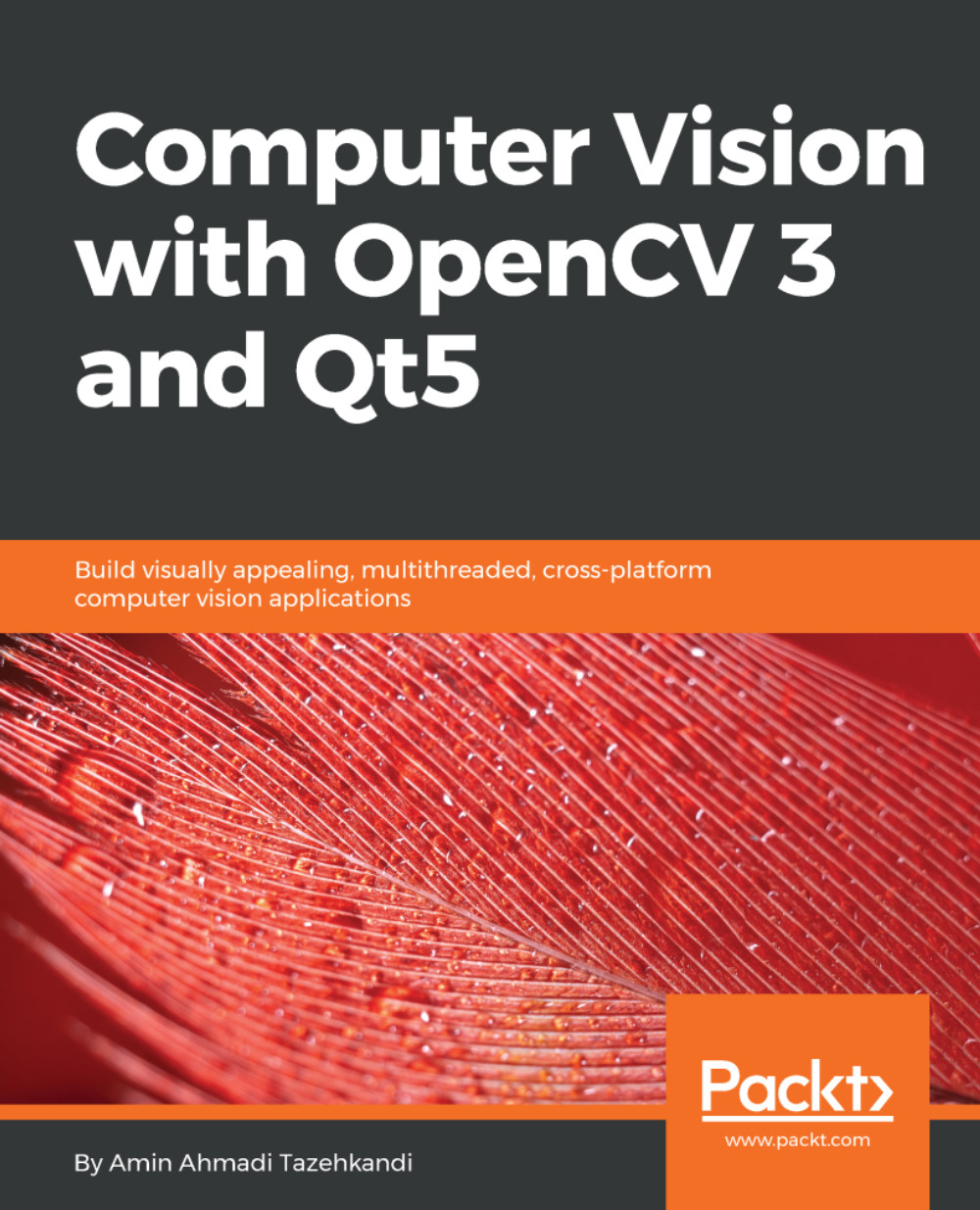There are a number of text conventions used throughout this book.
CodeInText: Indicates code words in text, database table names, folder names, filenames, file extensions, pathnames, dummy URLs, user input, and Twitter handles. Here is an example: "The QApplication class is the main class responsible for controlling the application's control flow, settings, and so on."
A block of code is set as follows:
#include "mainwindow.h"
#include
int main(int argc, char *argv[])
{
QApplication a(argc, argv);
MainWindow w;
w.show();
return a.exec();
}
When we wish to draw your attention to a particular part of a code block, the relevant lines or items are set in bold:
#include "mainwindow.h"
#include
int main(int argc, char *argv[])
{
QApplication a(argc, argv);
MainWindow w;
w.show();
return a.exec();
}
Any command-line input or output is written as follows:
binarycreator -p packages -c config.xml myinstaller
Bold: Indicates a new term, an important word, or words that you see onscreen. For example, words in menus or dialog boxes appear in the text like this. Here is an example: "Clicking the Next button moves you to the next screen."
Warnings or important notes appear like this.
Tips and tricks appear like this.