Routing with BGP
ACI supports three routing protocols: BGP, OSPF, and EIGRP. We will start by looking at BGP.
As we go forward, we will see that the steps taken to implement OSPF and EIGRP are very similar. The steps, from a 10,000-foot view, are to create an "external routed network," configure an interface, and associate this interface to a bridge domain. To get a visualization of the type of deployment we would be looking at, refer to this figure:
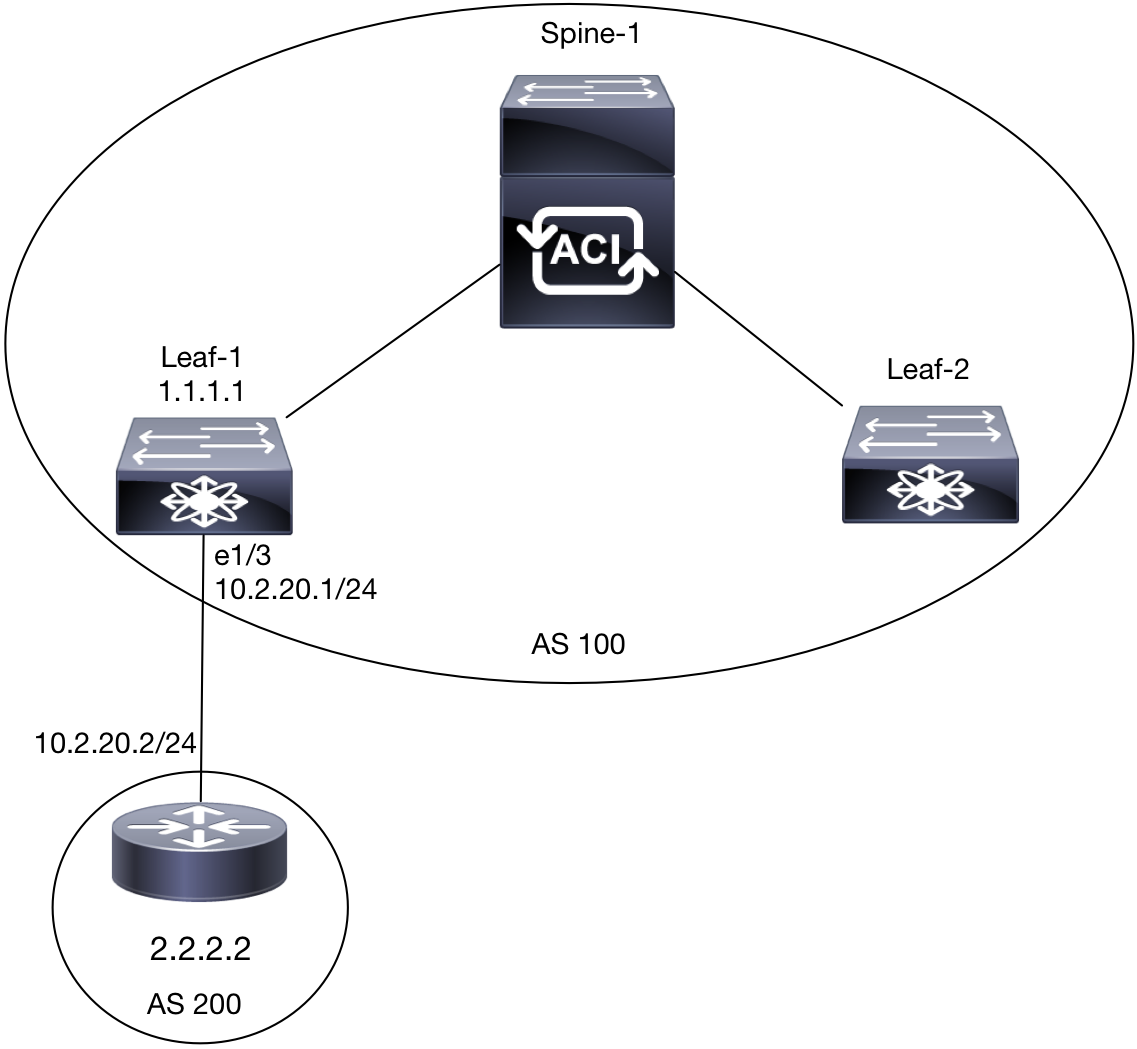
How to do it...
- Navigate to
TenantA|Networking|External Routed Networks. - Right-click on this and select
Create Routed Outside.
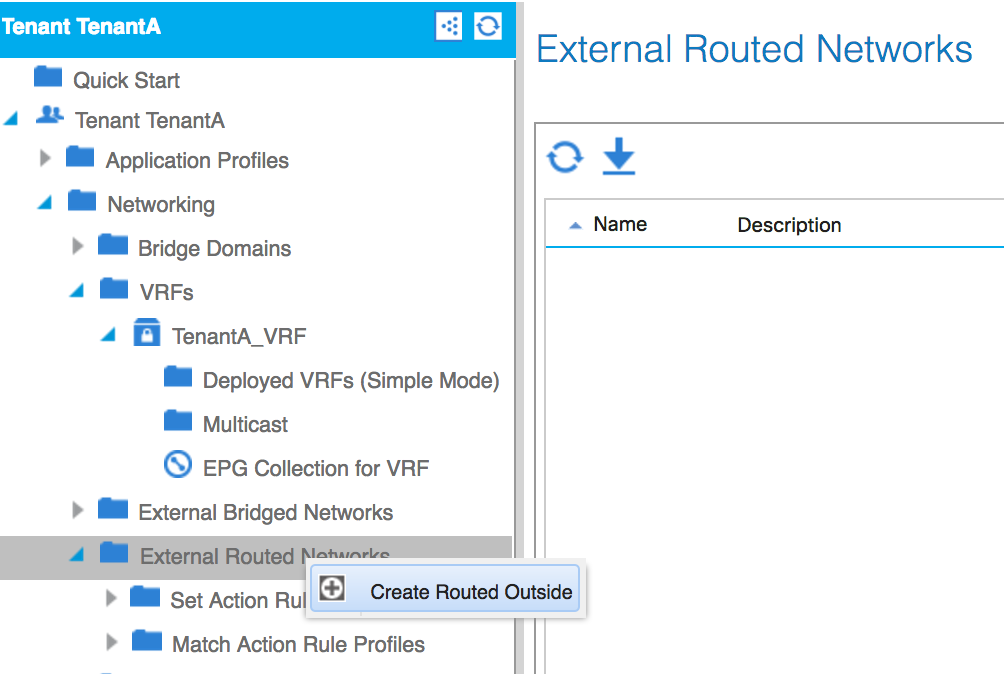
- Give the new Routed Outside a name.
- Select the
BGPcheckbox. - Select the desired VRF.
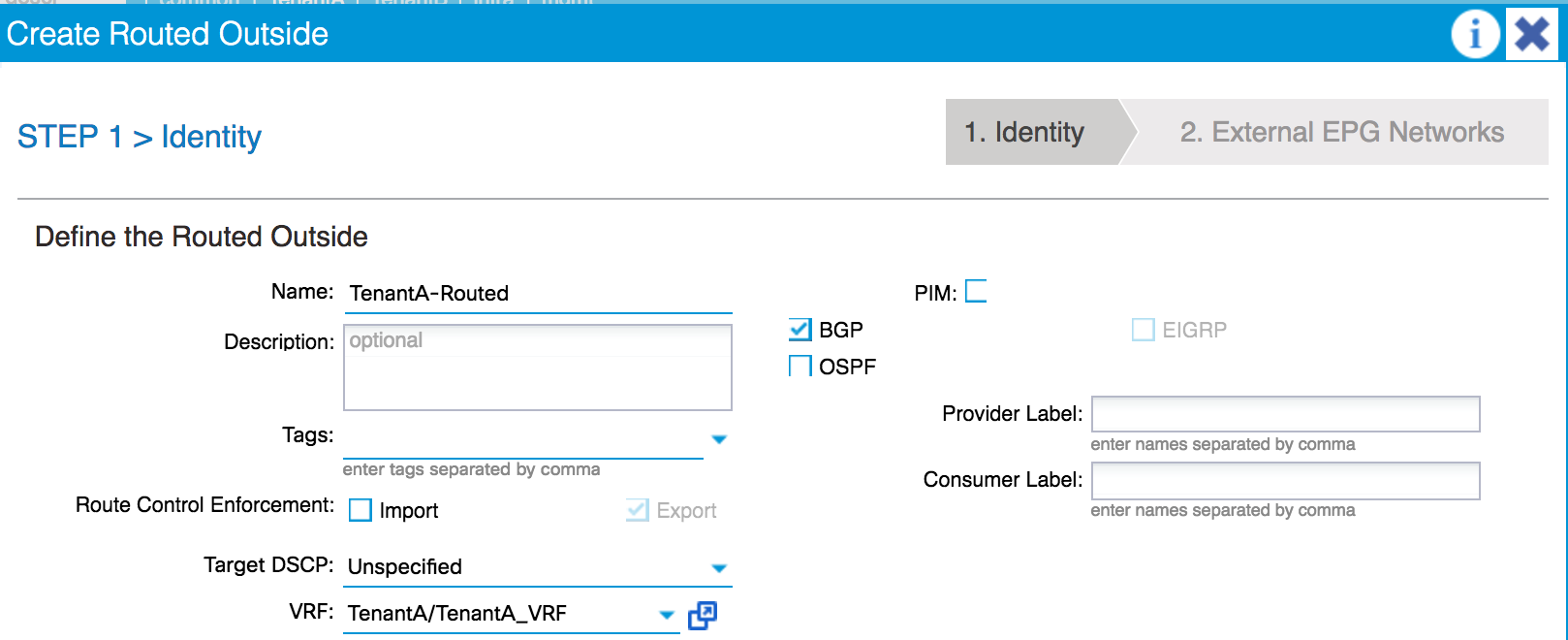
- Click on
NEXT. - Click on
FINISH.
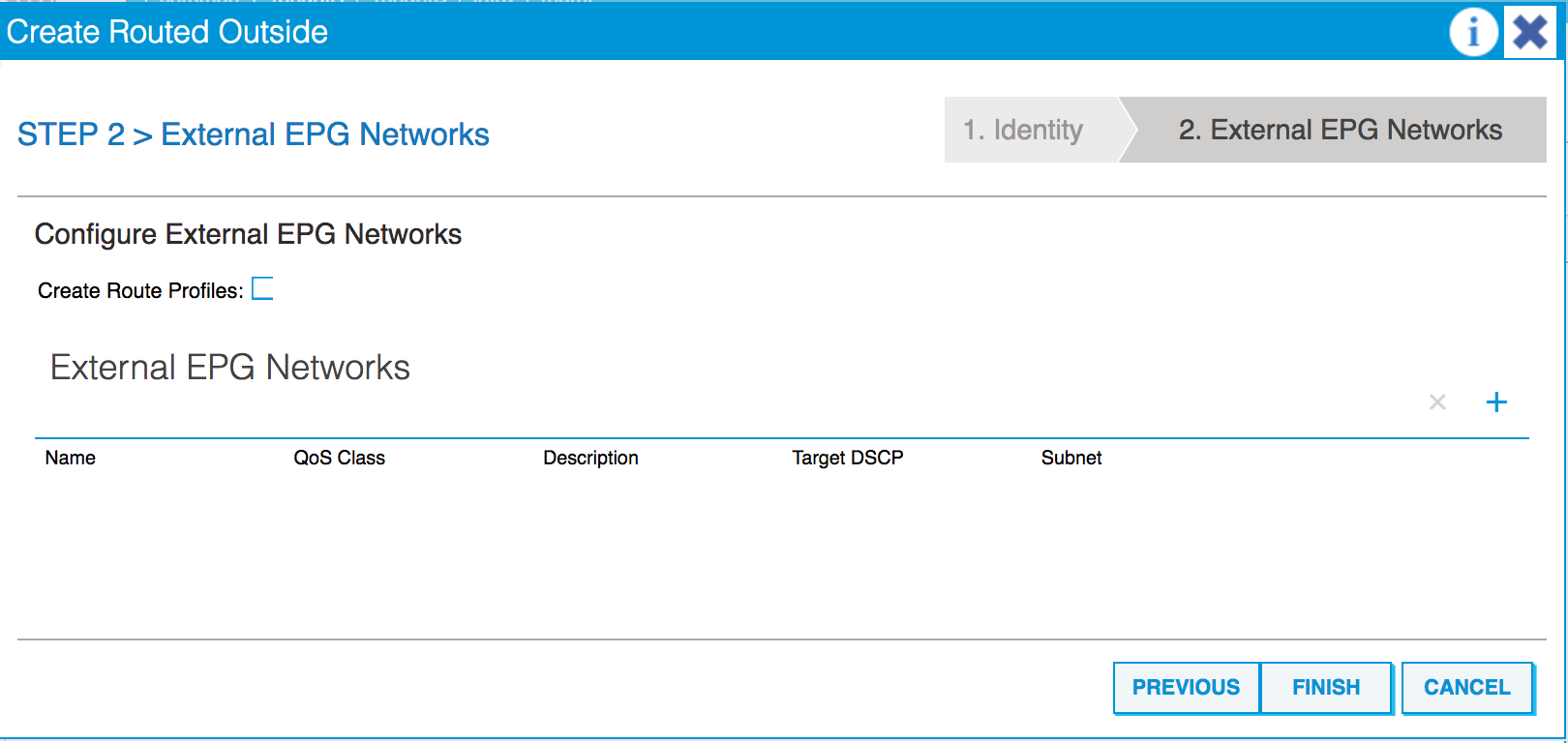
- The new profile will appear in the work pane. Selecting it will show us the options we have configured so far.
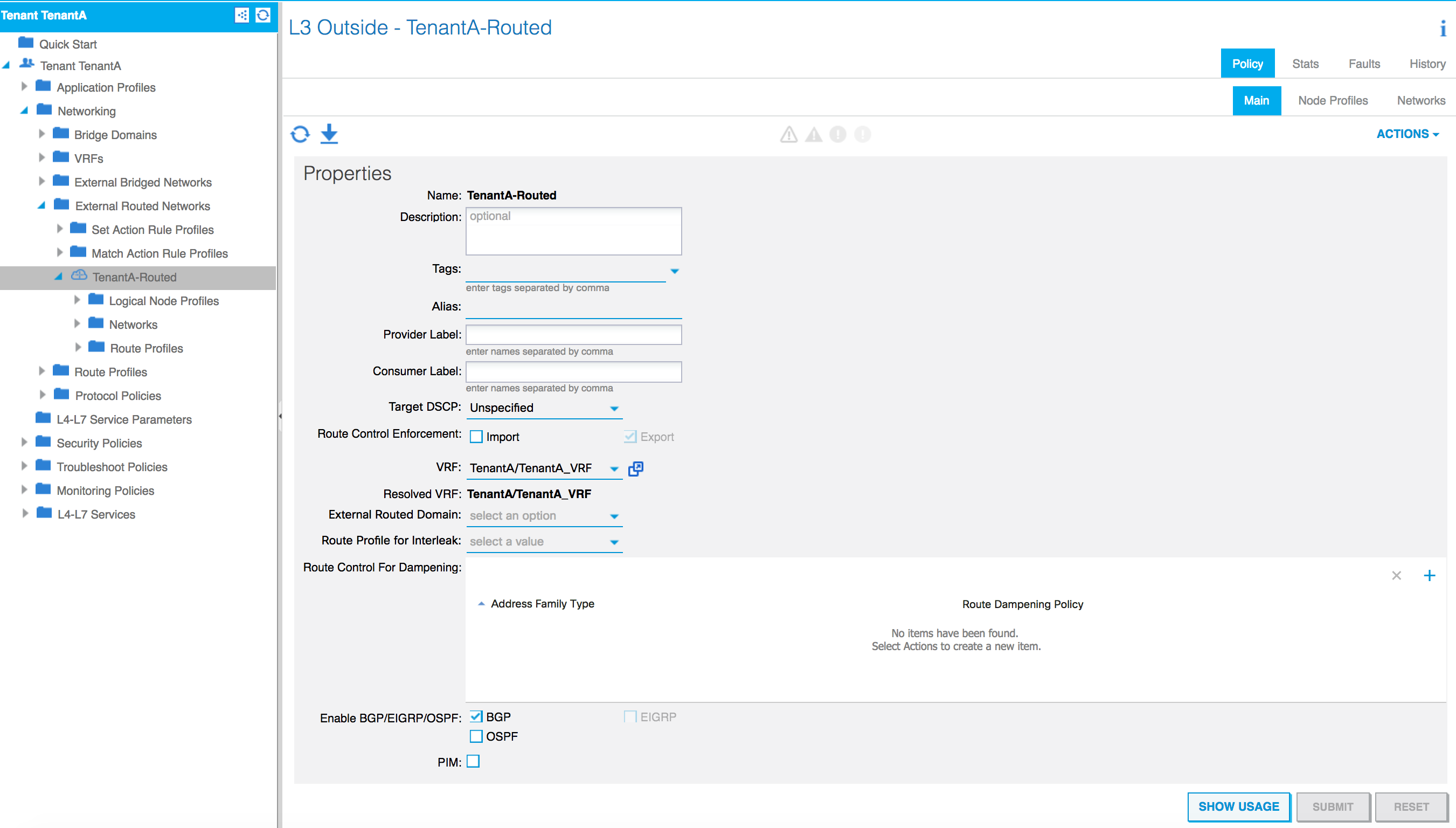
- Select
Node Profileson the right-hand side and click on the plus sign.
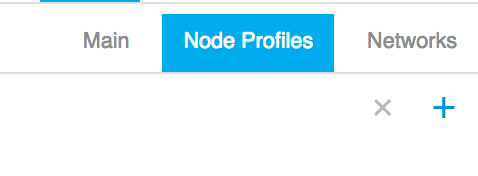
- Name the profile, and click on the plus sign next to
Nodes.
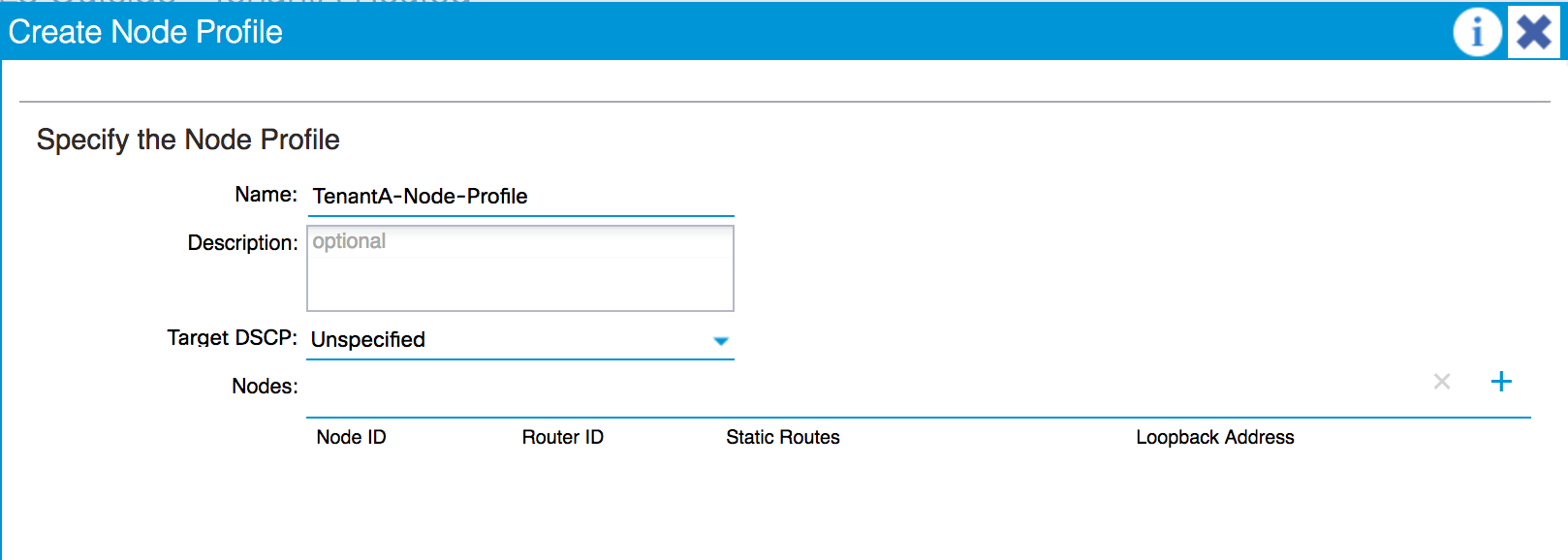
- Select a node from the drop-down menu.
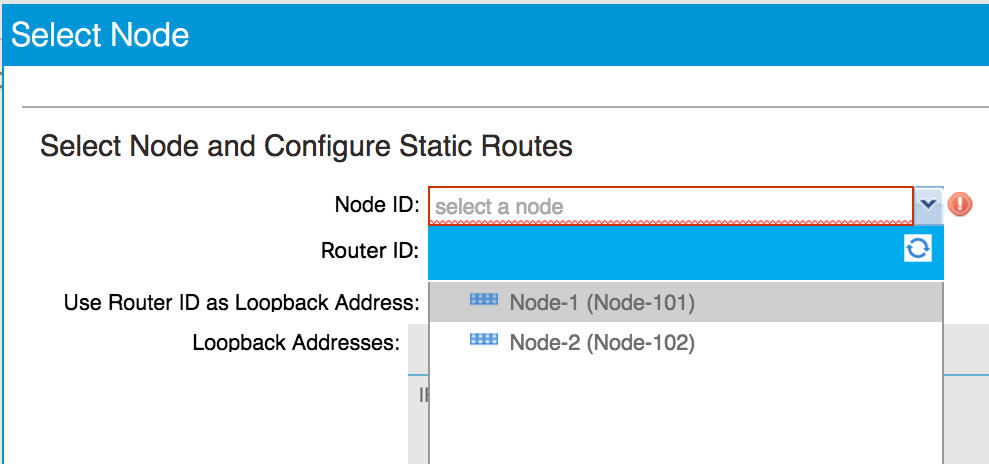
- Enter a
Router ID.
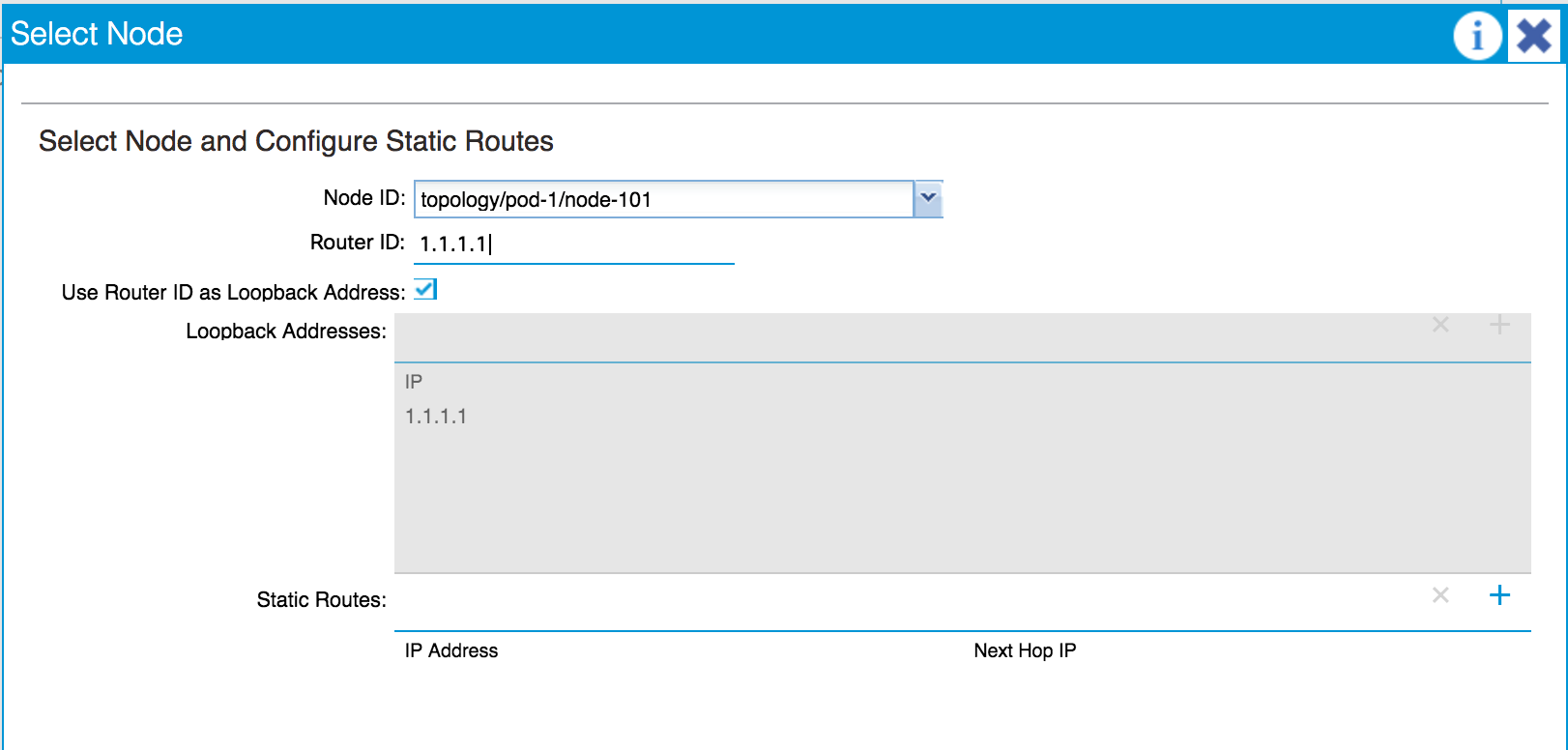
Note
Whenever...








































































