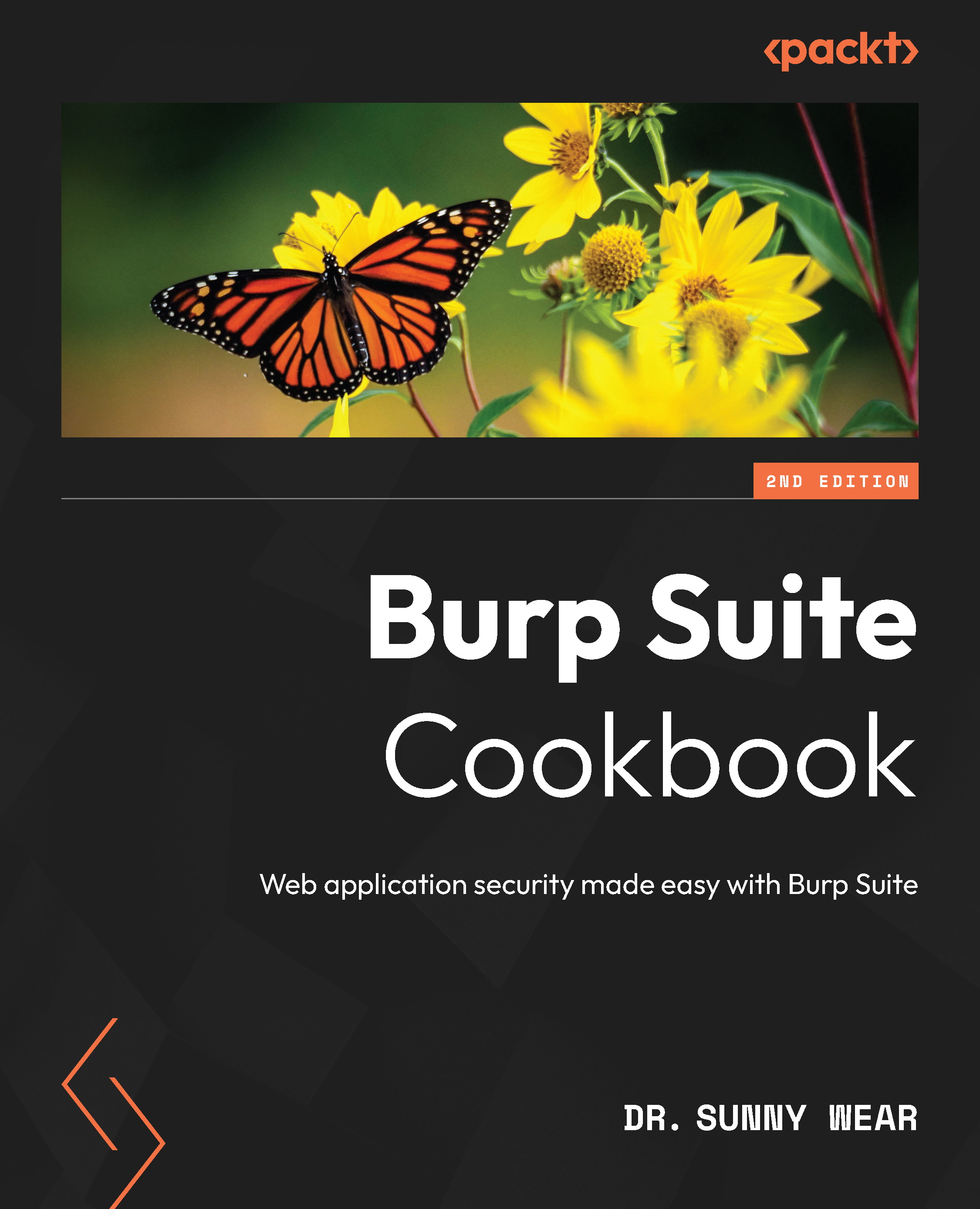Setting user configurations
User settings will be applied to all Burp Suite instances that run on your local machine. These settings allow a tester to set and save configurations to be used across all Burp Suite projects. There are multiple subsections available under the User options tab, which include Tools, Project, Sessions, Network, User Interface, Suite, Extensions, and Configuration Library. As we iterate through each area, we will provide some recommendations that you may find helpful during your testing:
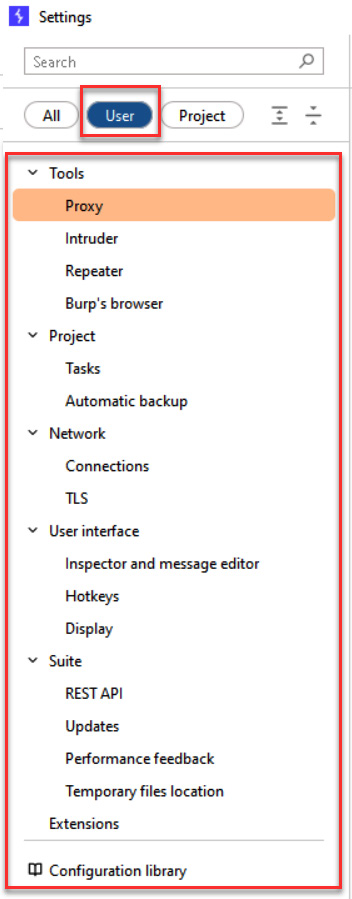
Figure 3.64 – User configurations
How to do it…
To access all user-level configurations, click the Settings gear icon in the top right-hand corner of Burp Suite:
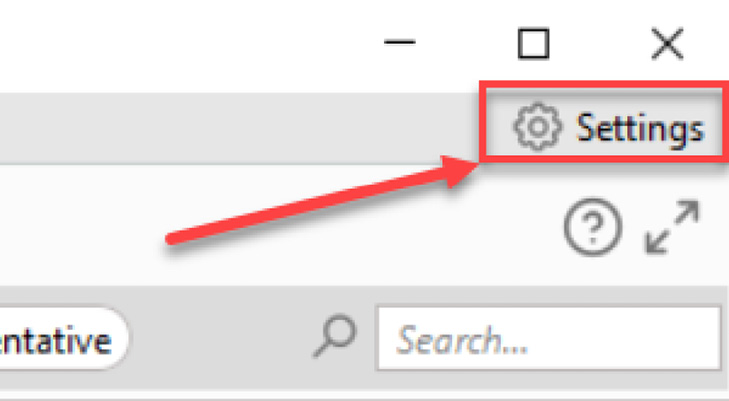
Figure 3.65 – User-level settings available via Settings
A new pop-out window will appear. Make sure you have User selected within the left-hand menu, at the top of the pop-out window:
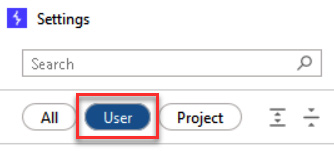
Figure 3.66 –...