Mist particles
Next, we will learn how to add some spooky and mysterious atmospherics to our game scene by creating a mist particle system. Start by creating an empty game object, then apply a particle system component to it. Because our scene is so huge, we'll need to make the particle system cover the entire scene. To achieve that, change the shape of the emitter to Box, and change its scale until it covers the entire scene. After that, check the Random Direction option so that particles will be spawned facing a random direction. That will make the mist look more natural.
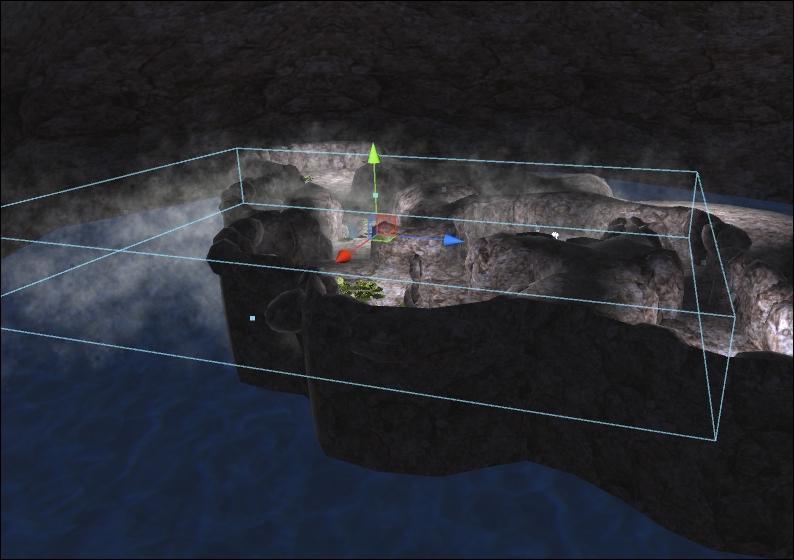
Then, we will adjust the settings in the Main module:
Duration:
100Looping: Enable
Prewarm: Enable
Start Lifetime: 100
Start Speed: 0.1
Start Size: 1
Start Color: A gradient of total transparency to opaque white
Max Particle:
10000
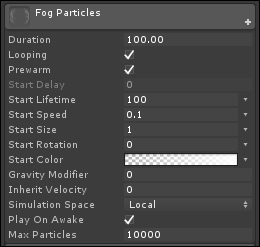
The start color looks something like this in the gradient editor:
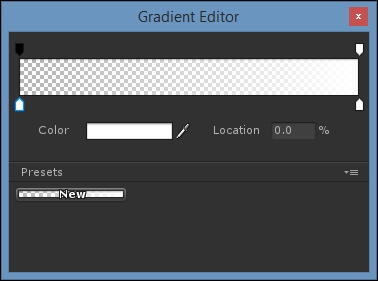
We want the particles to be totally transparent when it gets spawned, and gradually change to opaque. After that, set the...
























































