Creating bash files
Enter vim ~/update.sh, and edit the ~/update.sh file as shown following, and then write and quit:
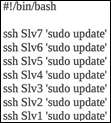
Execute the convenience bash file ~/update.sh as depicted following:
pi@Mst0:~ $ bash ~/update.sh ç bash execution command.
Enter vim ~/upgrade.sh, and edit the ~/upgrade.sh file as shown following, and then write and quit:
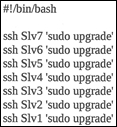
Execute the convenience bash file ~/upgrade.sh as depicted here:
pi@Mst0:~ $ bash ~/upgrade.sh ç bash execution command.
Enter vim ~/shutdown.sh, and edit the ~/shutdown.sh file as shown following, and then write and quit:
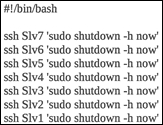
Execute the convenience bash file ~/shutdown.sh as depicted here:
pi@Mst0:~ $ bash ~/shutdown.sh ç bash execution command.
Enter vim ~/reboot.sh, and edit the ~/reboot.sh file as shown following, and then write and quit:
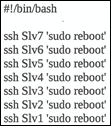
Execute the convenience bash file ~/reboot.sh as depicted here:
pi@Mst0:~ $ bash ~/reboot.sh ç bash execution command. Enter vim ~/ssh.sh, and edit the ~/ssh.sh file as shown following:
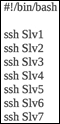
Execute the convenience bash file...



























































