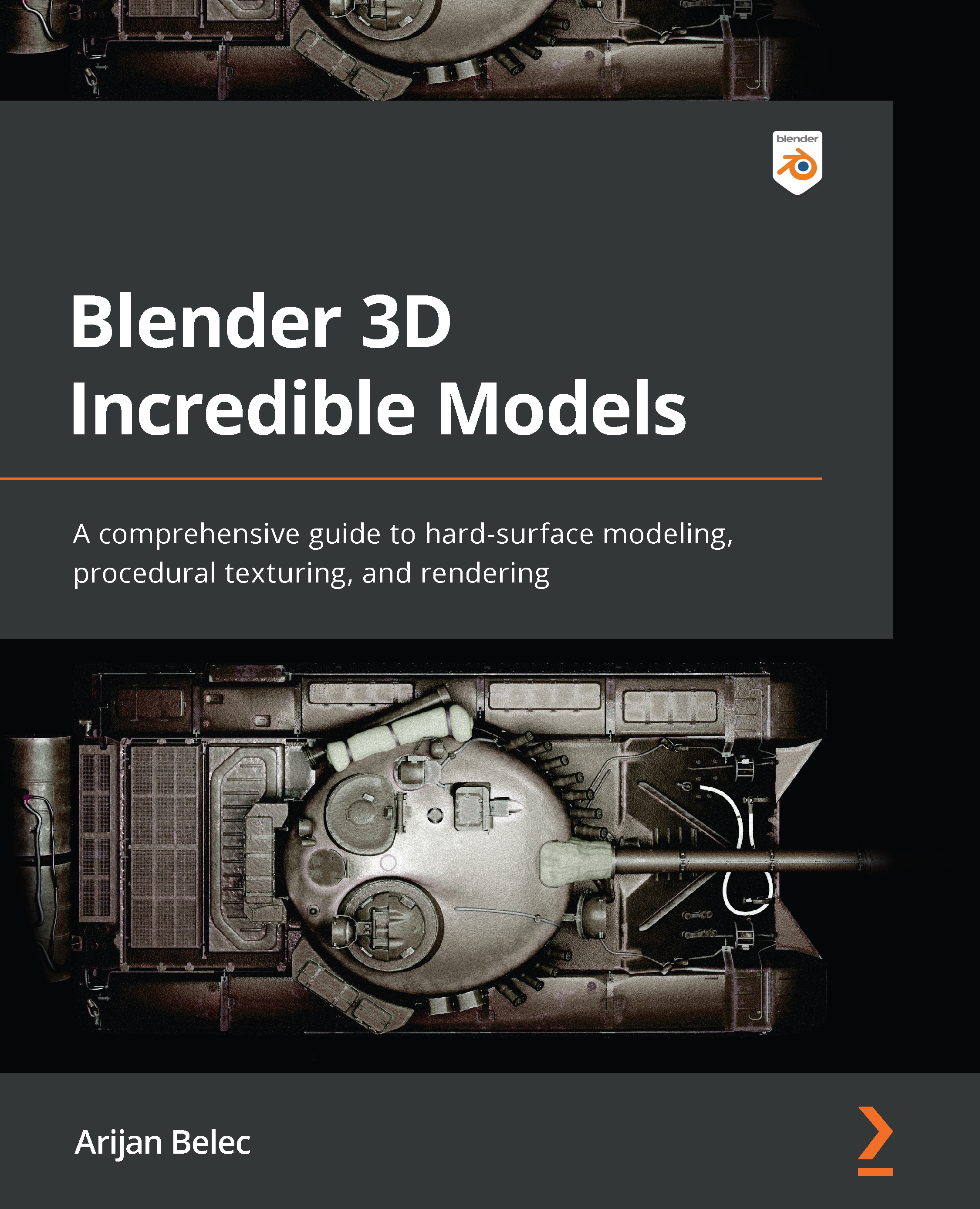Detailing the receiver
Let’s continue working on this part by adding bevels to each edge of the large bevels we created in Chapter 2, Creating Basic Shapes for an FN SCAR:
- Create a three-edge bevel on each of the edges. Don’t bevel the sharp edges at the top, bottom, or middle. Remember to do this on both sides of the gun.
Figure 3.14 – Beveling the bevels
- Make the spaces between the edges a little more constant. We can use a set of tools called LoopTools to help us with this, but we have to activate it in Blender Preferences, which we can find in the Edit menu in the top-left corner of the screen. In the Add-ons tab in the Blender Preferences window, search for
LoopToolsand enable the add-on.
Figure 3.15 – Blender Preferences (left), enabling LoopTools (right)
- Select the edges in the bottom curve but not the top one. You can do this quickly by selecting the bottom edge and then...