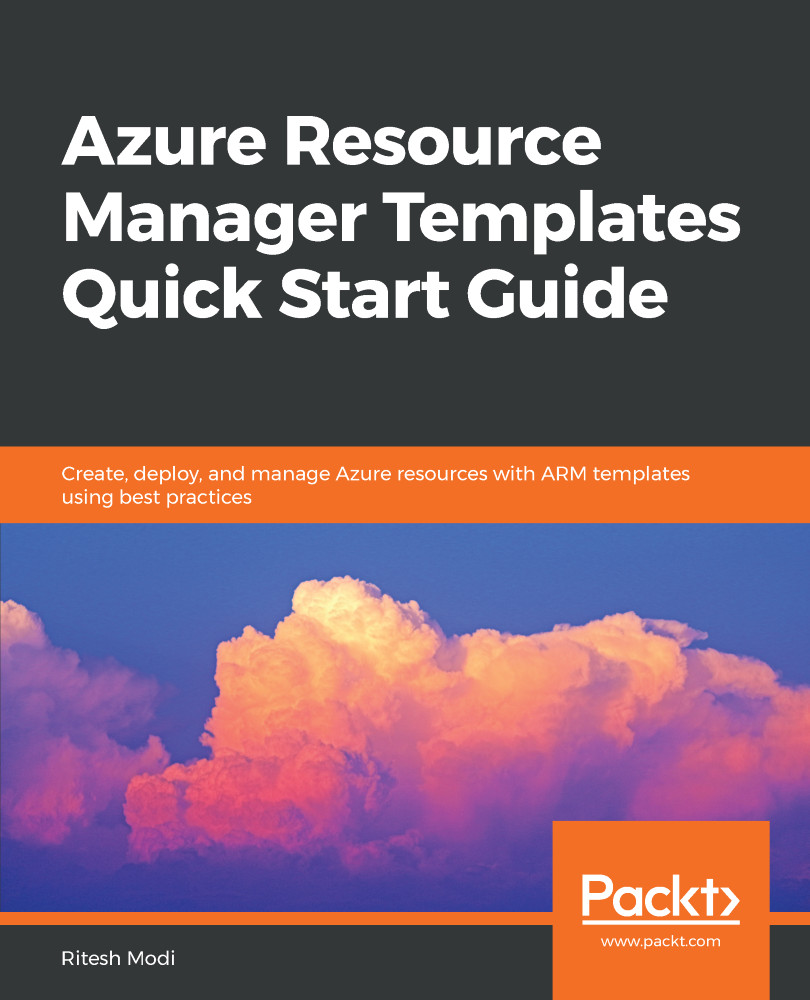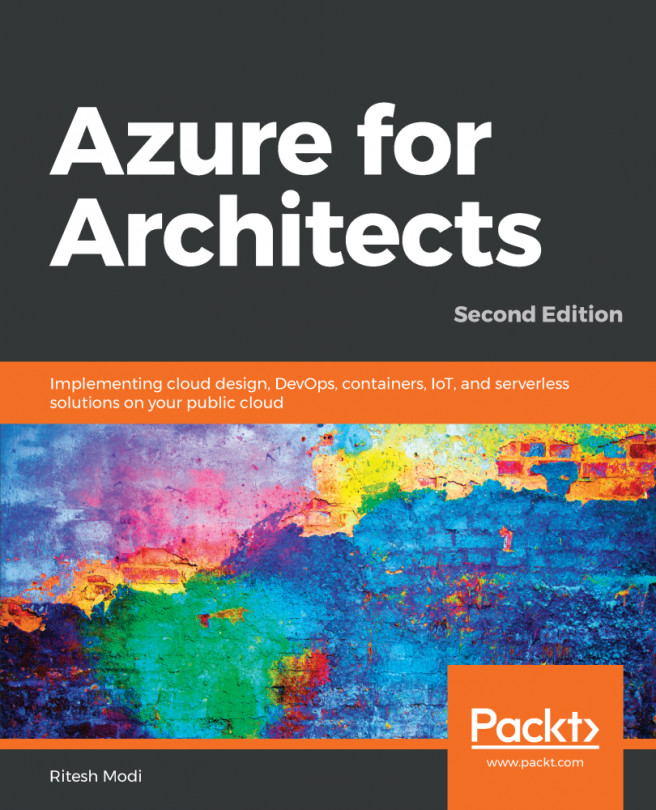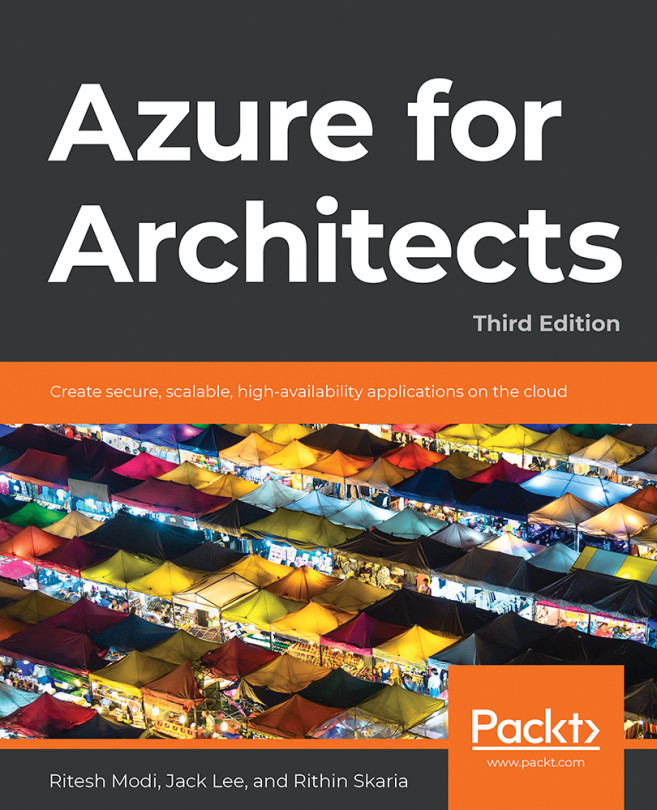Now it's time to focus and create our first ARM template using Visual Studio 2017. Open Visual Studio 2017 and select File | New | Project | Cloud | Azure Resource Group. Provide a Name and Location in New Project dialog box and click on OK:
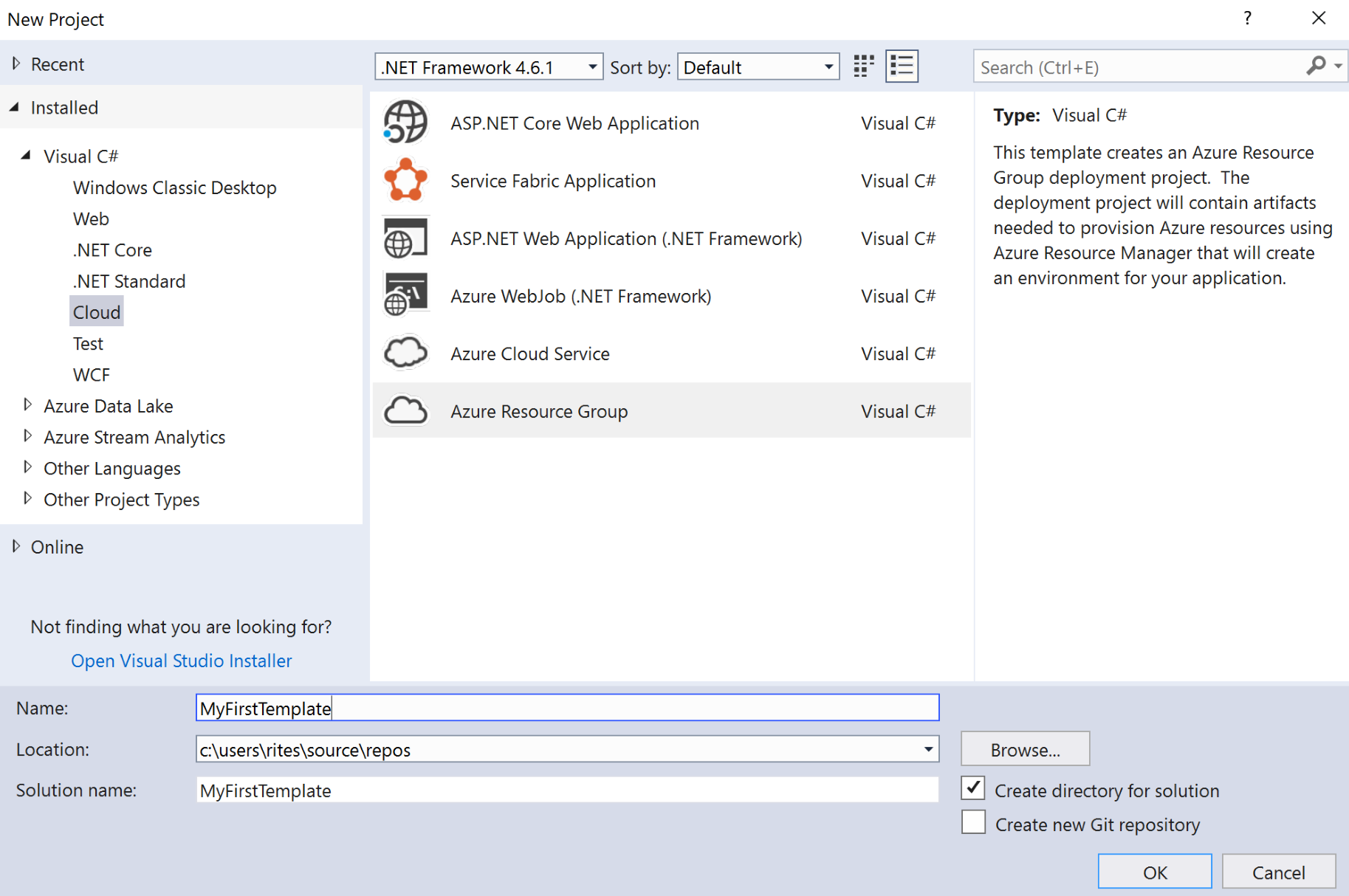
Select Blank Template and click on OK:
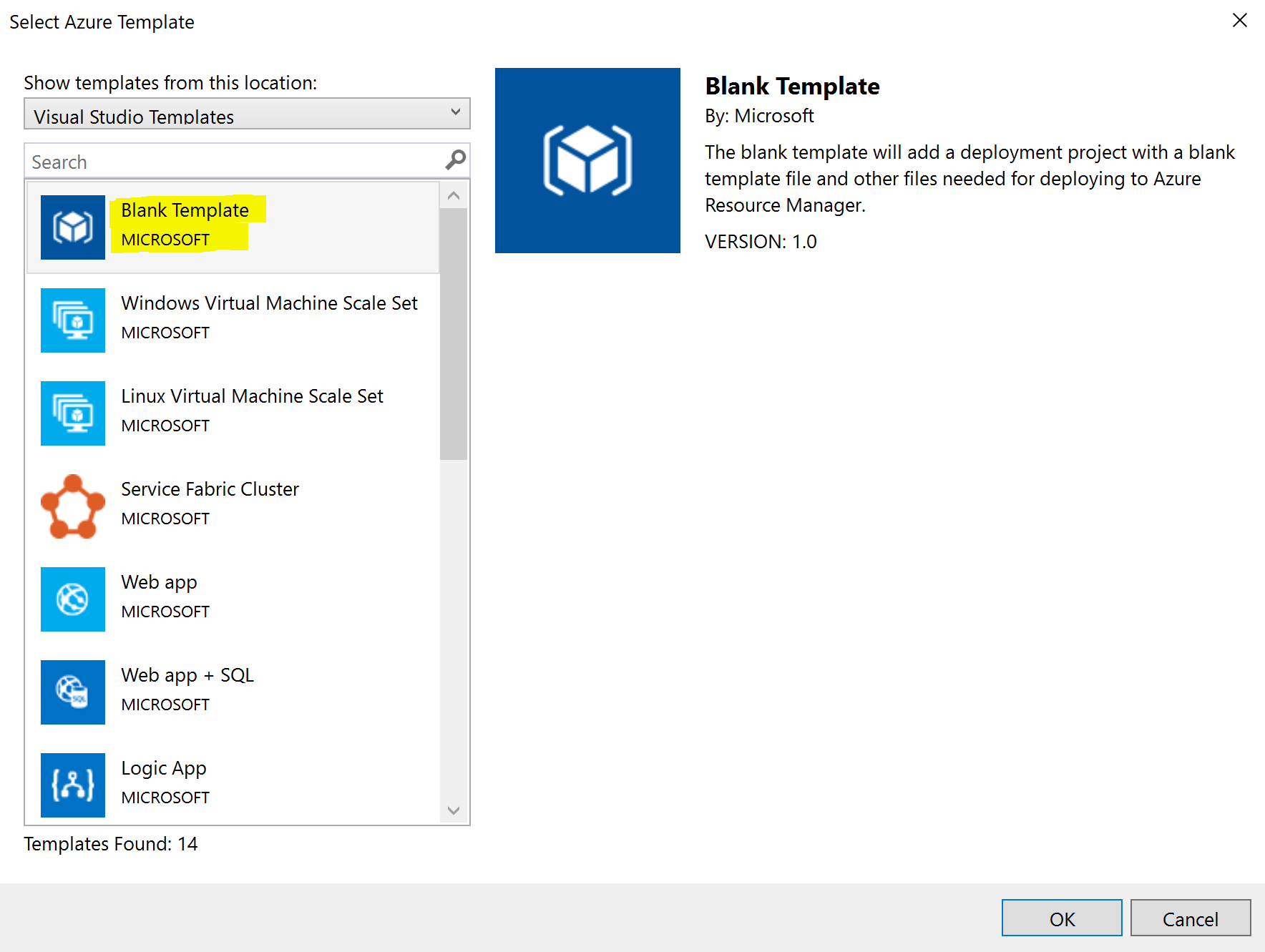
This should create a solution and the MyFirstTemplate project in Visual Studio. It will also create an ARM template file named azureDeploy.json and a template parameters file named azureDeploy.parameters.json. There is also a PowerShell file, Deploy-AzureResourceGroup.ps1, for both creating a resource group and deploying a template in it. We are not going to use it. Readers can go ahead and delete it:
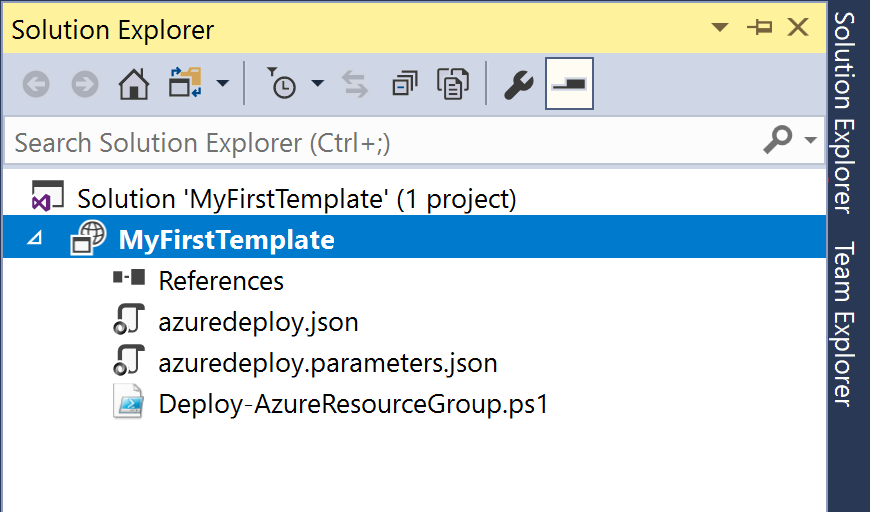
The content of the azuredeploy.json file is the same as shown before; for simplicity's sake, it is shown again:
{
"$schema": "https://schema.management...