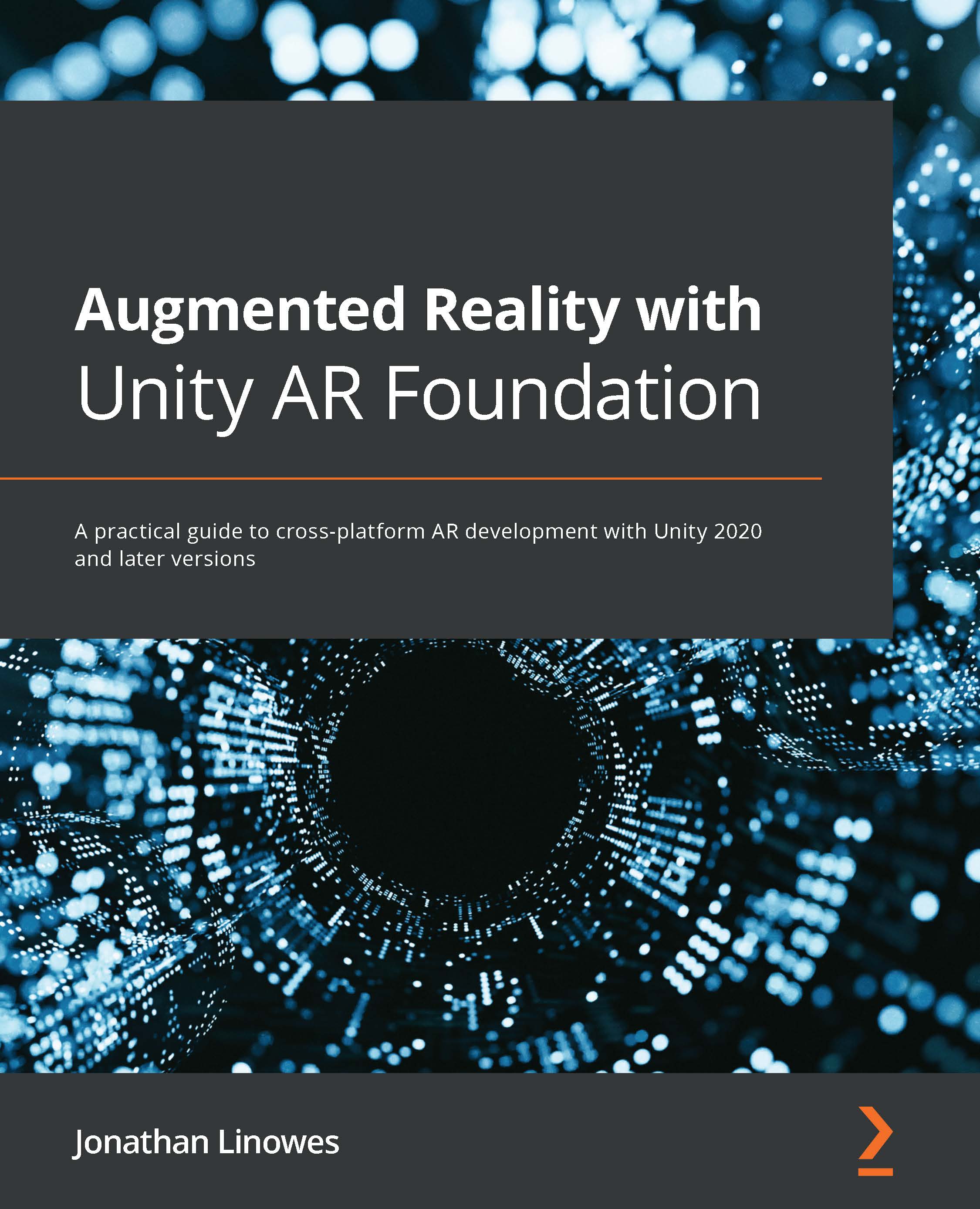Tracking the face pose with 3D heads
The AR Face Assets package from Unity that we imported at the top of this chapter contains a couple of 3D head models we can use in our project. We'll create prefabs of each model and try them separately in the AR Face Manager Face Prefab property. In the next section, we'll create a menu so that the user can pick which head to view at runtime.
Making a Mr. Plastic Head prefab
The first head prefab will use the Plasticscene Head assets given in the Unity AR Face Assets package, and found in the Assets/AR face Assets/3D Head/Plasticene Head/ folder. This folder contains an FBX model named Plasto_Head and a material named PlasiceneHead (the typo is theirs). The model will require some transform adjustments before it can be used as a face prefab. To create a prefab for this model, use the following steps:
- In the Project window, right-click in your
Prefabs/folder (create one first if necessary) and choose Create | Prefab. Rename...