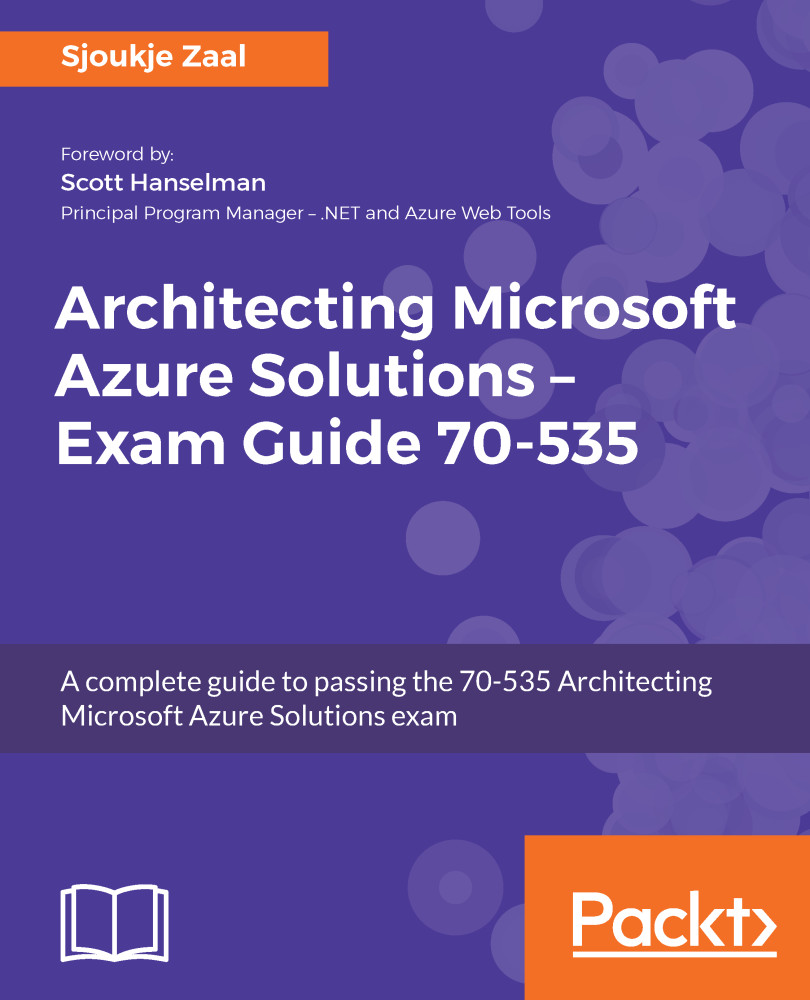Business continuity and disaster recovery is still key, even when you are deploying your virtual machines to the cloud. Azure provides two different services for this: the Azure Backup Service and the Azure Site Recovery Service. Together, they address disaster recovery needs natively in the cloud.
Disaster recovery
Backup and recovery
Azure uses the Azure Backup Service to back up virtual machines. You can use this service to back up your Azure VMs as well as your on-premises VMs. You can also use it to extend your backup solution in a hybrid configuration or fully replace your on-premises backup solution with Azure Backup. The service can back up files, folders, VMs, applications, workloads, system states, and volumes.
Azure Backup consists of the following backup components:
- Azure Backup (MARS) agent: This agent needs to be installed on a Windows Server VM (there is currently no support for Linux) that runs in Azure or resides on your on-premises infrastructure. You can use it to back up VMs, files, folders, and system states.
- Protection for system center Data Protection Manager (DPM) servers: You can use Azure Backup for a hybrid setup in conjunction with DPM servers. The DPM server can be deployed inside your on-premises data center or on a virtual machine in Azure. You can use it to store older data in the Azure Recovery Services Vault and use the disks for newer data, for instance.
- Azure Backup Server: This component is installed on an on-premises Windows server or a Windows VM in Azure. It offers backup support for Windows and Linux servers and it uses the Azure Recovery Services Vault to store backups.
- Azure IaaS VM backup: This consists of an agent that needs to be installed on your Azure VMs. These can be either Linux or Windows VMs. You cannot use this tool to back up your on-premises servers.
When using the Azure Backup Service to back up your VM, most of the work will be in preparing the virtual machines. Your VM must meet the prerequisites before the backup can be initiated to take snapshots from the virtual machines. First, you will need to create a Recovery Services Vault in Azure to store the backups. Then, the VM agent needs to be installed on the virtual machine. You also need to check your network connectivity at this point. When all the prerequisites have been met, you can back up your VMs to the Recovery Services Vault. These backups are easily created from the Azure Portal, PowerShell, or CLI. The snapshots are then stored inside the Recovery Services Vault, and from there you can also restore the snapshots. When restoring, you can choose to either restore the whole VM or only individual files or folders.
Replication
Azure Site Recovery Services offers a business continuity and disaster recovery solution from Azure by orchestrating and automating the replication of Azure VMs. It can replicate workloads and applications from a primary to a secondary location so that your VMs or applications are still up and running during a disaster. You can also easily fall back to the primary location when it is up and running again.
Azure Site Recovery Services offers the following features and capabilities:
- Azure VM, on-premises VM, and workload replication: You can set up the disaster recovery of Azure VMs from a primary region to a secondary region in Azure. You can replicate on-premises VMs and physical servers to Azure or to a secondary on-premises data center. You can replicate any workload from on-premises Hyper-V and VMware VMs, Windows/Linux physical servers, and Azure VMs.
- Data resilience: No application data is intercepted during replication. Data is stored in Azure storage, and during failover the VMs are created using data from Azure storage.
- Customized recovery plans: You can create customized recovery plans where you can group VMs together or add custom scripts or tasks.
- BDCR integration: You can integrate Azure Recovery Services with other BDCR solutions as well.
- Network integration: Azure Recovery Services is integrated with networking features in Azure. You can reserve IP addresses, configure load balancers, and integrate Azure Traffic Manager for network switchovers.
- Consistent apps: You can keep applications consistent during failovers using recovery points with application-consistent snapshots. These snapshots can capture disk data, all data in memory, and all transactions in process.