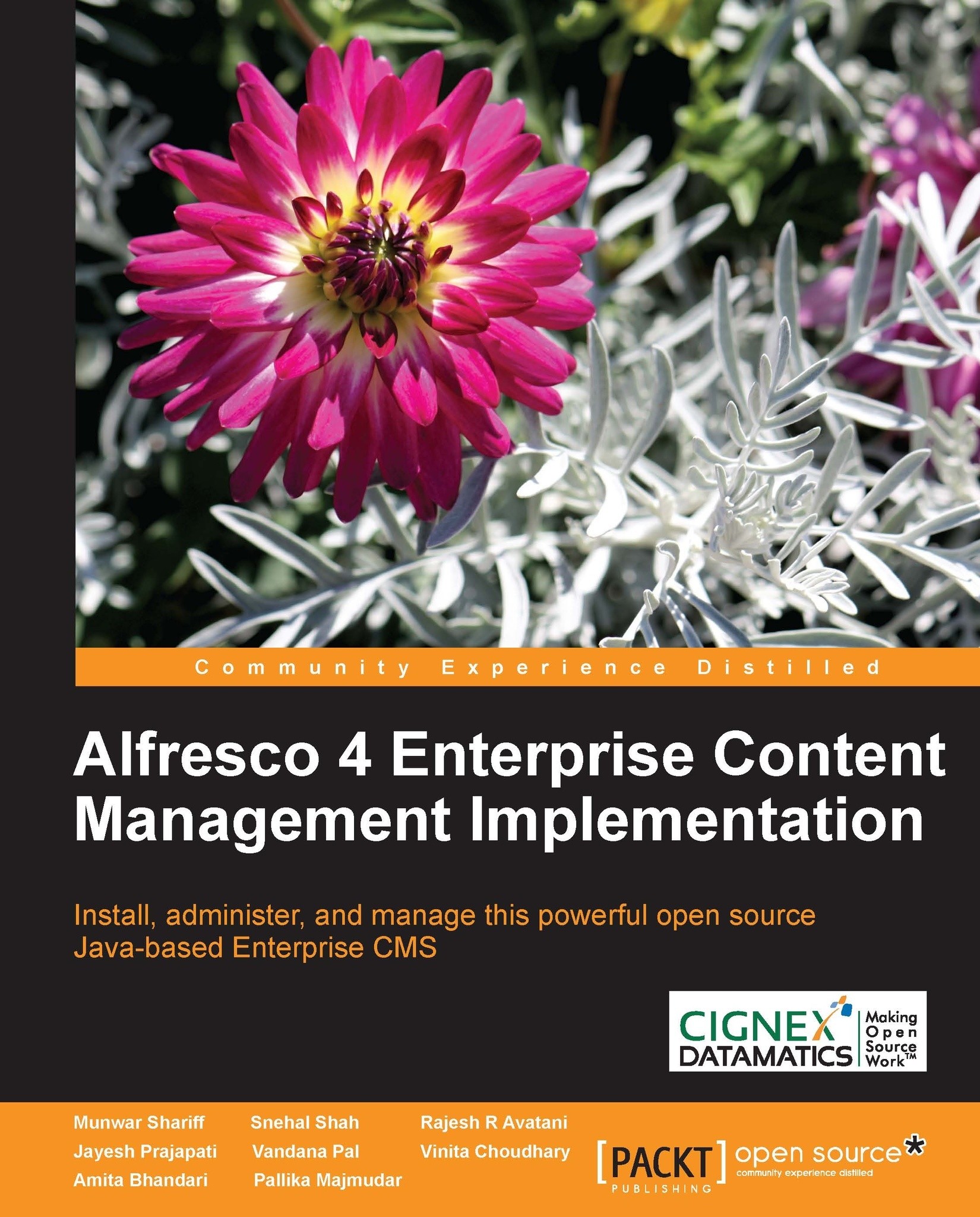Managing multilingual content
You can make content multilingual by selecting the Make Multilingual action under the View Details page. You need to select the base language (Pivot Translation) and optionally add other translations.
Once multilingual support is added to a file, you will notice the Multilingual Content Info window in View Details page. You can change the properties, such as Pivot Translation by clicking on the Edit button. You can add translations with file and without a file. In either case, a new content will be created with the selected language. Clicking on the Add Translation link will open up the dialog box, enabling you to upload a file with the selected language translation.
Versions of multilingual content
At the time of writing this book, Alfresco's multilingual support is very basic. It is equivalent to associating (and thus grouping) the documents. All the latest versions of the documents are associated as one logical document group, as shown in the next screenshot...