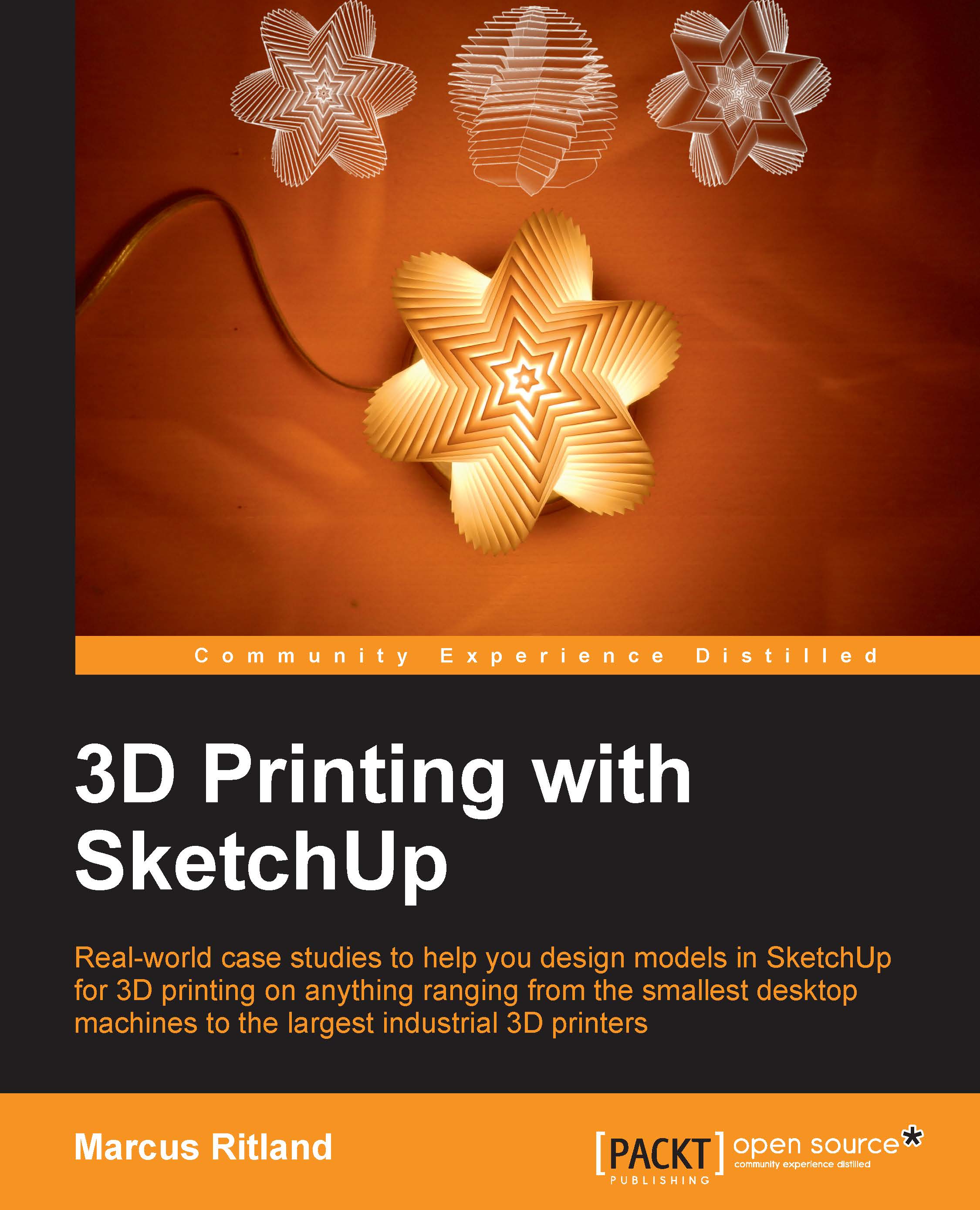Case study – modifying a GoPro wrench
Kim found a wrench on Thingiverse that she likes for tightening a GoPro camera, but wished the handle was longer. The link to the wrench is http://www.thingiverse.com/thing:185739.
Simply scaling the model is easy to achieve with other programs like Netfabb (www.netfabb.com) or your desktop printer's slicing program. Scaling would make the handle longer, but would also proportionally increase the size of the wrench head, making it too large for its purpose. Using SketchUp she easily lengthened just the handle.
She downloaded the .stl file and opened it in SketchUp. Since she prefers using SketchUp 8, she didn't have the option to merge coplanar faces like we discussed in Chapter 2, Setting Up SketchUp for 3D Printing; the model came in triangulated, which is normal for .stl files. It looked like the following diagram:
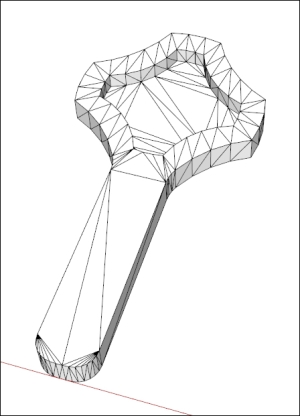
Kim checked the dimensions of the imported wrench right away, to see if they made sense with the size of her GoPro. Fortunately, they were...